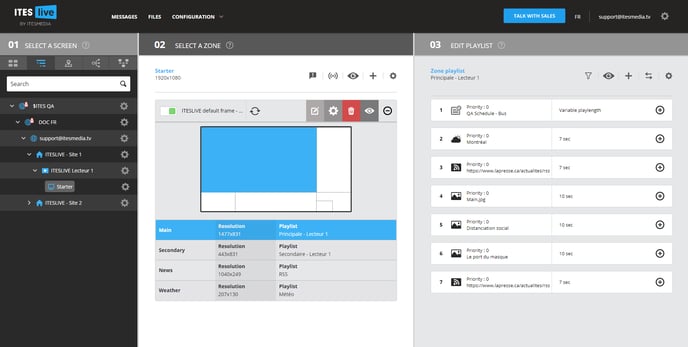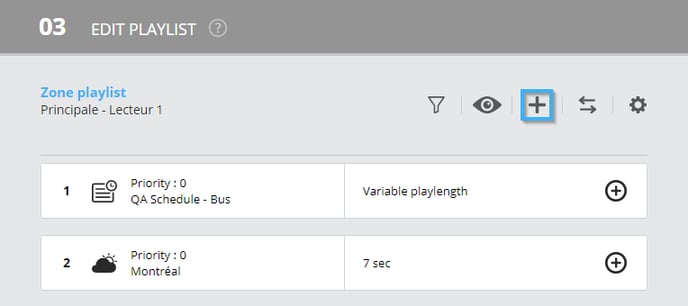- Help center
- Content management
- Office 365 Clip
-
Training
-
Quick Start Guide - Sanitizer Kiosk
-
Content management
- Media clip
- Clip settings
- File management
- Playlists
- Advanced Distribution Module
- RSS
- Weather forecast clip
- Web page clip
- Display my content on a monitor
- Message
- Google Clip (Sheets, Docs, Slides)
- Office 365 Clip
- Urgent message
- Input Source Clip
- Parking Clip
- Transport Clip
- External Data
- Real Estate Clip
- Schedule Clip
- Directory Clip
- Social media
- Live stream
- Message group
-
Screen frames
-
Player and screen settings
-
Edit your profile
-
User management
-
FAQ
-
ITESLIVE Installation
-
Template Editor
-
Directory management
-
Free trial
How to broadcast your Office 365 documents in ITESLIVE
Learn how to broadcast your Office 365 documents (Word, Excel, PowerPoint) on your screen.
| disponible avec: |
| Windows Player : Pro, Premium web Player : Pro, Premium LG webOS Signage Player : Pro, Premium Samsung SMART Signage Platform (SSSP / Tizen) Player : Pro, Premium BrightSign Player: Pro, Premium Android Player: Pro, Premium Linux Player: Pro, Premium macOS Player: Pro, Premium |
Important: Before proceeding with the creation of an Office 365 clip, your IT must have completed the following configurations.
https://support.itesmedia.tv/en/mandatory-technical-configurations-for-the-use-of-office-365-clips
1. Obtain the share URL for the document that you wish to use on your Office 365 account
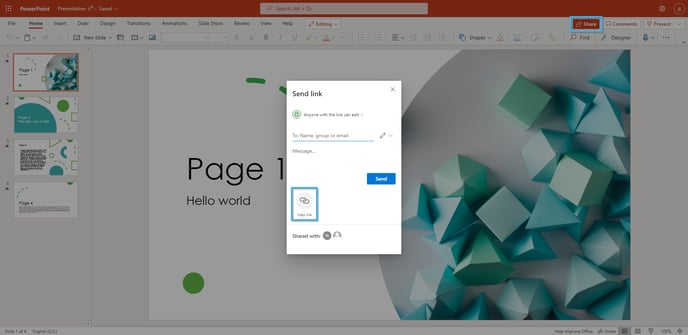
2. On the ITESLIVE Studio, select the zone in which you wish to add an Office 365 clip.
3. Click the "+" above the content of the selected playlist
4. Select the "Office 365" clip type
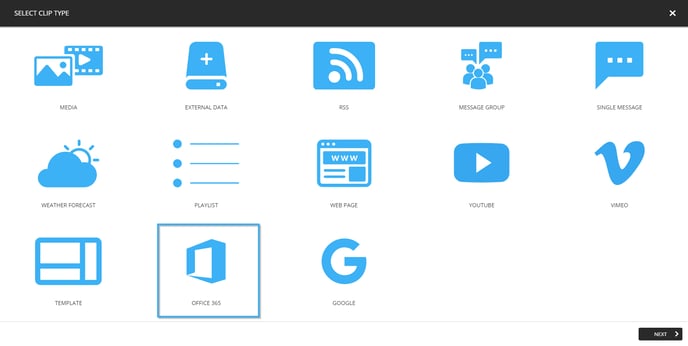
5. Select the type of document that you wish to use
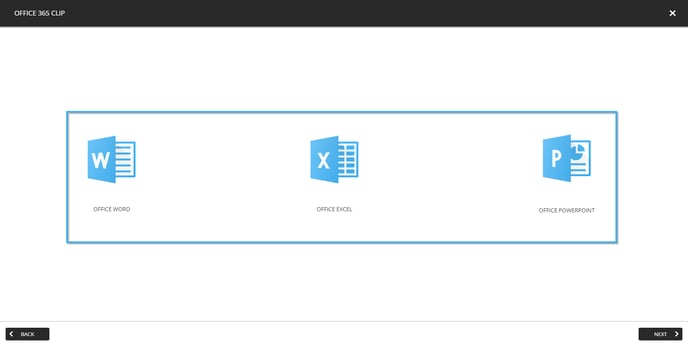
6. Paste the document's share URL that you copied earlier in the text box
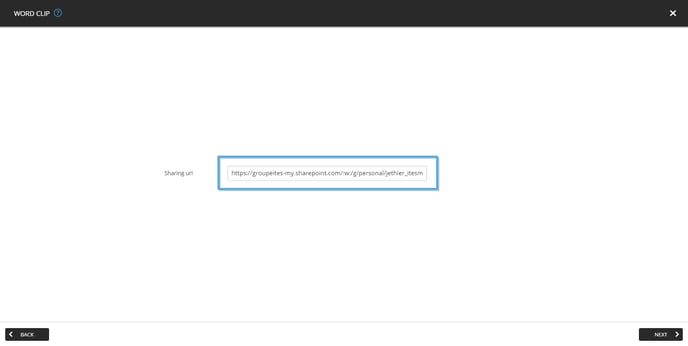
7. Adjust your clip settings
Click “Next” to adjust your clip settings.