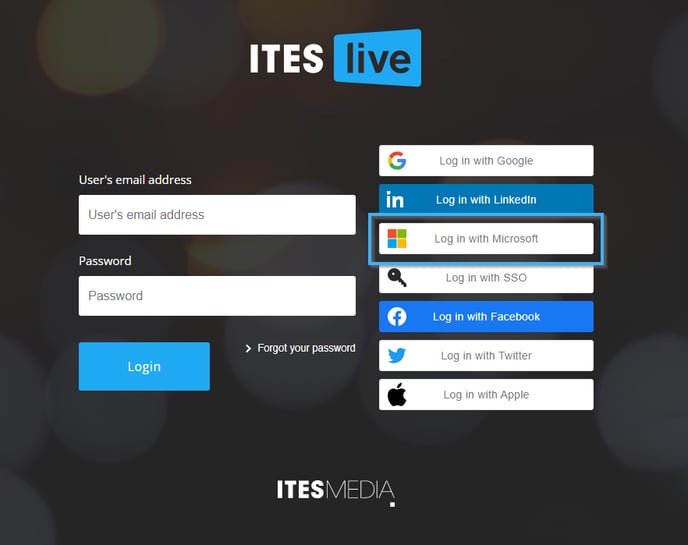You can now create your free trial for the ITESLIVE software using your Microsoft account
| available with: |
| Windows Player : Free trial Web Player : Free trial LG webOS Signage Player : Free trial Samsung SMART Signage Platform (SSSP / Tizen) Player : Free trial Brightsign Player: Free trial Android Player: Free trial Linux Player: Free trial macOS Player: Free trial |
Access the ITESLIVE Studio in your browser.
Important: For an optimal experience, please use the ITESLIVE Studio with a modern browser such as Microsoft Edge or Google Chrome.
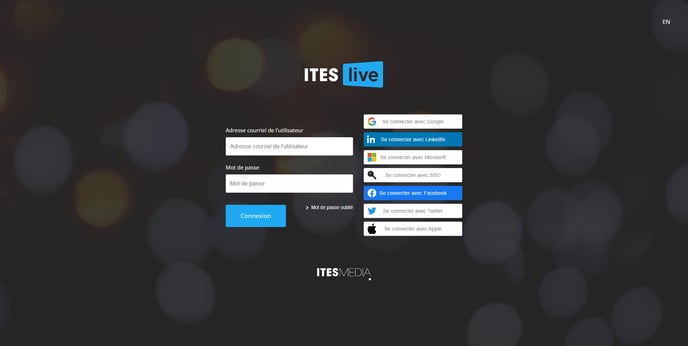
Click the "Log in with Microsoft" button on the ITESLIVE Studio's login page.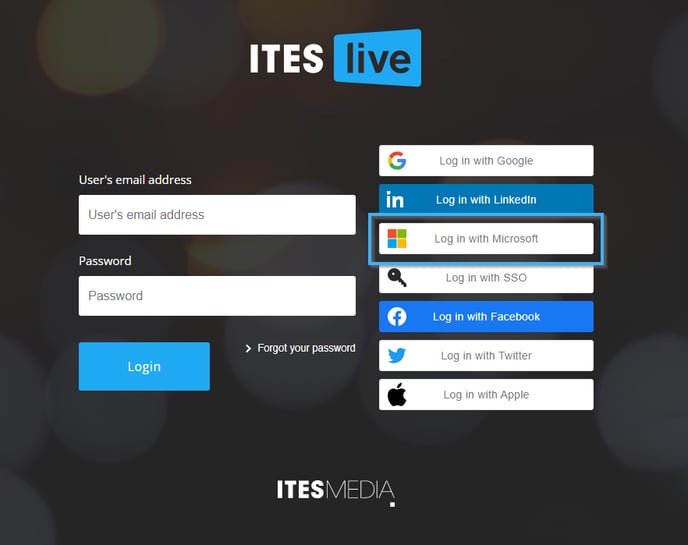
Log into your Microsoft Account once the Microsoft login page is displayed.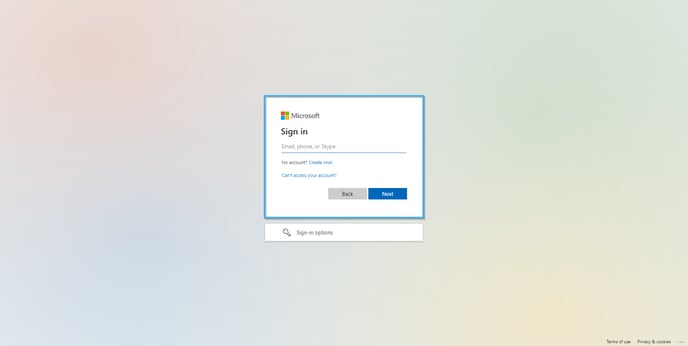
Click on the "Create a new account" button.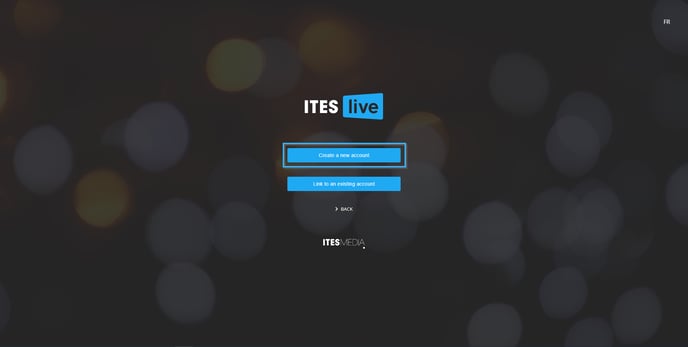
Complete the following information ;
- Market type: Click the drop-down list and select a market type that represents your organization.
- Real estate
- Manufacturing
- Corporate environment
- Transit authority
- Smart city
- Retail industry
- Food service industry
- Hotel industry and convention centers
- Hospital and clinic
- Banking
- Colleges and universities
- Marketing agency
- Information technology
- Other: Specify a market that is more representative of your organization if the other entries in the list are not sufficiently representative.
- I accept the terms and conditions: You can click the text to the right of the check box to read the ITESLIVE software's terms and conditions. Once you have read them, you can activate the check box.
- I'm not a robot (captcha): Activate the check box to confirm that you are not a robot.
Once you have entered these details, click the "Create my account" button.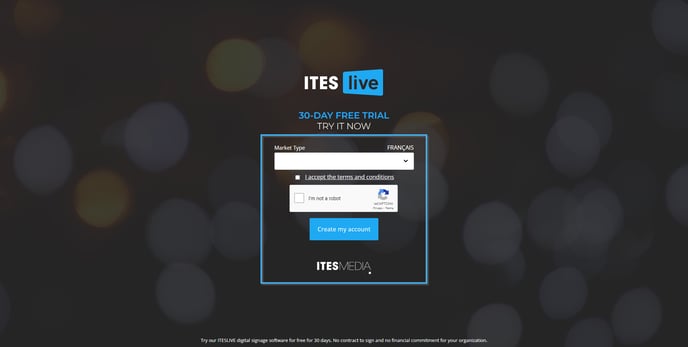
While the software is creating your account, a message indicating that your account activation is in progress will be displayed. This message will be displayed until the software is ready to connect you to the ITESLIVE Studio.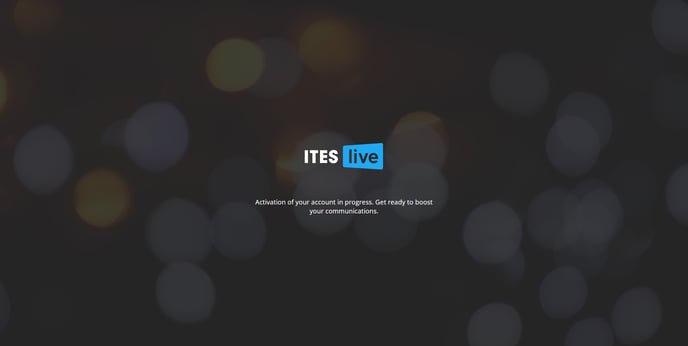
When the account activation has been completed, the terms of use for the ITESLIVE software will be displayed. You must confirm that you accept the terms of use by clicking the "Yes" button after having read the terms.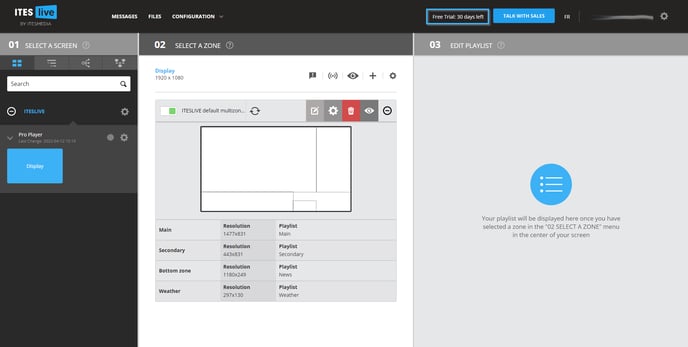
Once you have confirmed that you accept the terms of use for the ITESLIVE software, you have access to your free trial account. The number of days remaining to your free trial will be displayed in the top of the ITESLIVE Studio to the left of the "Talk with sales" button.
Important: If you proceed with the creation of your free trial using this method, you must use the "Log in with Microsoft" button to log in to the ITESLIVE Studio the next time you use it.