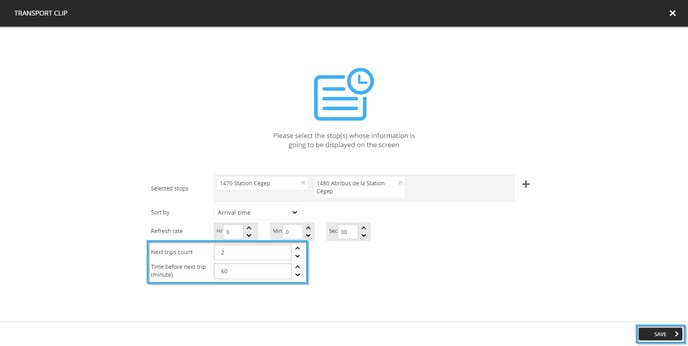How many trips will be broadcast in my display
Learn how many trips will be broadcast in my display
| available with: |
| Windows Player : Premium web Player : Premium LG webOS Signage Player : Premium Samsung SMART Signage Platform (SSSP / Tizen) Player : Premium BrightSign Player: Premium Android Player: Premium Linux Player: Premium macOS Player: Premium |
When you look at your display, it is possible that you may see approximately how many trips are going to be broadcast according to the results on the monitor. Although it is true that the clip's template does contain configurations in regard to the number of trips displayed, there is a configuration that allows you to confirm the number of trips are included in the display's data.
Note: The value entered in the content configurations for a transport clip can limit your template to a single trip when it has been configured to display 2 trips for instance.
1. Navigate to the player and the zone that contains the desired transport type clip
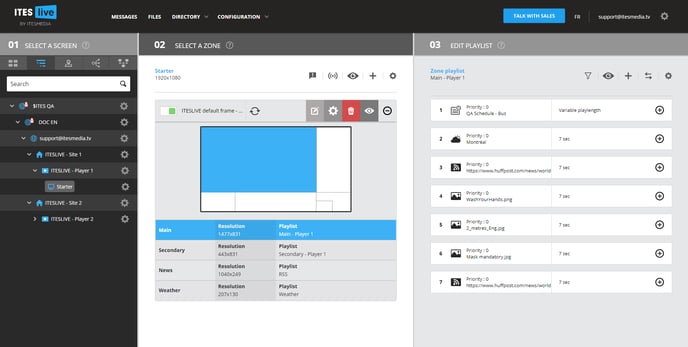
2. Click on the "+" to the right of the desired clip in the playlist
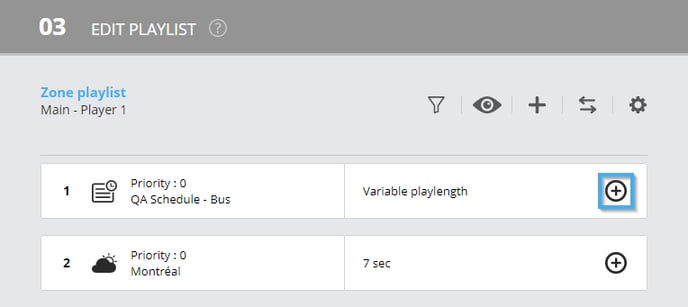
3. Click on the icon that represents a pencil
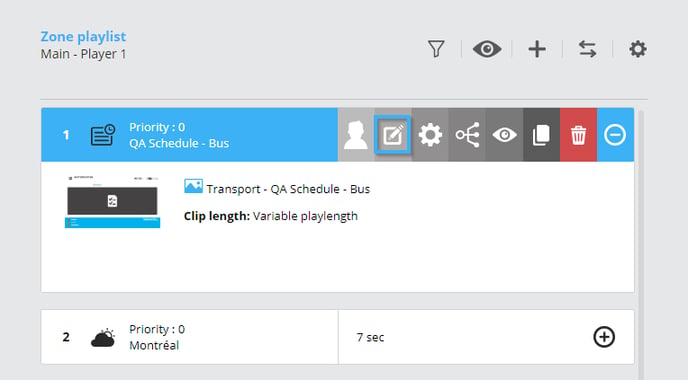
4. Clip content
The window contains the clip's content offers several configurations.
- Selected stops : the selected stops determine the routes that will be broadcast in your display
- Sort by : determines if the trips are sorted by arrival time, departure time or route number
- Refresh rate : determines the delay in which the ITESLIVE software checks the GTFS feed for new data (in hours, in minutes or in seconds)
- Next trips count : determines the number of trips included in the clip, the value must be between 1 and 3
- Time before next trip (minute) : the trips in the next X minutes will be used in the clip's data (where X is the value entered here)
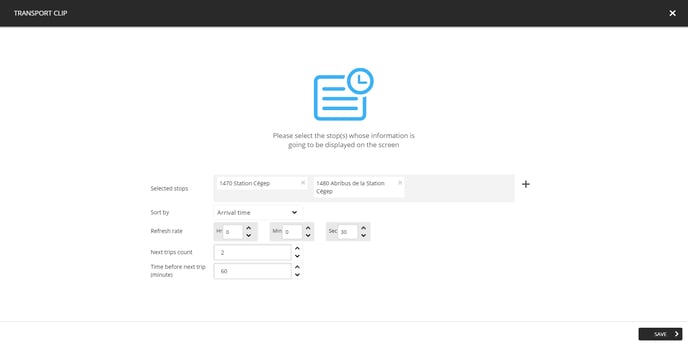
The configurations "Next trips count" and "Time before next trips (minute)" can affect the number of trips in the display directly. If you use the following configurations for instance;
- Next trips count : 2
- Time before next trips (minute) : 60
The 2 next trips for each route will be broadcast in the display if the pass within the next 60 minutes. This means that regardless of the number of trips included in your template, it is possible that the clip will display only one trip per route if the second is in more than 60 minutes.
Important: These configurations can make it so that the template displays fewer trips than it contains in its configurations, such as displaying 1 rather than 2 trips. That being said, it cannot increase the number of trips intended to be broadcast in the display. So this means that even if you were to configure the clip's content to display the next 3 trips, but that its template contains visual items for 2 trips. The clip will only broadcast the information for the trips included in its template.
The default configurations for these two fields are the following.
- Next trips count : 3
- Time before next trips (minute) : 240 (4 hours)
You can edit these configurations in the clip if you do not want to use these default values, do not forget to click the "Save" button to apply your modifications.