How to change your password
Learn how to change your password
| AVAILABLE WITH: |
| Windows player: Starter, Pro, Premium |
| Web player: Starter, Pro, Premium LG webOS Signage Player: Starter, Pro, Premium Samsung SMART Signage Platform (SSSP / Tizen) Player: Starter, Pro, Premium BrightSign Player: Starter, Pro, Premium Android Player: Starter, Pro, Premium Linux Player: Starter, Pro, Premium macOS Player: Starter, Pro, Premium |
1. Go to the “Edit Your Profile” window
To get to the “Edit Your Profile” window, scroll over the gear icon at the top right of the screen and click “Edit Your Profile.”
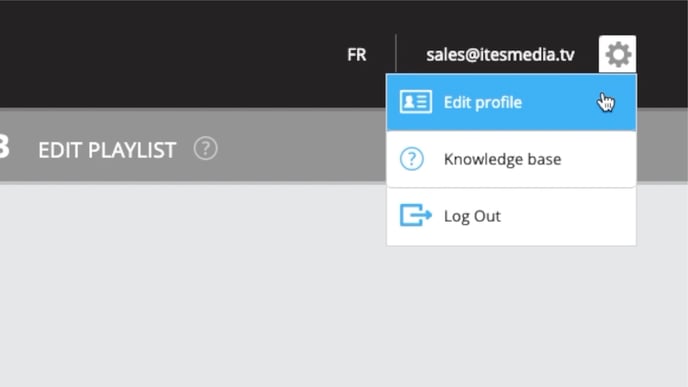
2. Go to the “Change password” window
To get to the “Change password” window, click the corresponding button on the right.

3. Change your password
- Enter your current password.
- Enter your new password.
- Confirm your new password.
- Click “Save.”

You now have a new password. Use it the next time you log into ITESlive.