How to delete a clip that has been distributed from my signage network
Learn how to delete a clip that has been distributed from the signage network
| available with: |
| Windows Player : Pro, Premium Web Player : Pro, Premium LG webOS Signage Player : Pro, Premium Samsung SMART Signage Platform (SSSP / Tizen) Player : Pro, Premium BrightSign Player: Pro, Premium Android Player: Pro, Premium Linux Player: Pro, Premium macOS Player: Pro, Premium |
There are two ways that you can delete clip references of a clip that has been distributed on your signage network, you can use one of the references or the source clip itself.
Source clip
Important: If you do not know the location of the source clip, you can replace the instructions in this part of the article with those included in this article.
Once connected to the ITESLIVE Studio, navigate to the player that contains the source clip.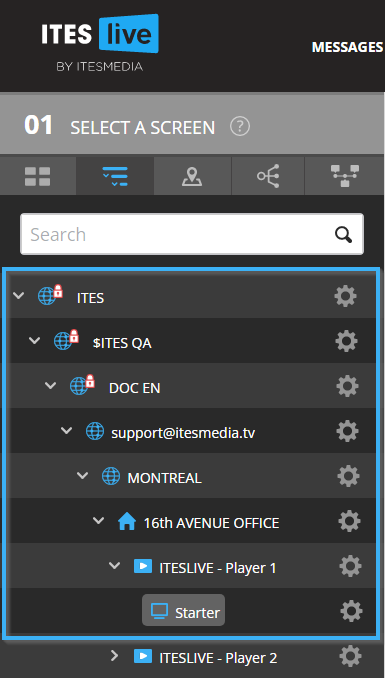
Select the zone that contains the source clip.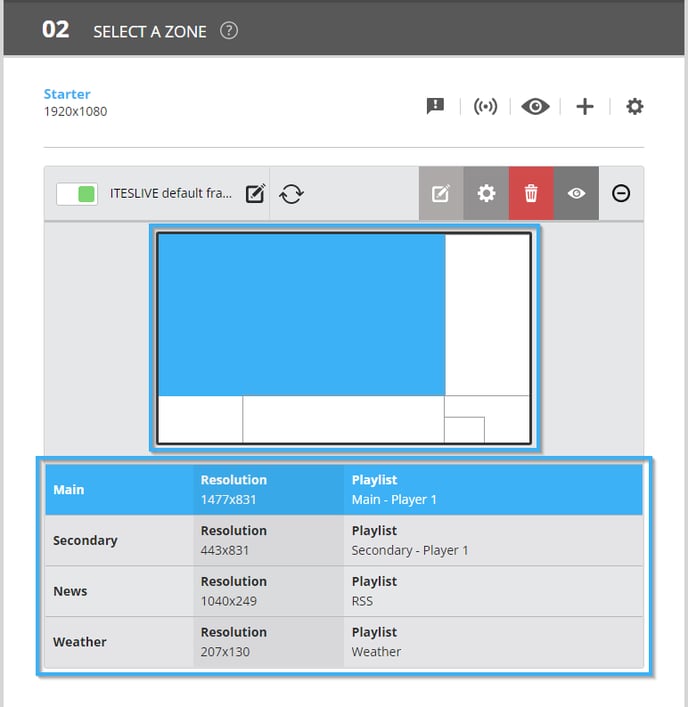
Click on the "+" icon to the right of the source clip.
Source clip's reference
Once connected to the ITESLIVE Studio, navigate to the player that contains the reference you wish to delete.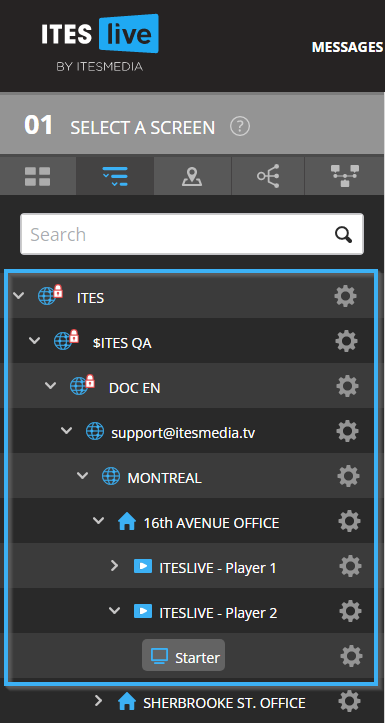
Select the zone that contains the reference.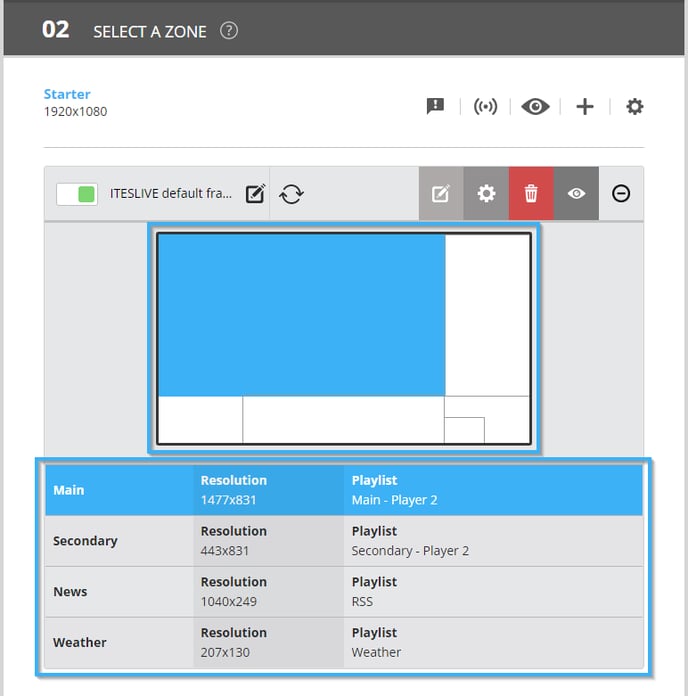
You can identify the reference in the playlist using the icon that represents clip references.
Deleting clip references
Once you have identified the source clip for the communication you wish to delete, once you have opened the clip's details, you must click on the icon that represents a red and white waste bin.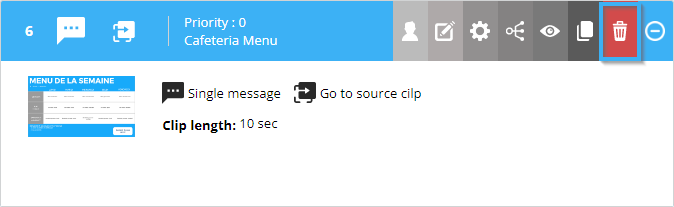
Confirm that you are certain that you wish to delete the clip.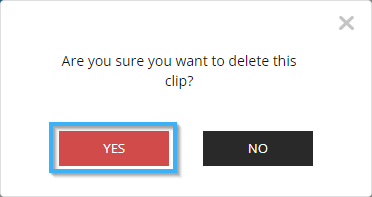
A window will then open, it contains a list of all the players that use either the source clip or one of its references.
Important: It is mandatory to have read, write and delete permissions on the playlists in which you wish to delete a clip reference.
To delete a reference in a specific player or set of players, select exclusively the desired player or players and clip the "Continue" button.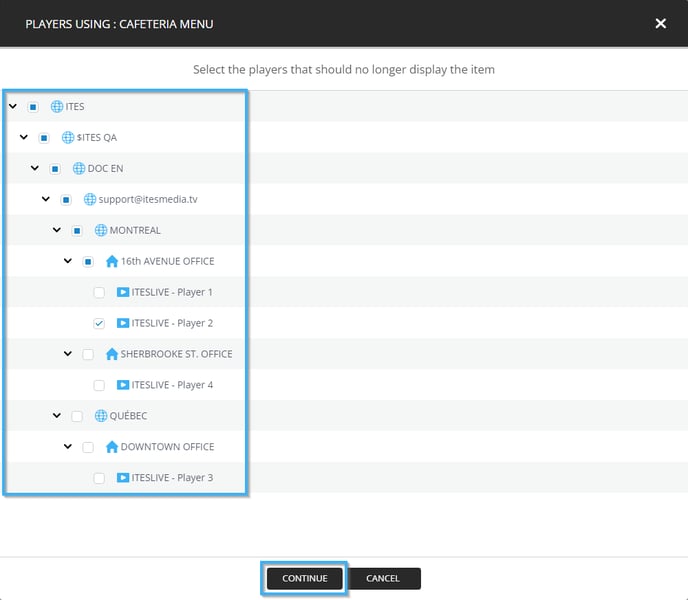
In the event you desire to remove the clip from your network entirely, you must select all of the players in the list and click the "Continue" button. To select all the players in the list simultaneously, you can simply fill the first checkbox in the list.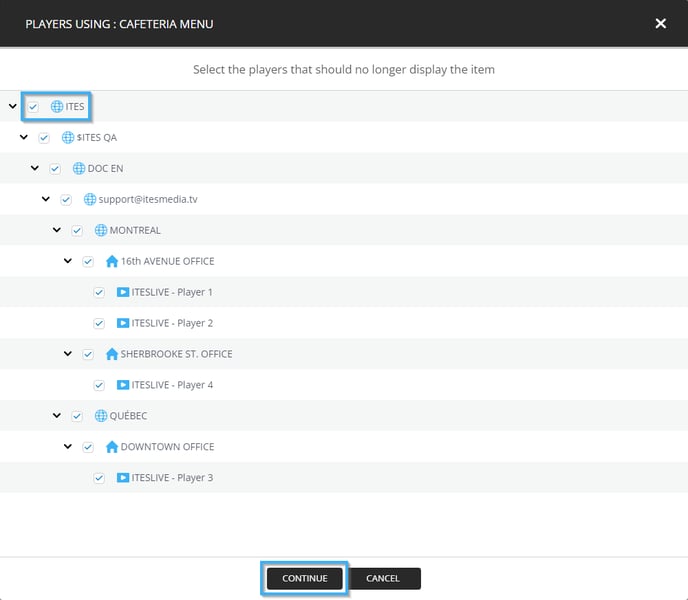
Once you have clicked the "Continue" button, the clips (source clip or its references) will be automatically removed from the selected players.