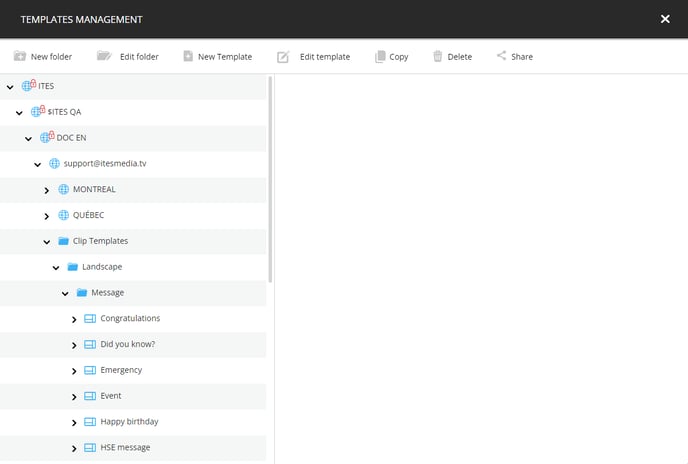- Help center
- Template Editor
-
Training
-
Quick Start Guide - Sanitizer Kiosk
-
Content Management
- Media clip
- Clip settings
- File management
- Playlists
- Advanced Distribution Module
- RSS
- Weather forecast clip
- Web page clip
- Display my content on a monitor
- Message
- Google Clip (Sheets, Docs, Slides)
- Urgent message
- Input Source Clip
- Parking Clip
- Transport Clip
- External Data
- Real Estate Clip
- Schedule Clip
- Directory Clip
- Social media
- Live stream
- Message group
- Text to speech
-
Screen Frames
-
Player and Screen Settings
-
Edit Your Profile
-
Users Management
-
ITESLIVE Installation
-
Template Editor
-
Directory Management
-
Free Trial Creation
-
FAQ
-
Terms of Use for ITESLIVE Solution
-
Release notes
How to delete a template on the ITESLIVE Studio
Learn how to delete a template on the ITESLIVE Studio
| available with: |
| Windows Player : Starter, Pro, Premium Web Player : Starter, Pro, Premium LG webOS Signage Player : Starter, Pro, Premium Samsung SMART Signage Platform (SSSP / Tizen) Player : Starter, Pro, Premium BrightSign Player: Starter, Pro, Premium Android Player: Starter, Pro, Premium Linux Player: Starter, Pro, Premium macOS Player: Starter, Pro, Premium |
To delete a template, you must first access the template management on the ITESLIVE Studio. Click the "Configuration" tab and select "Templates management".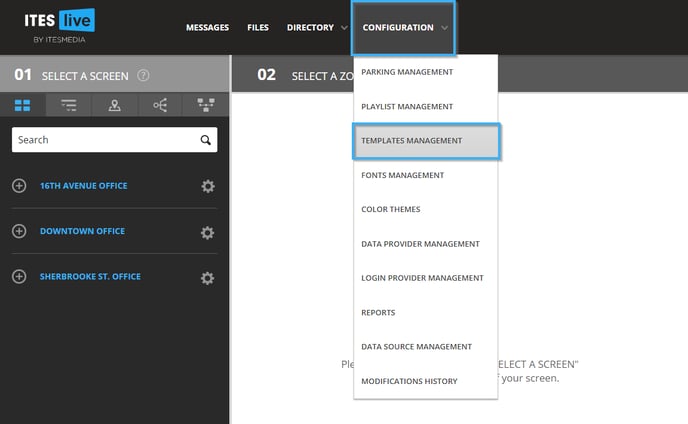
Navigate to the folder containing the desired template, then, click on the template in the list on the left-hand side of the window.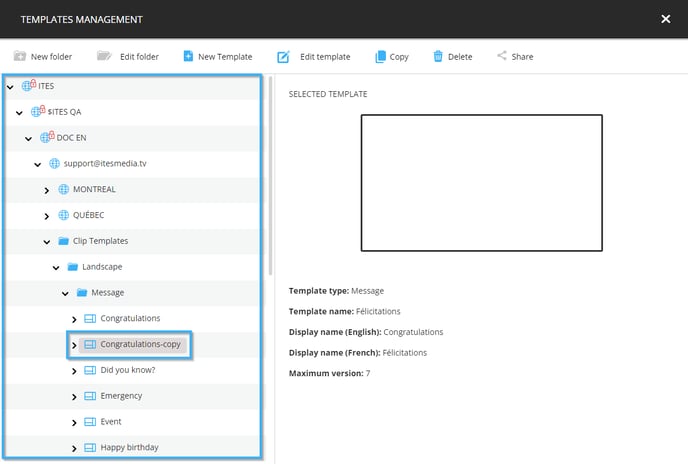
Once you have selected the template you wish to delete, the controls to manipulate the templates at the top of the window becomes available. Click on the "Delete" button.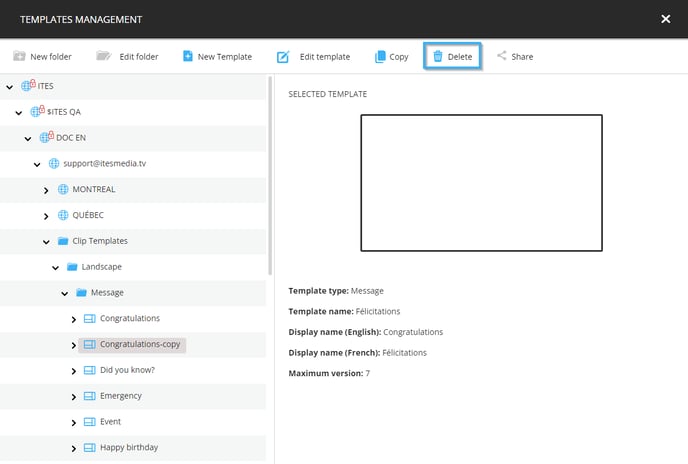
A warning asking you to confirm that you wish to delete the selected template will be displayed. Click on the "Yes" button.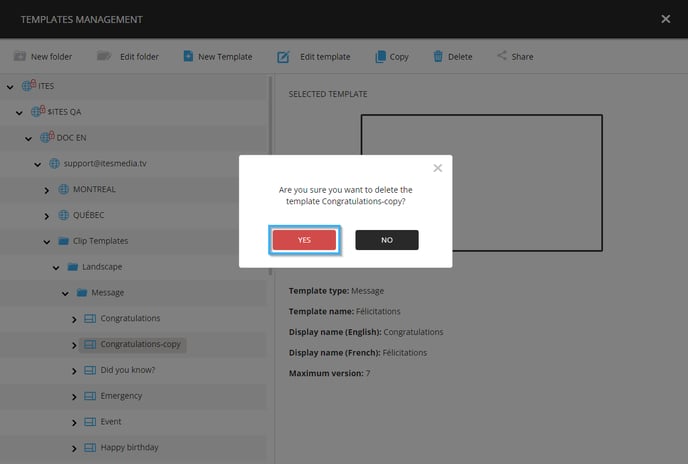
Once the template has been deleted, it will be removed from the list on the left-hand side of the window.