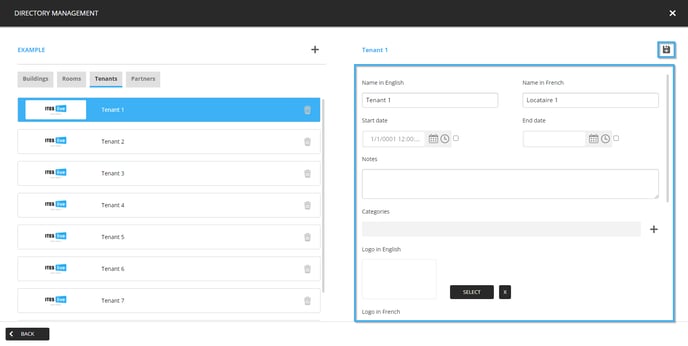Learn how to edit a tenant on the ITESLIVE Studio
| available with: |
| Windows Player : Premium Web Player : Premium LG webOS Signage Player : Premium Samsung SMART Signage Platform (SSSP / Tizen) Player : Premium BrightSign Player: Premium Android Player: Premium Linux Player: Premium macOS Player: Premium |
How to access a directory
To edit a tenant, you must first access the directory that contains them. Once you are connected to the ITESLIVE Studio, click the "Directory" tab and select "Directory management".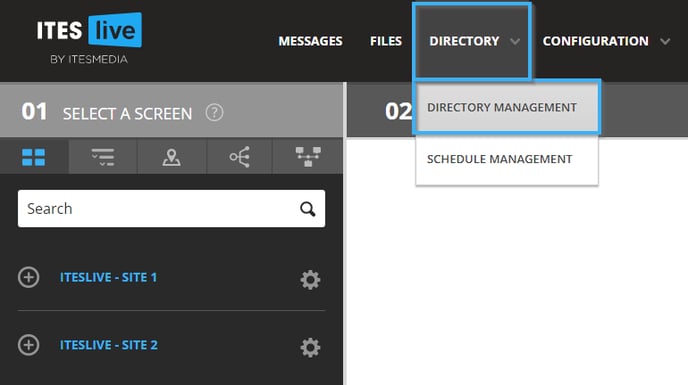
Navigate the tree on the left side of the window and select the account group that contains the desired directory.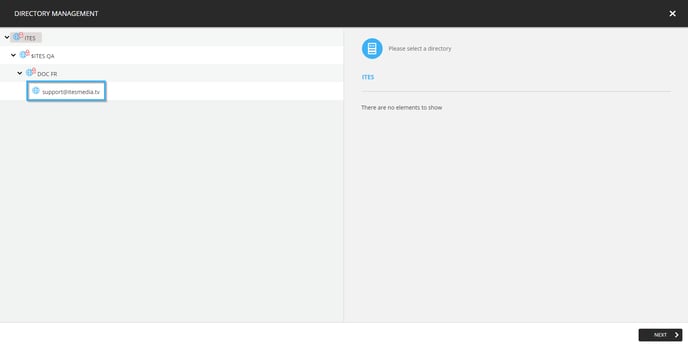
Once you have selected an account group, the directories that it contains will be displayed in a list on the right side of the window.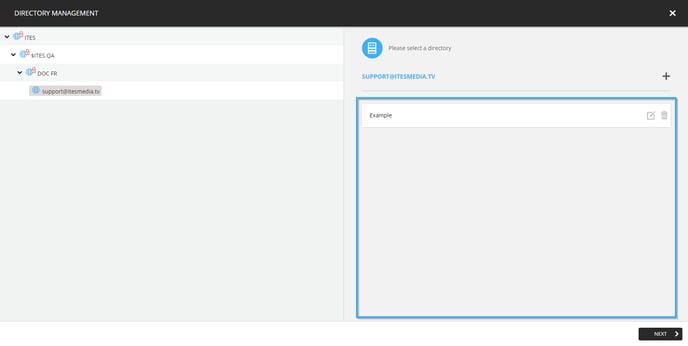
Select the directory that contains the tenant you wish to edit and click the "Next" button.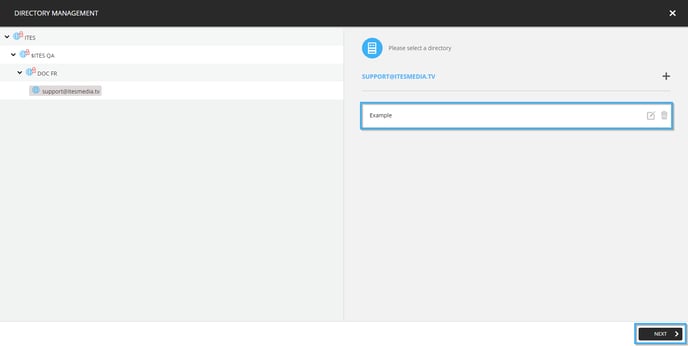
How to add a new tenant
Once in the directory management window, the different types of elements available in the directory will be displayed as tabs. 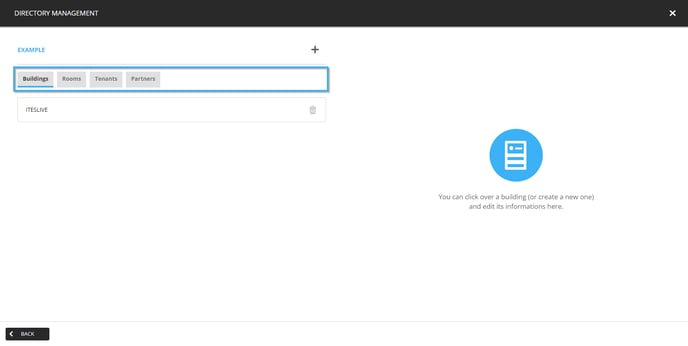
Click the "Tenants" tab.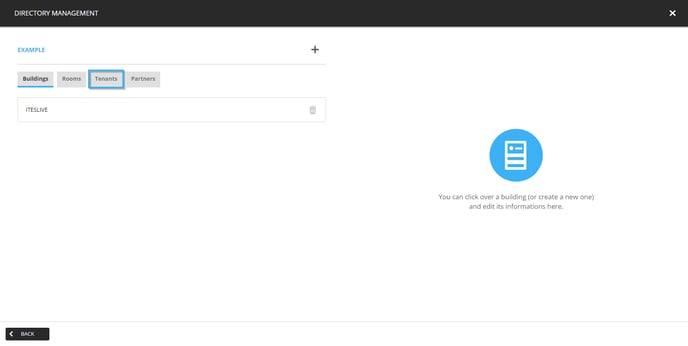
Select the tenant you wish to edit from the list that is displayed on the left-hand side of the window.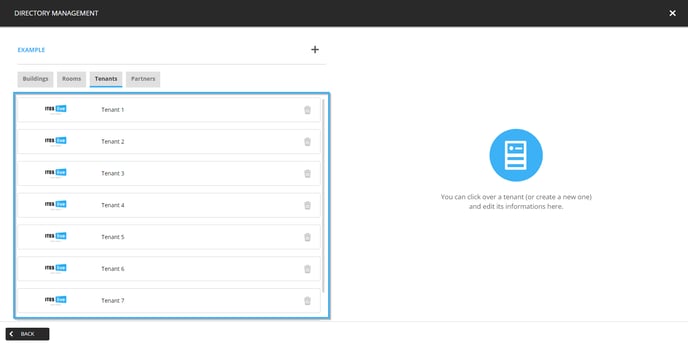
Once a tenant has been selected, their information will be displayed on the right-hand side of the window. The following is the full list of fields that you can fill for tenants.
- Name in English (mandatory): The name of the tenant in English
- Name in French (mandatory): The name of the tenant in French
- Start date: Determines the beginning of the period in which the tenant is active
- End date: Determines the end of the period in which the tenant is active
- Notes: A field that can be used to write notes in regard to the tenant. This field can be used internally to share information on a tenant with other users in the Studio.
- Categories: Another type of element that can be associated to a tenant, it can be used to categorize the tenants using the categories created in the Studio.
- Logo in English: The tenant's English logo
- Logo in French: The tenant's French logo (if there is one)
- Mobile phone number: A phone number that can be used to contact the tenant or the tenant's main contact
- Email: The tenant's email address of the tenant's main contact's email address
- Description in English: A text field that allows you to document more detailed information regarding the tenant
- Description in French: A text field that allows you to document more detailed information regarding the tenant
- Business hours in English: A text field that allows you to document the tenant's business hours
- Business hours in French: A text field that allows you to document the tenant's business hours
- Rooms: Allows you to associate a room in a building to a tenant, this feature is used to broadcast information in a directory type clip exclusively
Once you have completed the desired fields, click the icon that resembles a floppy disk.