How to obtain more information on my player?
Learn how to obtain more information on my player
| available with: |
| Windows Player: Starter, Pro, Premium Web Player: Starter, Pro, Premium LG webOS Signage Player: Starter, Pro, Premium Samsung SMART Signage Platform (SSSP / Tizen) Player: Starter, Pro, Premium BrightSign Player: Starter, Pro, Premium Android Player: Starter, Pro, Premium Linux Player: Starter, Pro, Premium macOS Player: Starter, Pro, Premium |
- How to access the « More details » window?
- Status tab
- General tab
- Screenshot history tab
- Player hardware log tab
How to access the « More details » window?
Navigate to the player whose information you would like to see.
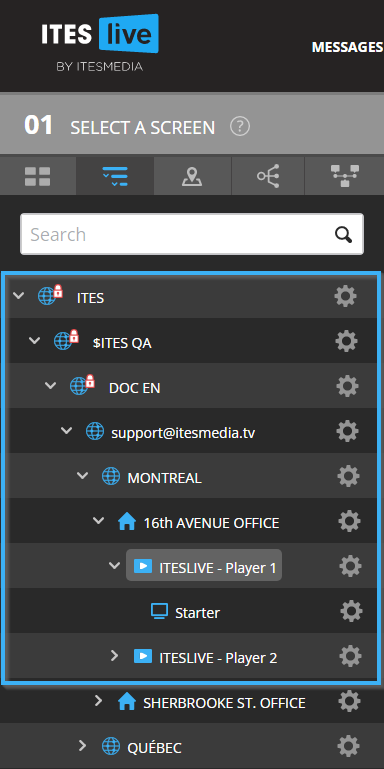
Once you have selected a player, click on the gear icon to its right and click on the « More details » button.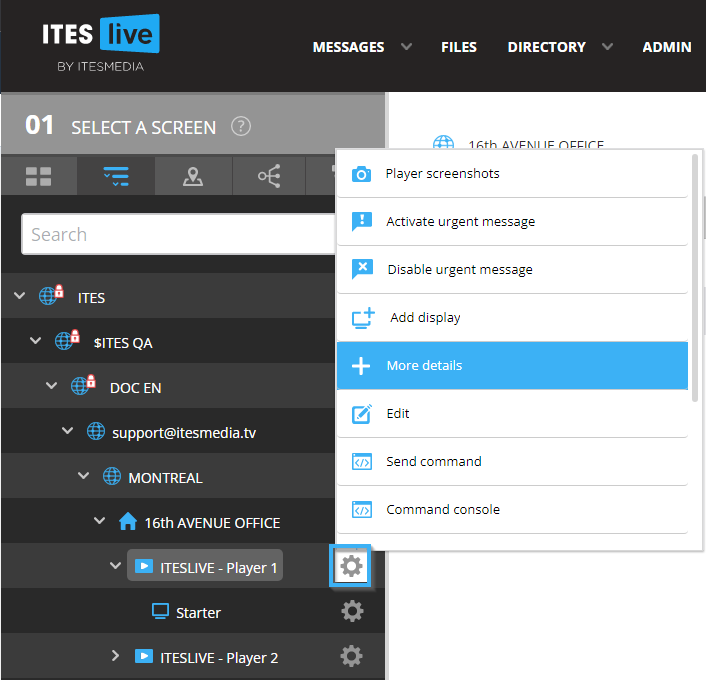
The « More details » window contains information in regard to the player's status, its hardware log history (for the devices who provide us with this information), its screenshot history as well as its event history and some more IT oriented information (IP address, etc.).
Status tab
The « Status » tab contains the same information you can find by selecting a player in the ITESLIVE Studio's tree view. 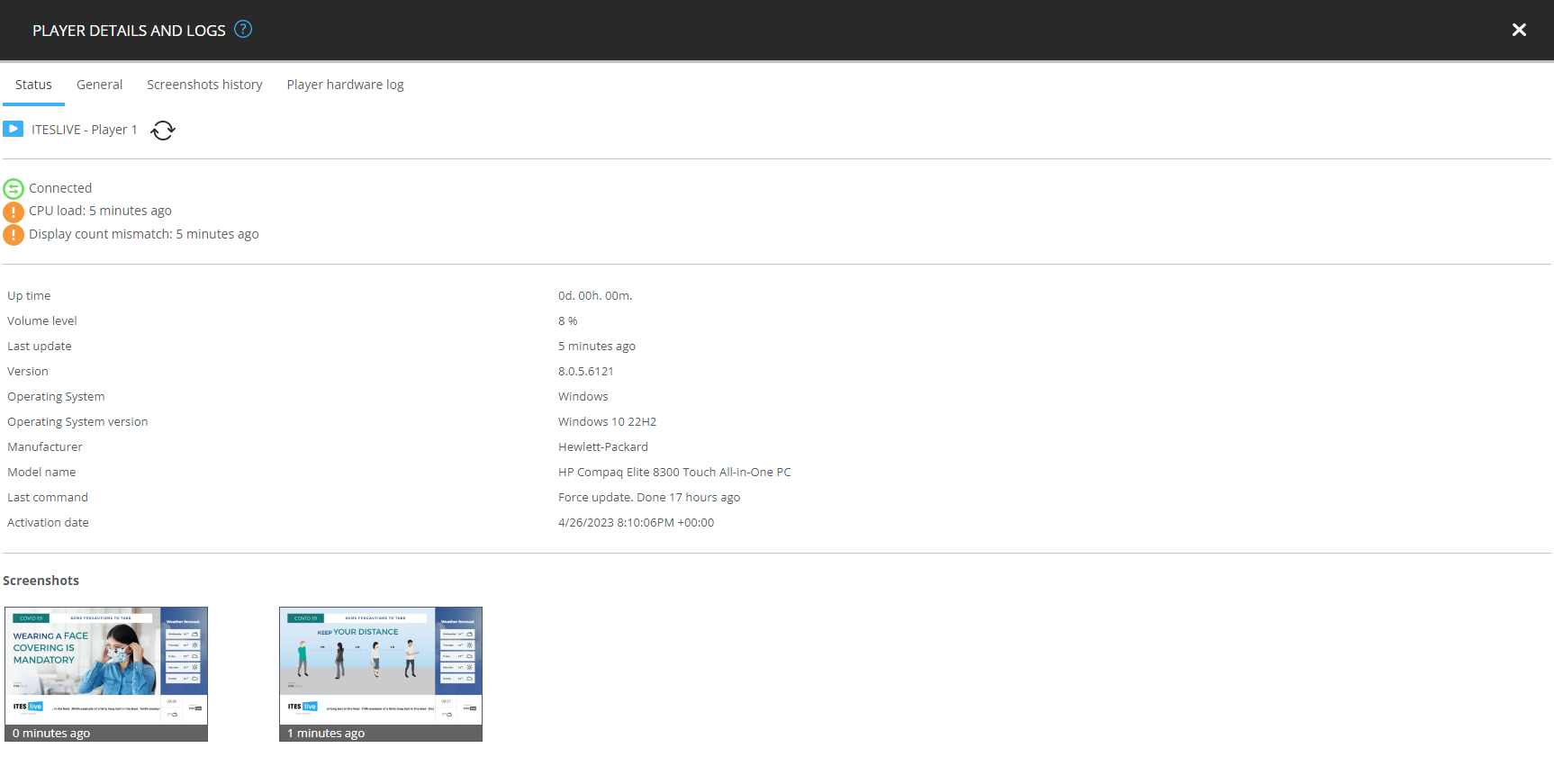
- Player description - To the right of the blue play icon in the top left-hand side of the window, you can see the selected player's description.
- Player status - Below the player description, you can see both the colored circle representing the player's status on the left and the associated text on the right.
- Up time - This value indicates the amount of time that has passed since the last time the software was restarted or since the player's last disconnection.
- Volume level - The volume level currently configured on the device written as a percentage.
- Last update - This value indicates how long ago (in minutes) the last update to either the player's information in the player's edit player window or the last time the Studio received the player's status. The most recent of either events will be displayed here.
- Version - This is the ITESLIVE software version currently being used by the player, this number can vary according to the type of player being used. There are two possible formats, one for Windows players (E.g. 7.8.0.1) and the other for web, LG webOS Signage and Samsung SMART Signage Platform (SSSP / Tizen) players (E.g. 1.30.3).
- Operating system - The operating system used by the device that is broadcasting the display
- Operating system version -The version number for the operating system used by the device that is broadcasting the display.
- Manufacturer - The manufacturer for the device that is broadcasting the display.
- Model name - The model name for the device that is broadcasting the display.
- Last command- This field indicates the last command that was executed by the player.
- Activation date - The date and time of the first time the player's content was broadcasted in production.
Note: Please note that the « Activation date » uses our server's time and there may be a difference with your local time depending on the region you are in.
- Screenshots - The two last screenshots for the player are displayed below the list, there is also an indication (in minutes) of how long ago they were taken.
General tab
The « General » tab contains the information in regard to the device's specifications, the device's operating system, as well as the web browser used and its version.
Note: The information in the general tab can be useful to the IT team that monitors your network.
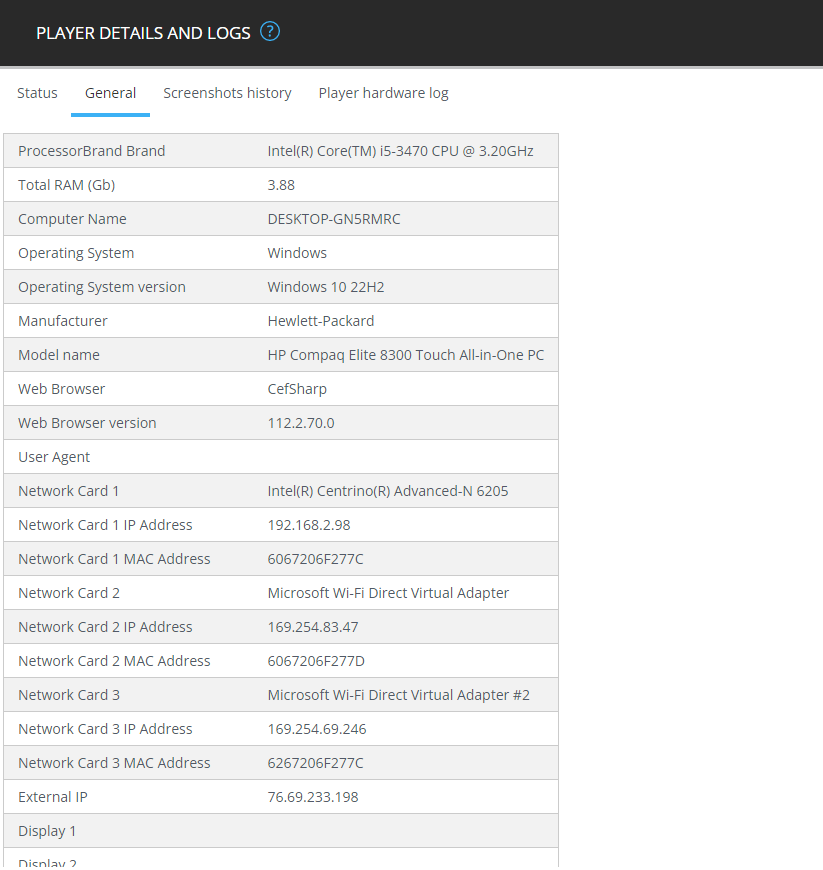
- Processor Brand - The brand of the device's processor
- Total RAM (Gb) - The total random-access memory available on the device.
- Computer name - The device's status as stated in its operating system.
- Operating system - The operating system used by the device that is broadcasting the display
- Operating system version -The version number for the operating system used by the device that is broadcasting the display.
- Manufacturer - The manufacturer for the device that is broadcasting the display.
- Model name - The model name for the device that is broadcasting the display.
- Web browser - The web browser used to broadcast the player's content in the ITESLIVE application.
- Web browser version - The version of the web browser used to broadcast the player's content
- User Agent - The web browser's version as it is declared by the web browser
- Network card 1 - The device's first network card
- Network card 1 Address IP - Network card 1's IP address
- Network card 1 MAC Address - Network card 1's MAC address
- Network card 2 - The device's second network card
- Network card 2 Address IP - Network card 2's IP address
- Network card 2 MAC Address - Network card 2's MAC address
- Network card 3 - The device's third network card
- Network card 3 Address IP - Network card 3's IP address
- Network card 3 MAC Address - Network card 3's MAC address
- External IP - The network's external IP address
- Display 1 - The first display detected by the device that is broadcasting the display.
- Display 2 - The second display detected by the device that is broadcasting the display.
- Display 3 -The third display detected by the device that is broadcasting the display.
- Display 4 -The fourth display detected by the device that is broadcasting the display.
- Video card brand - The brand of the device's video card
- .Net Framework version - The version of the Microsoft .Net framework installed on the device. (Windows only)
- Hard disk 1 size (MB) - The total space on hard disk 1 in MB
- Hard disk 2 size (MB) - The total available space on hard disk 2 in MB
- Processor clock speed (GHz) - The device's processor speed in GHz
Screenshot history tab
The « Screenshot history » tab contains all of the screenshots that have been sent to the ITESLIVE Studio in the last 30 days. Here you can select a screenshot you wish to see in the list on the left-hand side of the window, once selected it will be displayed to the right of the list.
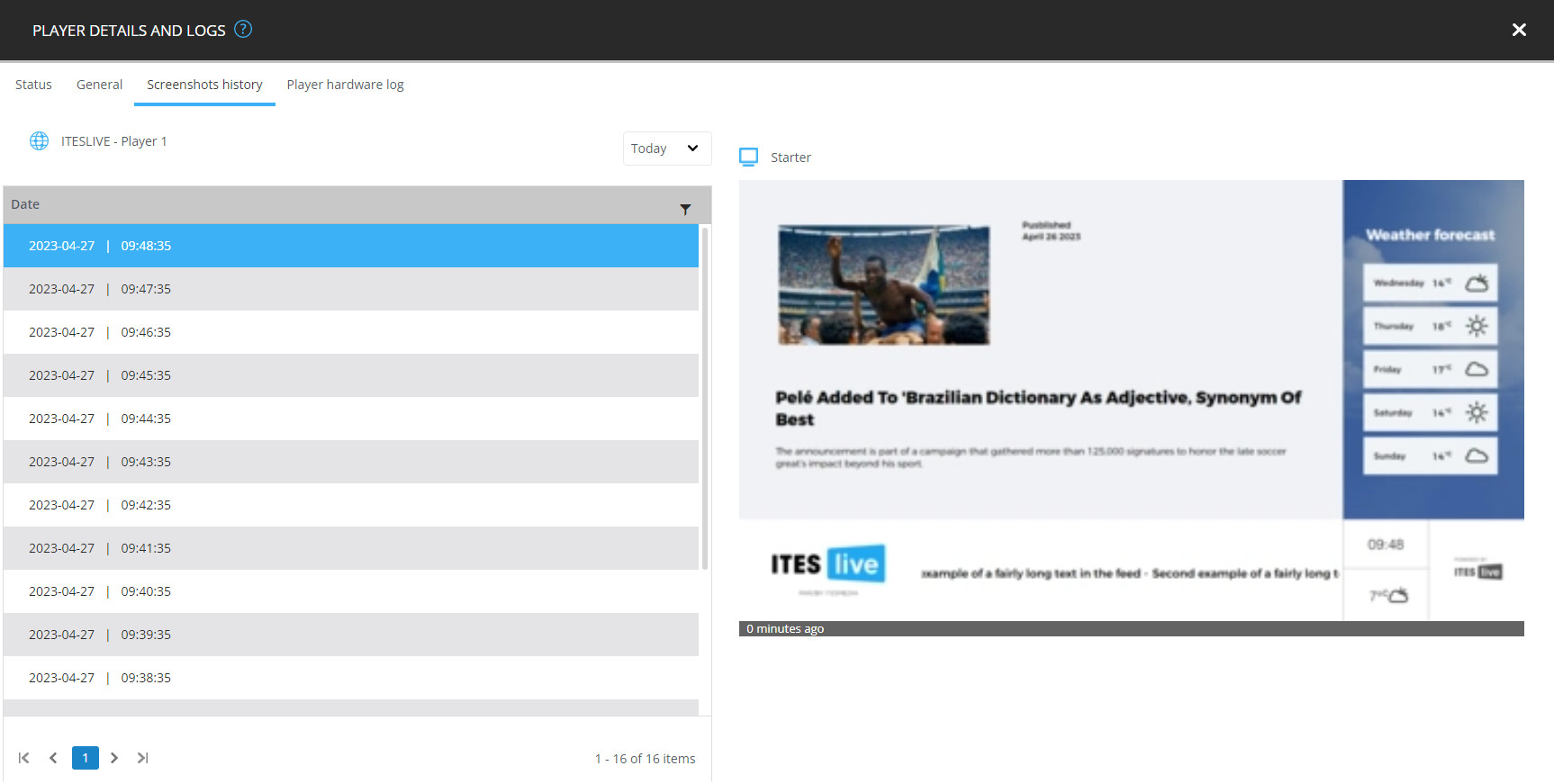
It is also possible to filter the screenshots found in the list by using the following filters.
- Today - Includes the screenshots that have been sent to the ITESLIVE Studio today
- Week - Includes the screenshots that have been sent to the ITESLIVE Studio during the current week
- Month - Includes the screenshots that have been sent to the ITESLIVE Studio during the current month
- All - Includes all of the screenshots that have been sent to the ITESLIVE Studio in the last 30 days
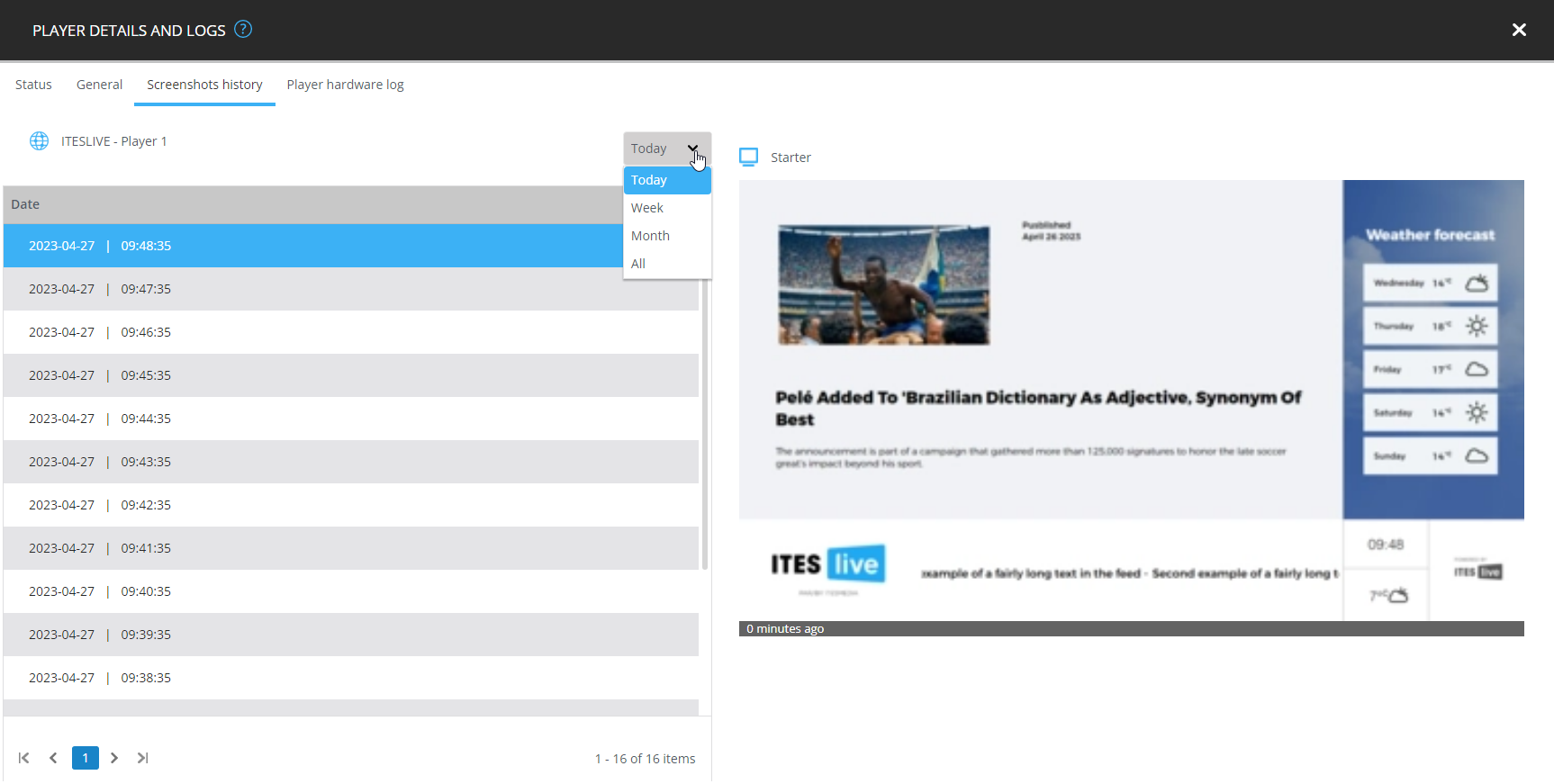
Player hardware log tab
The « Player hardware log » tab includes the status of the player's material resources that are sent by the player to the ITESLIVE Studio. It is possible to follow any patterns or changes in regard to the device's hardware usage.
Note: The information in the Player hardware log tab can be useful to the IT team that monitors your network.
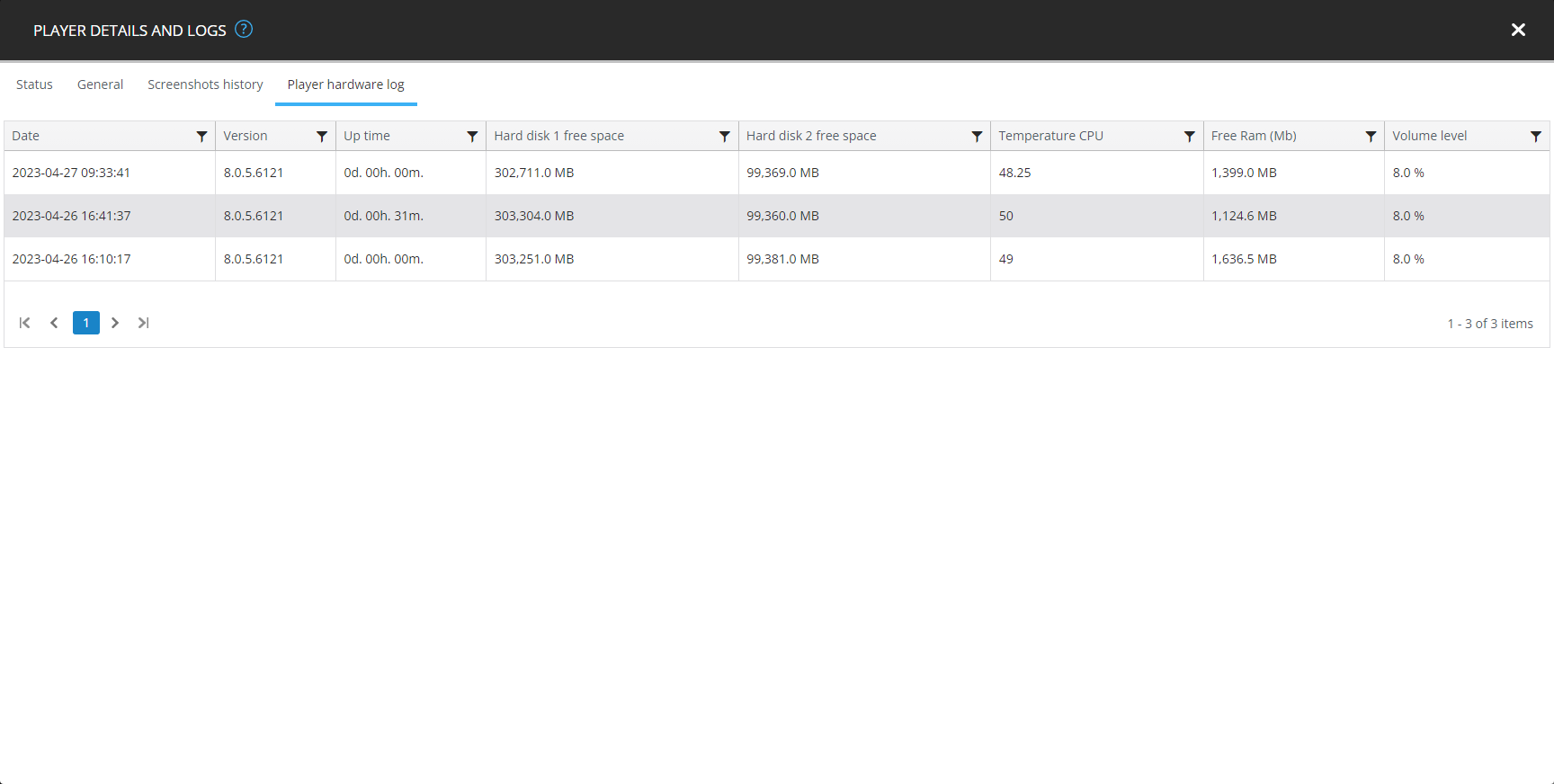
- Date - The date and time when the status had been sent to the ITESLIVE Studio.
- Version - This is the ITESLIVE software version currently being used by the player, this number can vary according to the type of player being used. There are two possible formats, one for Windows players (E.g. 7.8.0.1) and the other for web, LG webOS Signage and Samsung SMART Signage Platform (SSSP / Tizen) players (E.g. 1.30.3).
- Up time - This value indicates the amount of time that has passed since the last time the software was restarted or since the player's last disconnection.
- Hard disk 1 free space - The total free space on hard disk 1 in MB
- Hard disk 2 free space - The total free space on hard disk 2 in MB
- Temperature CPU - This is the current temperature for the device's processor.
- Free RAM (MB) - The total free random-access memory in MB
- Volume level - The current volume level configured on the device written as a percentage.
- Display 1 - The first display detected by the device that is broadcasting the display.
- Display 2 - The second display detected by the device that is broadcasting the display.
- Display 3 -The third display detected by the device that is broadcasting the display.
- Display 4 -The fourth display detected by the device that is broadcasting the display.