How to view and edit a data provider's information
Learn how to view and edit a data provider's information
| available with: |
| Windows Player : Premium web Player : Premium LG webOS Signage Player : Premium Samsung SMART Signage Platform (SSSP / Tizen) Player : Premium BrightSign Player: Premium Android Player: Premium Linux Player: Premium macOS Player: Premium |
Once you are logged into the ITESLIVE Studio, click the configuration tab and select the entry named data provider management.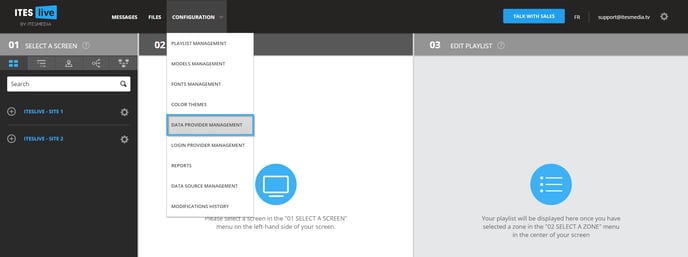
Navigate the list on the left-hand side on the window and locate the data provider you wish to view or edit.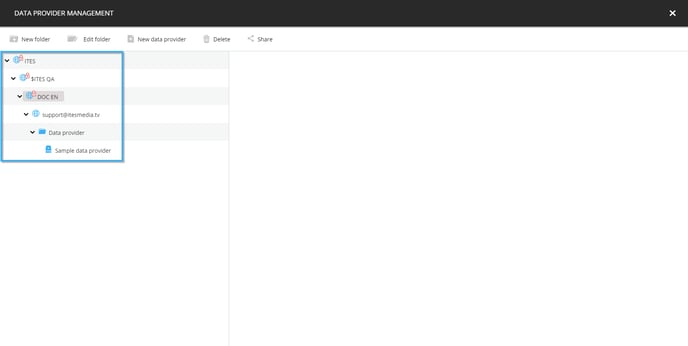
When you have located the data provider you wish to view, click the provider in the list and its information will be displayed on the right-hand side of the window.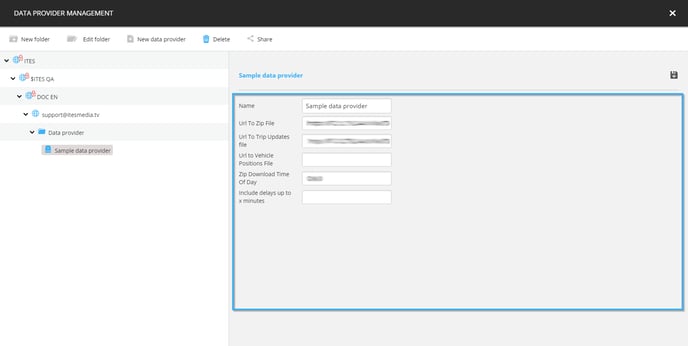
You can edit each of the provider's configurations and apply these changes by clicking on the icon that represents a floppy disk.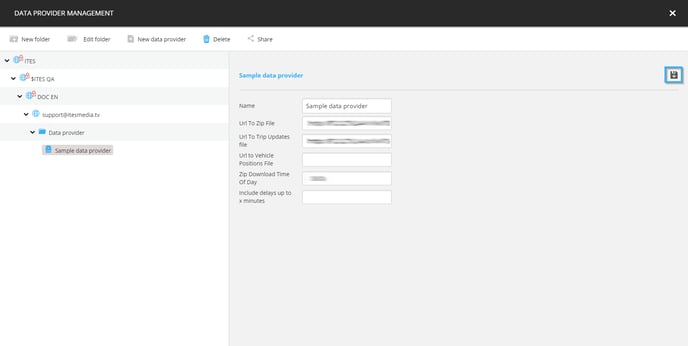
Note: The configurations of the data provider will vary according to the type of data each provider uses.
When you apply changes to a data provider, they are updated the same way as an ITESLIVE player's content. When you save new configurations to a provider, a signal is sent to the device that broadcasts a display that uses the provider's data and it will begin downloading the new configurations.