Screen frame settings
The list of configurations that can be used to manage your screen frame
| AVAILABLE WITH: |
| Windows Player: Starter, Pro, Premium |
| Web Player: Starter, Pro, Premium LG webOS Signage Player: Starter, Pro, Premium Samsung SMART Signage Platform (SSSP / Tizen) Player: Starter, Pro, Premium Brightsign Player: Starter, Pro, Premium Android Player: Starter, Pro, Premium Linux Player: Starter, Pro, Premium macOS Player: Starter, Pro, Premium |
Caution: It is generally best to keep the default settings, except for the “Language.” In this field, please make the right selection to avoid any problems related to the display language.
Screen frame settings
There are a number of items that can be configured in your zone template. If you do not know how to access your screen frame settings, go here. Settings include:
- Properties
- Calendar
- Recurrence
PROPERTIES
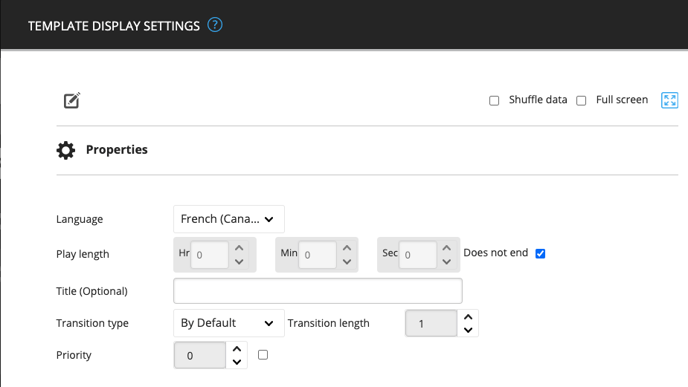
Language
This will be displayed only if the language settings are enabled in your zone template. If this is the case, you are advised to select the right language to ensure the content is displayed in your preferred language.
Play Length
Play length indicates the amount of time (seconds, minutes, hours) your clip will appear on screen.
When the “Does not end” box is selected, the clip will continue to play in a loop without proceeding to the next clips in the playlist. If there are other clips before this one in the playlist, they will run first before the looped content. But once this clip is started, it will run indefinitely.
Title
This text box lets you enter the name of your choosing for your clip.
Transition
A transition is the style of animation used when a clip appears on screen.
Priority
This feature lets you determine the display priority of certain clips by assigning a value of between 1 (high priority) and 99 (low priority). The default value (0) indicates the lowest possible priority level. If a higher-priority clip becomes invalid (because of calendar, recurrence or real-time display settings), the system will move on to the next highest priority, and the next highest priority after that, and so on until the default 0 setting is reached.
Tip: You can use priorities to create an additional display condition for your content. This is particularly helpful when used in conjunction with calendar, recurrence and real-time data settings. You can therefore use the priority feature to play content based on precise time slots.
CALENDAR

Using the calendar, you can indicate a specific date and time for running a zone template.
RECURRENCE
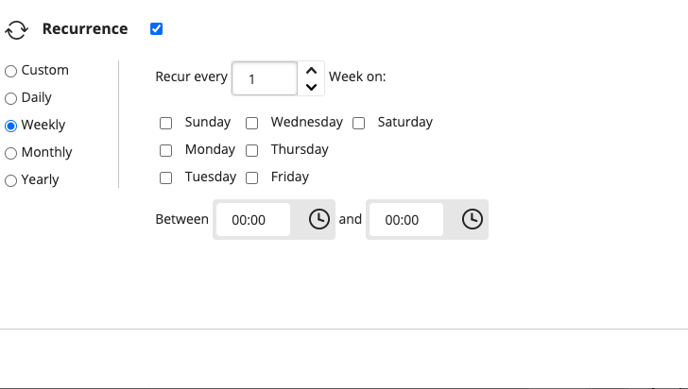
This section lets you enter how often you want a zone template to repeat. Recurrences can be yearly, monthly, weekly, daily or a custom-defined frequency.
Note that the established playlist order takes precedence over “Between.” In other words, a clip will run if it is its turn in the playlist and if it matches the setting in the “Recur every” field.
Example:
If your playlist consists of five 10-second clips and your second clip is programmed to run every 20 seconds, the clip will play at the 10-second mark the first time and the 60-second market the second time.
Clip 1 (plays from 0 to 10 seconds)
Clip 2 (plays from 10 to 20 seconds)
Clip 3 (plays from 20 to 30 seconds)
Clip 4 (plays from 30 to 40 seconds)
Clip 5 (plays from 40 to 50 seconds)
Clip 1 (plays from 50 to 60 seconds)
Clip 2 (plays from 60 to 70 seconds)
As the above example shows, despite being programmed to run every 20 seconds, there is a 50-second interval between the first and second play.
Access to Screen frame settings