How to add a video to a playlist
How to add a video from your media folders on the ITESLIVE Studio to your playlist
| AVAILABLE WITH |
| Windows Player: Starter, Pro, Premium |
| Web Player: Starter, Pro, Premium LG webOS Signage Player: Starter, Pro, Premium Samsung SMART Signage Platform (SSSP / Tizen) Player: Starter, Pro, Premium Brightsign Player: Starter, Pro, Premium Android Player: Starter, Pro, Premium Linux Player: Starter, Pro, Premium macOS Player: Starter, Pro, Premium |
1. Select the zone where you wish to add a video
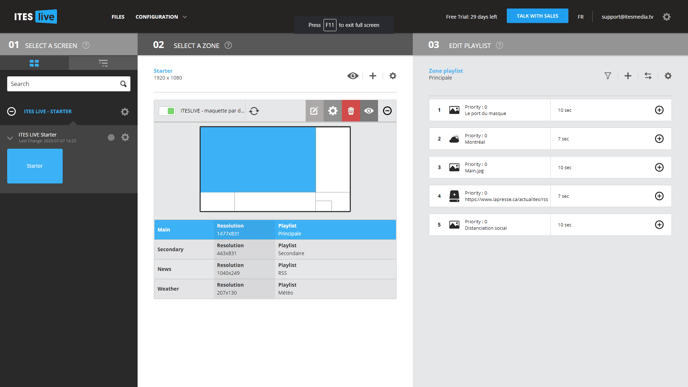
2. Click the “+” above the content of your playlist
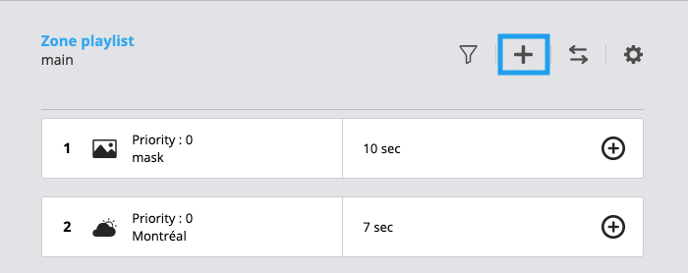
3. Click “Media”
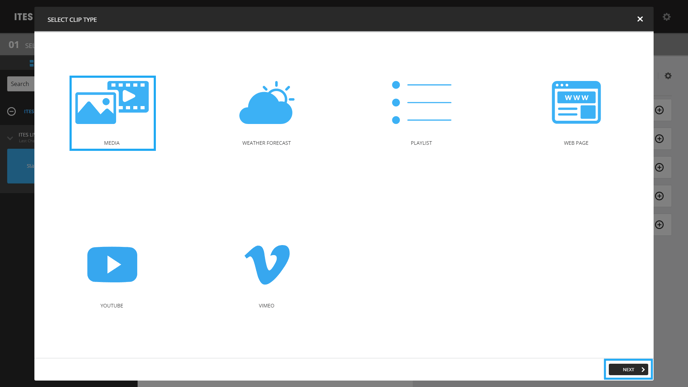
4. Select the desired video
In the “Select a File” window, browse to the desired video and click the corresponding file. You will see a preview of the video on the right of the screen, along with the file name and duration.
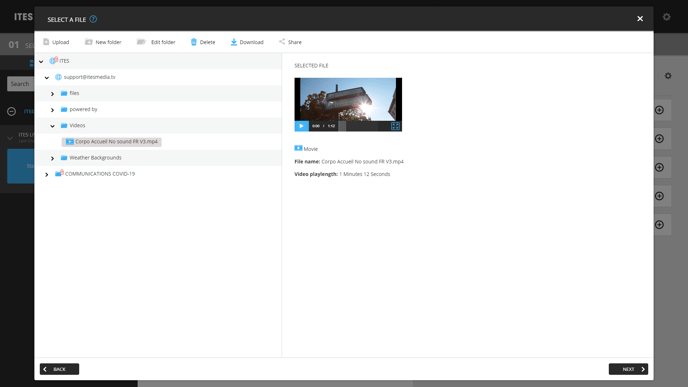
Note: You can also manage your directories in this window or upload a new video. Click here for a list of accepted file formats.