How to access to the free templates bank?
Explore our large bank of free templates. Learn how to get to this templates bank and how to add them to your screens.
| Available with |
| Windows Player: Pro, Premium |
| Web Player: Pro, Premium |
| LG webOS Signage Player: Pro, Premium |
| Samsung SMART Signage Platform (SSSP/Tizen) Player: Pro, Premium |
| BrightSign Player: Pro, Premium |
| Android Player: Pro, Premium |
| Linux Player: Pro, Premium |
| macOS Player: Pro, Premium |
1. Select the zone where you want to add the template
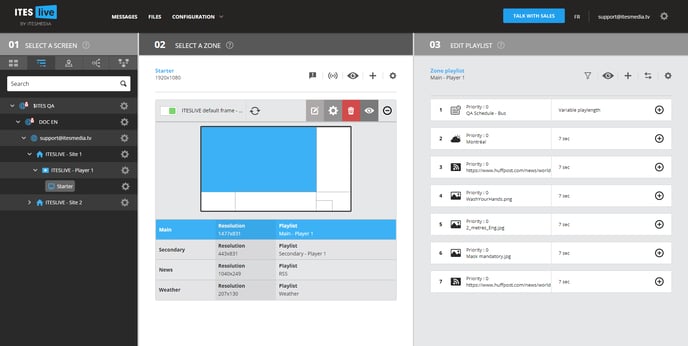
2. Click the “+” above your playlist content
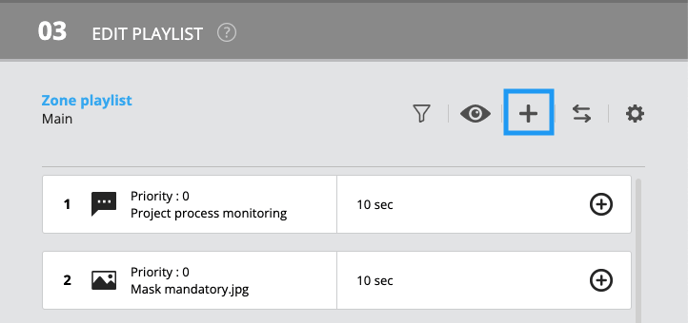
3. Click on “single message”
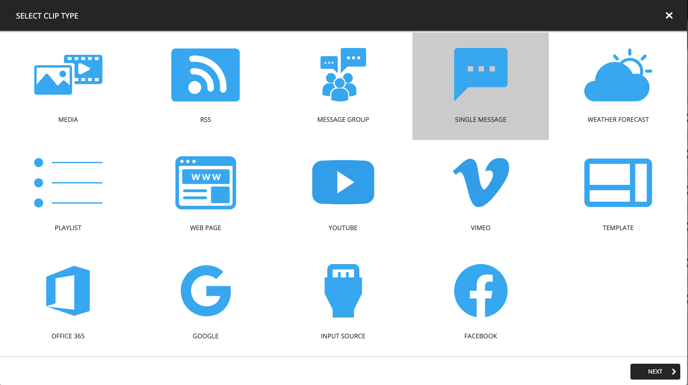
4. Select the “Shared Templates (English)” folder
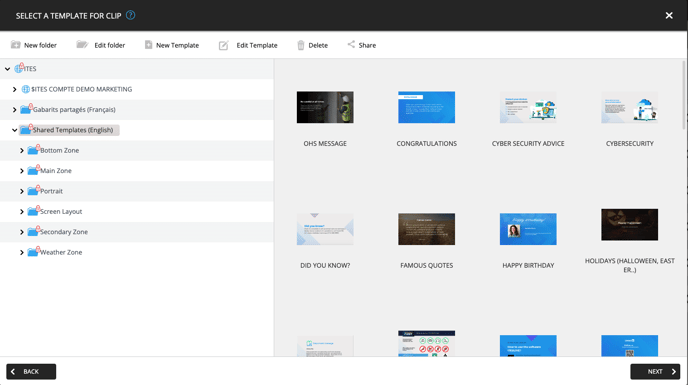
5. Choose the template you want
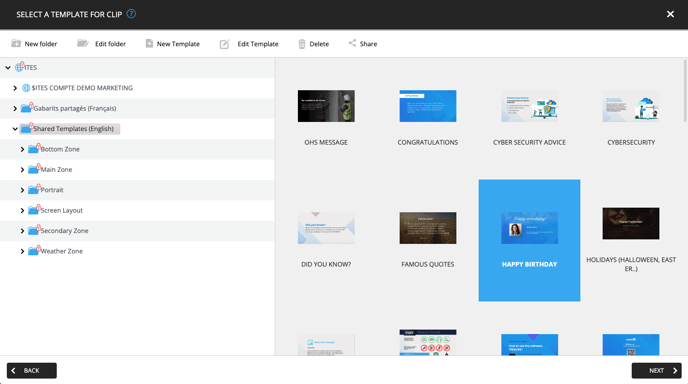
Click Next to proceed with your clip settings.