How to configure alerts sent by your media players
Program frequency of reminders and trigger threshold alerts
| Disponible Avec: |
| Windows Player: Starter, Pro, Premium |
| Web Player: Not available LG webOS Signage Player: Starter, Pro, Premium Samsung SMART Signage Platform (SSSP / Tizen) Player: Starter, Pro, Premium Brightsign Player: Starter, Pro, Premium Android Player: Starter, Pro, Premium Linux Player: Starter, Pro, Premium macOS Player: Starter, Pro, Premium |
Important: You need to have the appropriate permissions to be able to program the timing of reminders and threshold alerts. These settings must be configured individually for each player.
1. Go to the “Edit Player” window
To get to the “Edit Player” window, scroll over the gear icon beside the name of the media player under “01 Select a Screen.”
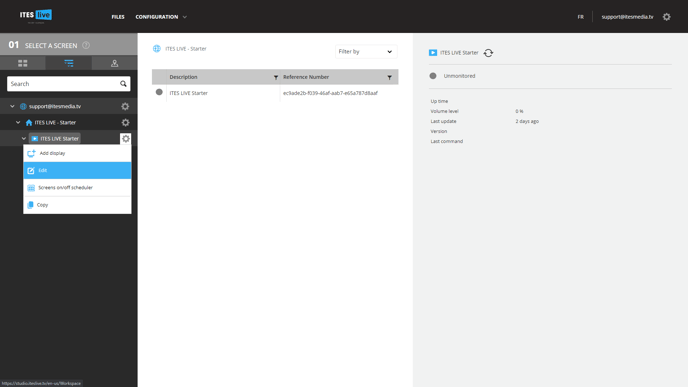
2. Go to the “Alerts” tab
Click the “Alerts” tab.
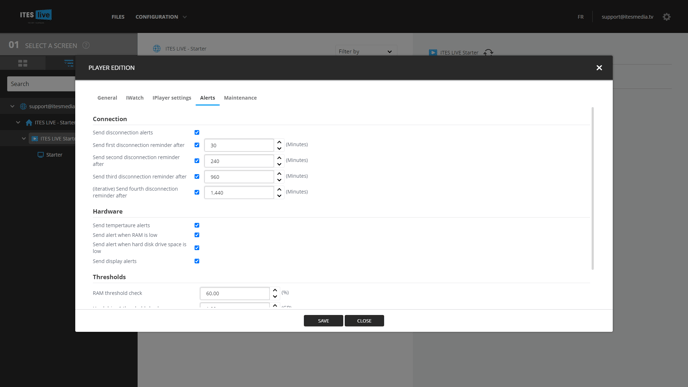
3. Configure the alert settings
Connection
These settings let you define the length of time between each disconnect reminder.
Hardware and thresholds
This section lets you select which types of hardware alerts to be sent to you by this player. You can also program the trigger thresholds for these alerts.
Important: To receive these alerts, users must first fill out the incoming alerts section of their profile.