How to display a Google Slides presentation in my ITESlive display
Learn how to display a Google Slides presentation on your screen
| available with: |
| Windows Player : Pro, Premium Web Player : Pro, Premium LG webOS Signage Player : Pro, Premium Samsung SMART Signage Platform (SSSP / Tizen) Player : Pro, Premium BrightSign Player: Pro, Premium Android Player: Pro, Premium Linux Player: Pro, Premium macOS Player: Pro, Premium |
1. Select the zone in which you wish to add Google Slides clip.
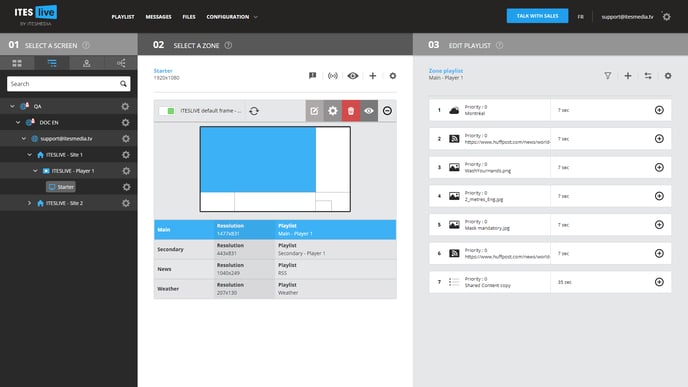
2. Click the « + » above the content of your playlist
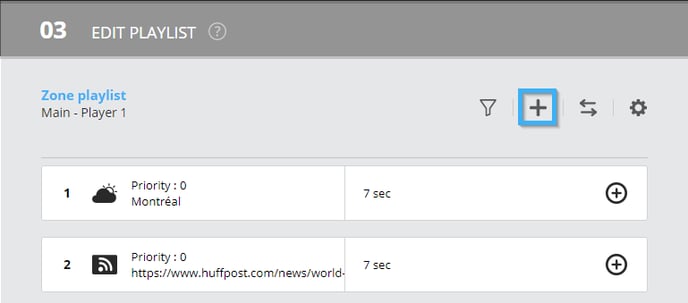
3. Select the « Google » clip type
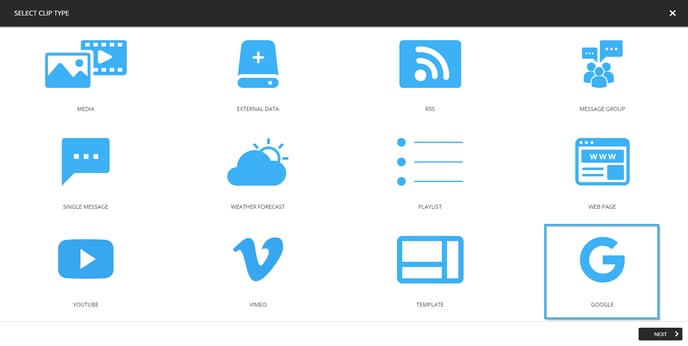
4. Select the « Google Slides » clip type
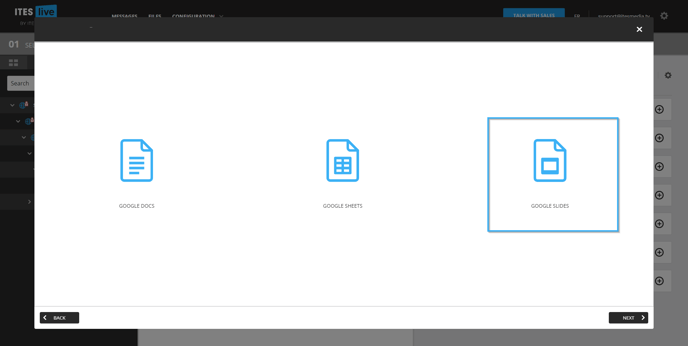
5. Enter the URL for the Google Slides document you wish to broadcast.
.png?width=688&name=4%20-%20Enter%20URL%20(slides).png)
Important: Please note that the editing URL for Google Slides documents are not supported by the ITESLIVE displays. You must provide the publishing URL for the document you wish to display. The following is an article explaining how to publish Google Docs, Google Slides and Google Sheets documents.
6. Adjust your clip settings
Important: When applying the settings to your Google Slides clip, you must take into consideration the page play length that was configured during the document's publication. Also, you need to check the box Start slideshow as soon as the player loads.
Click “Next” to adjust your clip settings.