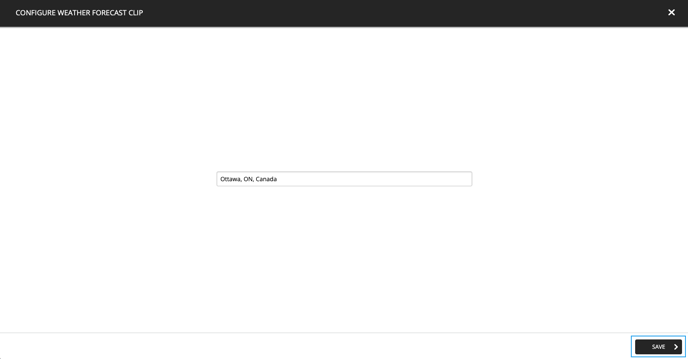How to edit the city selected for the weather forecast in a playlist
Learn how to modify the city selected for the weather forecast clips.
| available with : |
| Windows Player : Starter, Pro, Premium web Player : Starter, Pro, Premium LG webOS Signage Player : Starter, Pro, Premium Samsung SMART Signage Platform (SSSP / Tizen) Player : Starter, Pro, Premium BrightSign Player: Starter, Pro, Premium Android Player: Starter, Pro, Premium Linux Player: Starter, Pro, Premium macOS Player: Starter, Pro, Premium |
1. Navigate to the desired player and select the playlist that contains the weather forecast clip
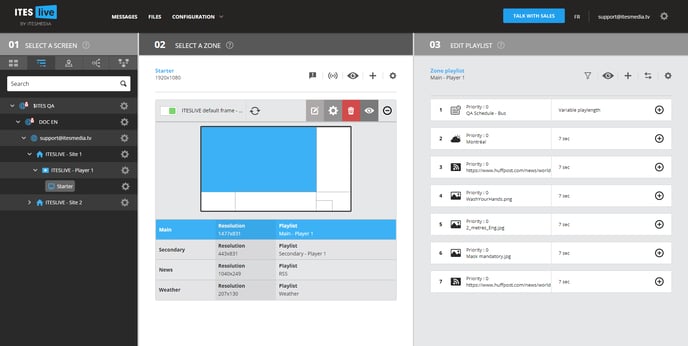
2. Click the “+” icon to the right of the clip for which you wish to change the selected city
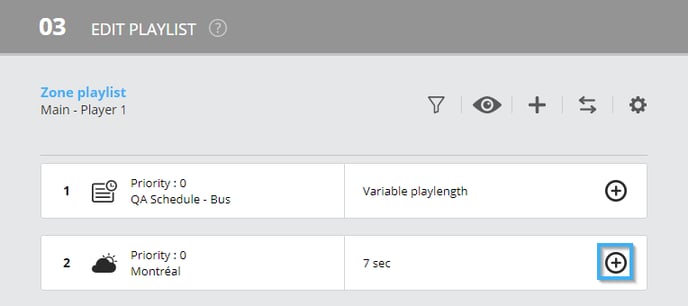
3. Click on the icon that represents a pencil to edit the clip's content
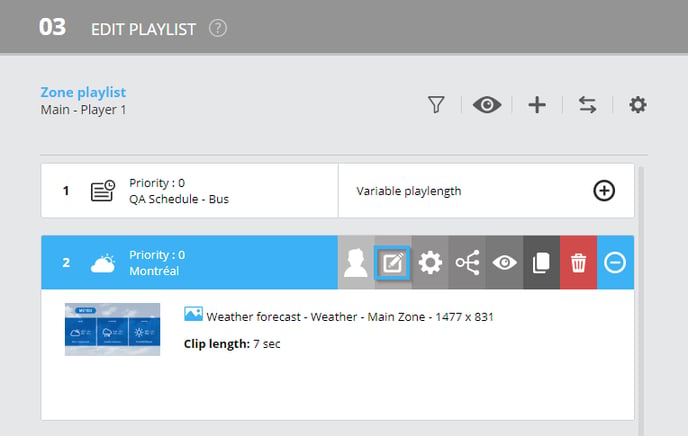
4. Edit the city, province or country selected for the display
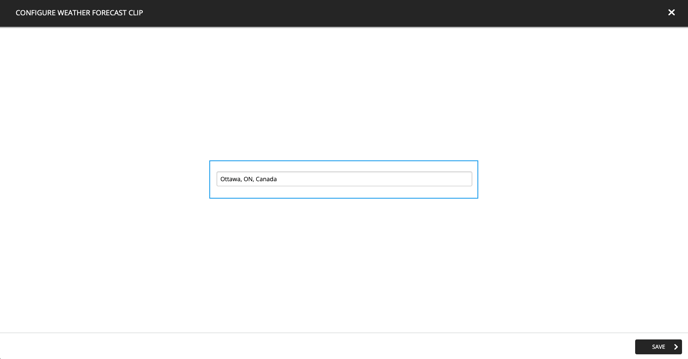
5. Click the save button once you have completed your selection