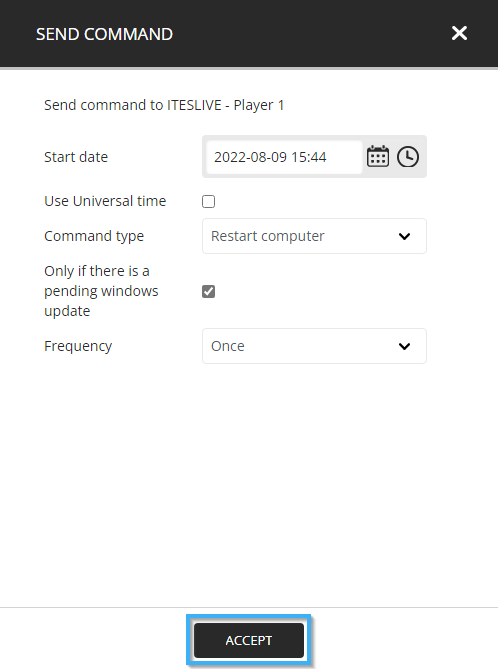Learn how to restart a player on the ITESLIVE Studio
| available with: |
| Windows Player : Pro, Premium LG webOS Signage Player : Pro, Premium Samsung SMART Signage Platform (SSSP / Tizen) Player : Pro, Premium BrightSign Player: Pro, Premium Android Player: Pro, Premium Linux Player: Pro, Premium macOS Player: Pro, Premium |
In the event that you need to restart the device that broadcasts your ITESLIVE display, it is possible to send a command to the player to complete this operation. You must first navigate to the desired player in the Studio.
Click on the gear to the right of the player you wish to restart and select the "Send command" entry.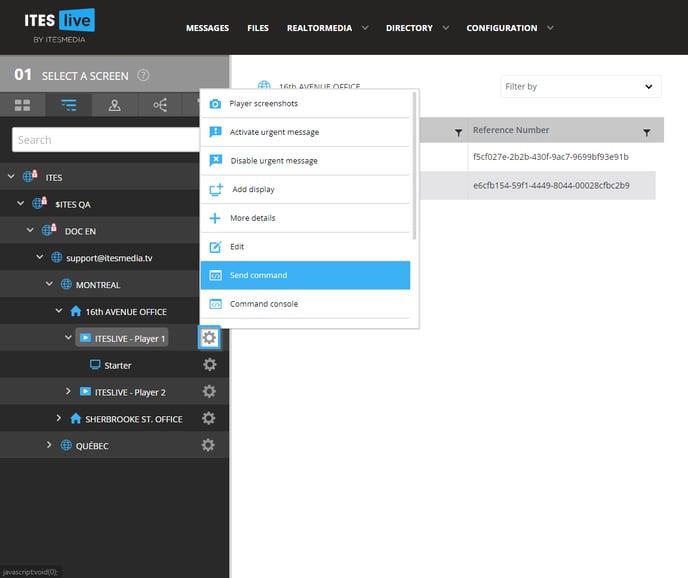
Once in the "Send command" window, click on the drop-down list "Command type" and select the "Restart computer" entry.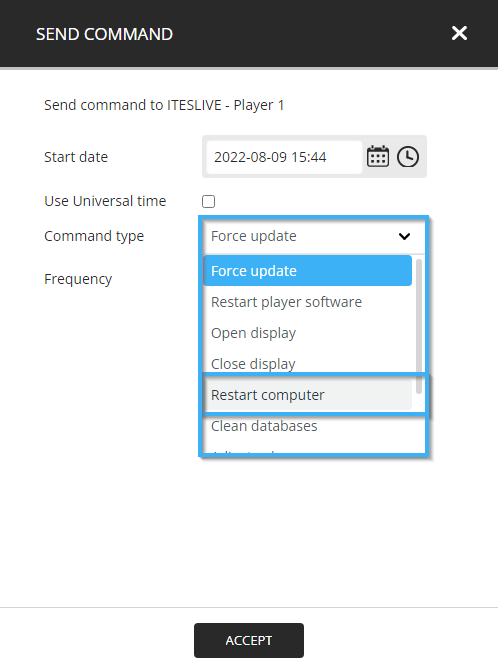
In the event that you wish to restart the device immediately, you can leave the "Only if there is a pending windows update" checkbox disabled and click the "Accept" button.
Important: Please note that the "Only if there is a pending Windows update" checkbox is only pertinent in the event that you are using a Windows-type player. It will not have any effect on players using other operating systems.
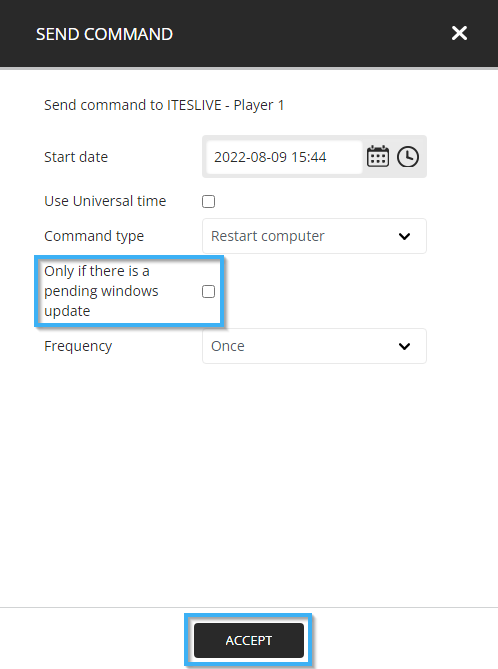
In the event that you wish to schedule a recurring command to restart the device, to apply pending Windows updates for instance. We recommend that you consult the command console first to ensure that there are no conflicting commands scheduled for the player.
Important: Please note that the "Only if there is a pending Windows update" checkbox is only pertinent in the event that you are using a Windows-type player. It will not have any effect on players using other operating systems.
To determine the start date and the time at which the command will be executed, enter the date of the first execution of the command and the time at which you want it to be executed. 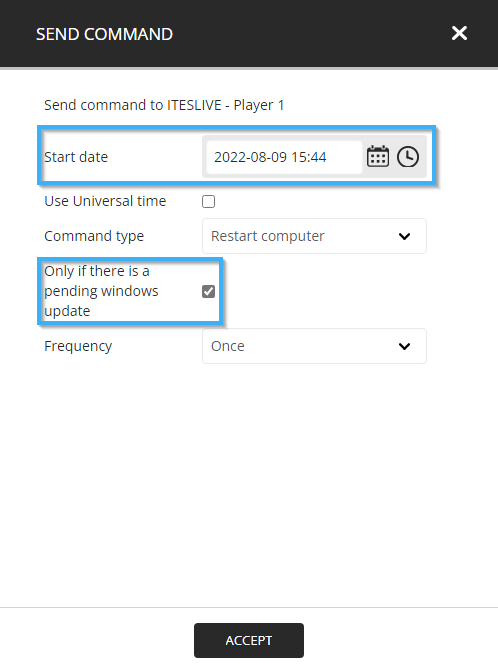
To determine the type of recurrence that you wish to apply, click on the "Frequency" drop-down list and select the entry that suits your needs.
- Hourly: Based on the time indicated above, this configuration will repeat the command hourly at the specified minute. (15:44 = every hour at the 35th minute)
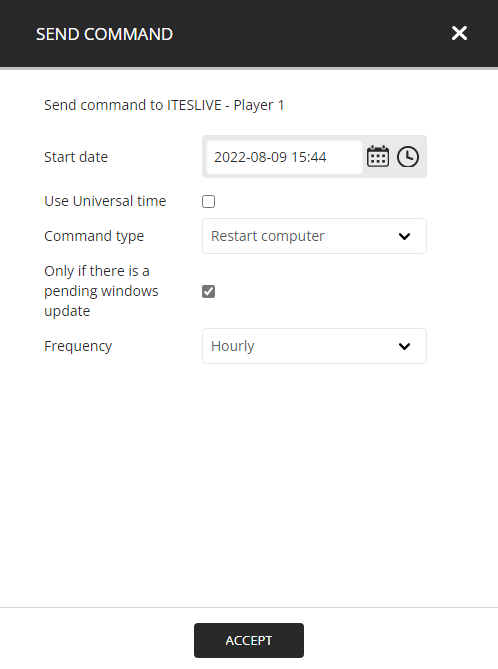
- Daily: Repeats the command every day at the time specified above. (15:44 = 15:44 every day)
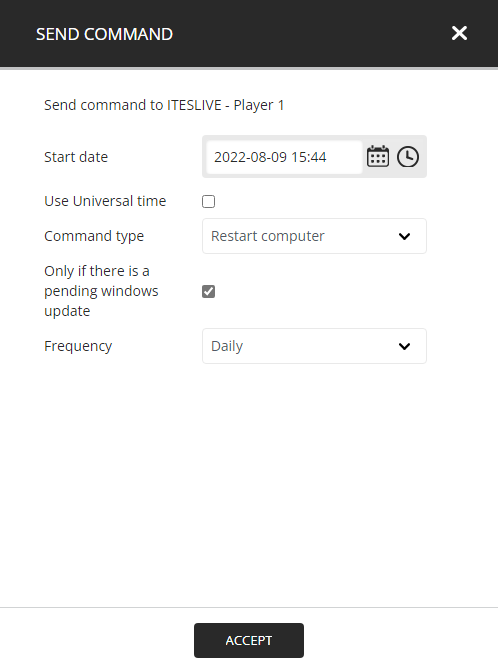
- Weekly: Repeats the command weekly on the selected days.
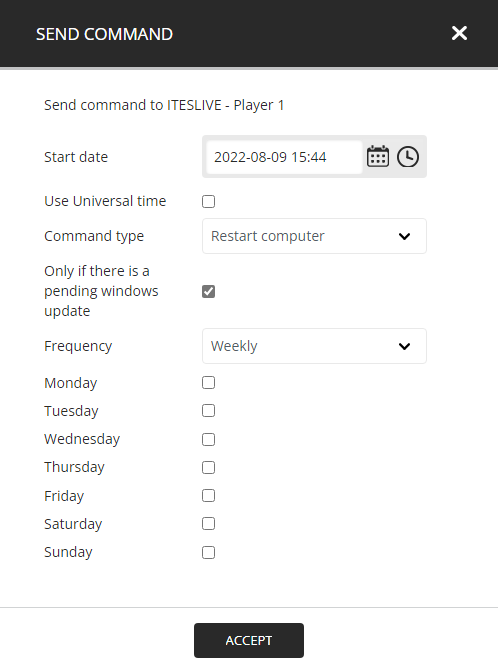
- Custom: Allows the configuration a custom recurrence in the following format; jjj:HH:mm:ss
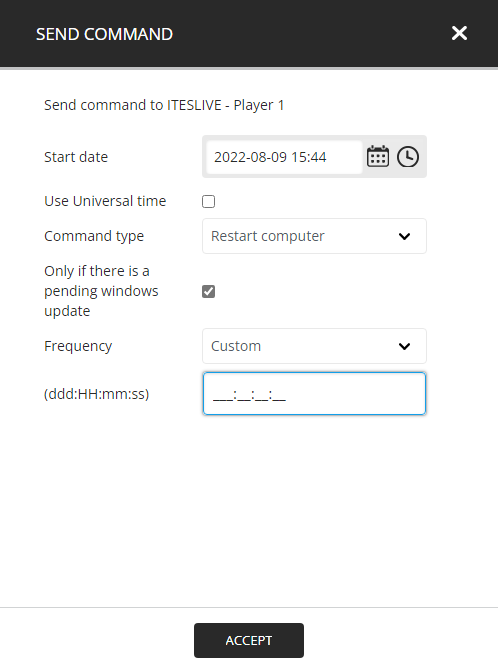
- Once: Executes the command once.
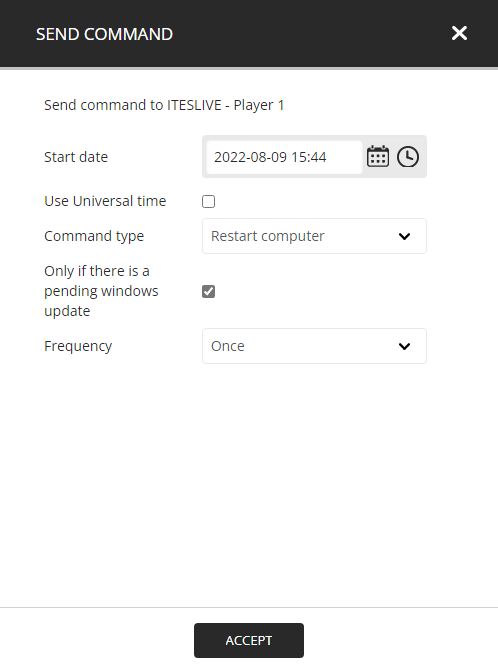
Click the "Accept" button to send the command.