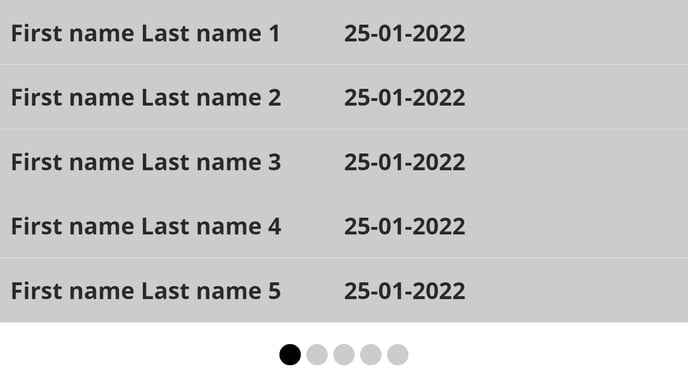How to use the multipage indicator tool
The multipage indicator tool is used with a list tool that is configured to scroll by page. The multipage indicator tool shows the progression of the information within the list while it is broadcasting.
| available with: |
| Windows Player : Starter, Pro, Premium Web Player : Starter, Pro, Premium LG webOS Signage Player : Starter, Pro, Premium Samsung SMART Signage Platform (SSSP / Tizen) Player : Starter, Pro, Premium Brightsign Player: Starter, Pro, Premium Android Player: Starter, Pro, Premium Linux Player: Starter, Pro, Premium macOS Player: Starter, Pro, Premium |
The multipage indicator tool is used with a list tool that is configured to scroll by page. The multipage indicator tool shows the progression of the information within the list while it is broadcasting, whether the list contains internal data (Messages) or external data (XML, JSON, etc.). To allow this tool to broadcast the progression of the list's data clearly, you must reserve a space outside the list for the multipage tool's visual components.
How to place and configure the multipage indicator tool
Note: The multipage indicator must be used with a list tool in a template. Furthermore, it must be created after having configured the list with which it will be used.
Click the multipage indicator tool in the list on the left-hand side of the template editor.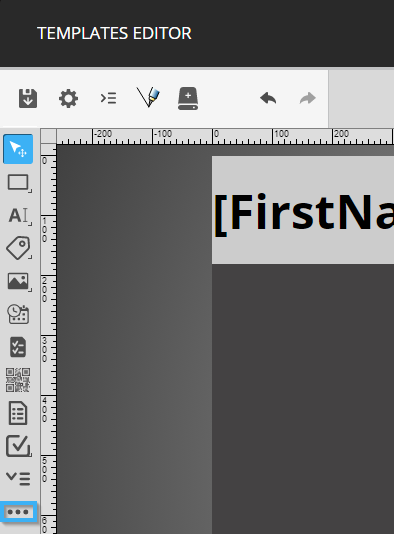
Click and drag your mouse in the template's blank space to place the multipage indicator tool.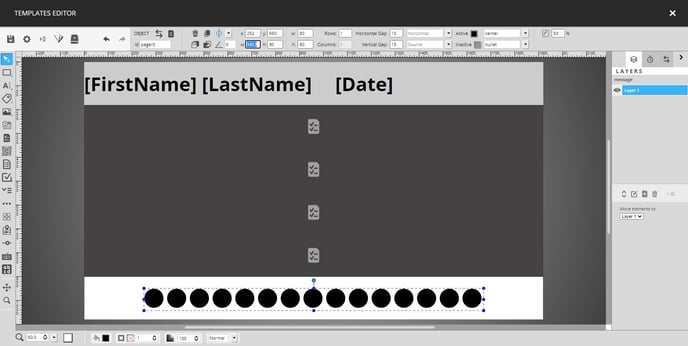
You can use the circles around the tool or the controls for the position and size to place it.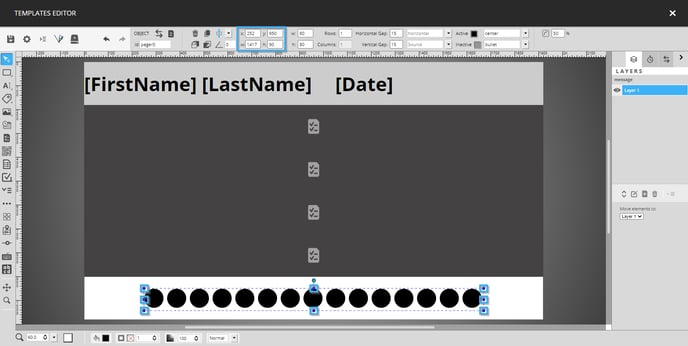
Once the tool is placed you can determine the size of the indicators, as well as several other configurations using the controls at the top of the template editor. The following is the complete list of configurations available for the multipage indicator.
- Width: The width for each indicator
- Height: The height for each indicator
- Rows: The number of rows on which the page indicators will be broadcast in the tool
- Columns: This configuration cannot be changed
- Horizontal gap: The horizontal space between the page indicators
- Vertical gap: The vertical space between indicators
- Element direction: The direction in which the indicators will be scrolled (horizontal or vertical)
- Target items: Click the drop-down list and select the list that will be used to determine the number of pages
- Active: The colour of the active page (ie. page 1 of 4) when it is broadcast
- Inactive: The colour indicating the inactive pages (all pages that are not currently being broadcast)
- Horizontal alignment: The horizontal alignment used for the page indicators
- Change type: Determines whether the page indicators are bullets or numerical
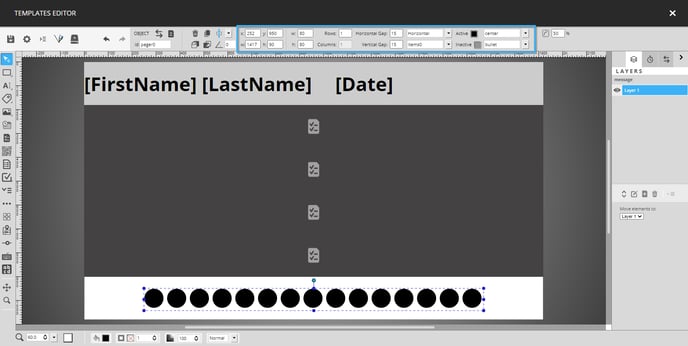
Note: The following is an example of the visual result of the use of the multipage indicator tool.