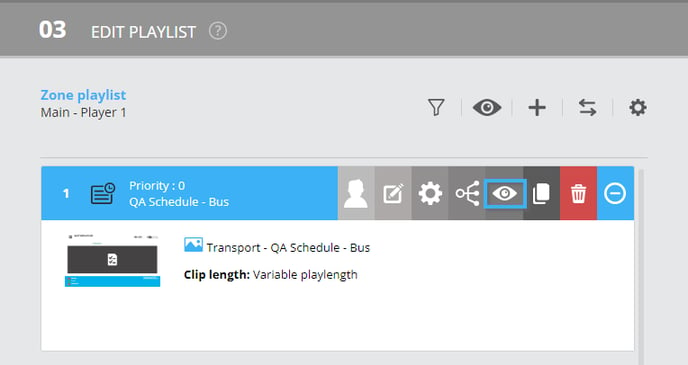- Help center
- Content management
- Clip settings
-
Training
-
Quick Start Guide - Sanitizer Kiosk
-
Content management
- Media clip
- Clip settings
- File management
- Playlists
- Advanced Distribution Module
- RSS
- Weather forecast clip
- Web page clip
- Display my content on a monitor
- Message
- Google Clip (Sheets, Docs, Slides)
- Office 365 Clip
- Urgent message
- Input Source Clip
- Parking Clip
- Transport Clip
- External Data
- Real Estate Clip
- Schedule Clip
- Directory Clip
- Social media
- Live stream
- Message group
-
Screen frames
-
Player and screen settings
-
Edit your profile
-
User management
-
FAQ
-
ITESLIVE Installation
-
Template Editor
-
Directory management
-
Free trial
How to use the preview on the ITESLIVE Studio
There are several ways you can use the preview in the ITESLIVE Studio.
| available with: |
| Windows Player : Starter, Pro, Premium Web Player : Starter, Pro, Premium LG webOS Signage Player : Starter, Pro, Premium Samsung SMART Signage Platform (SSSP / Tizen) Player : Starter, Pro, Premium Brightsign Player: Starter, Pro, Premium Android Player: Starter, Pro, Premium Linux Player: Starter, Pro, Premium macOS Player: Starter, Pro, Premium |
There are several ways you can use the preview in the ITESLIVE Studio, in any case, you must begin by selecting the player whose content you wish to preview. You can select the player under the "01 Select a screen" header.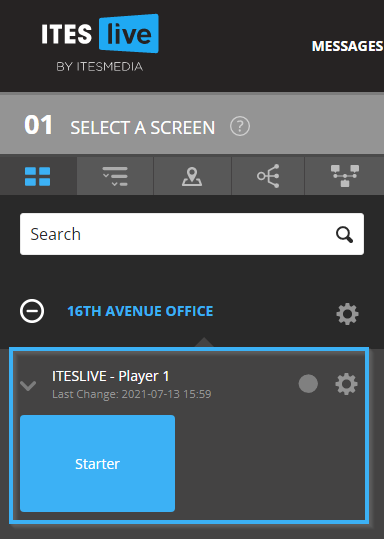
The first way the preview can be used becomes available after having selected a player. Under the "02 Select a zone" header, you can see a drawing the represents the screen frame. Directly above the screen frame, you can click on the icon that resembles an eye to see the preview for all of the zones included in the display.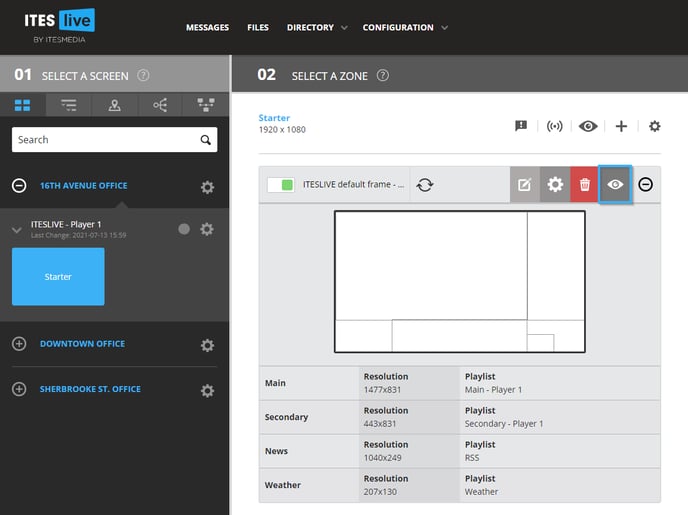
It is also possible to preview the content for the content in a playlist. To see the preview for the content of a specific zone, you must select a zone by clicking on it in the drawing or in the list below it.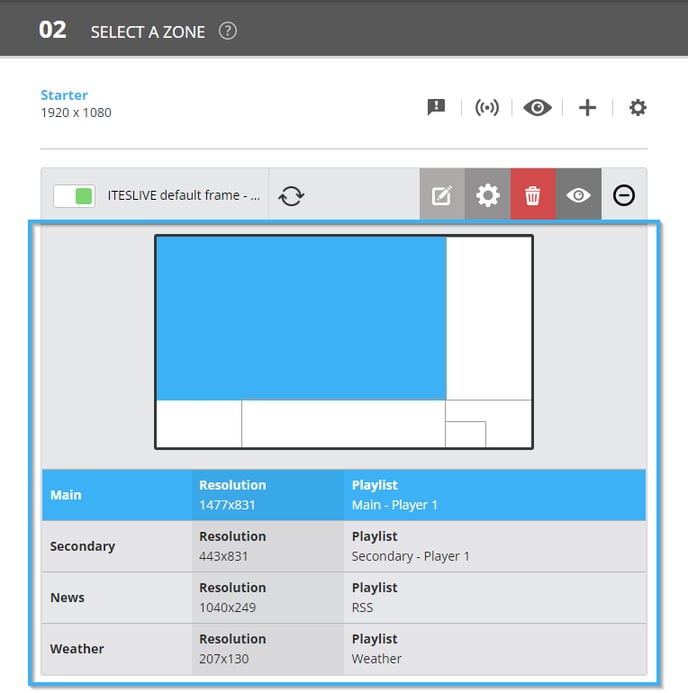
Once you have selected a zone, you can use the icon that resembles an eye above the playlist to preview its content.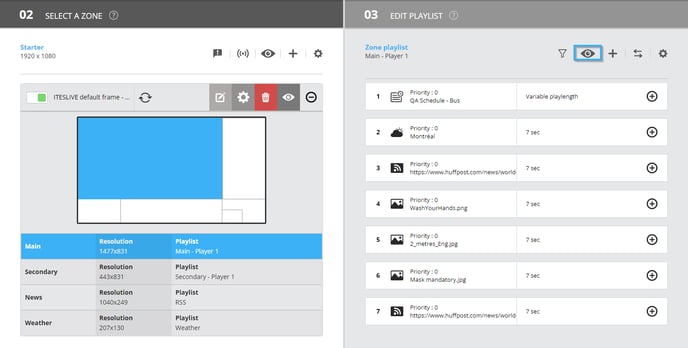
Finally, it is possible to preview the content of a specific clip in a playlist. Once you have selected a zone, click on the "+" icon to the right of the desired clip.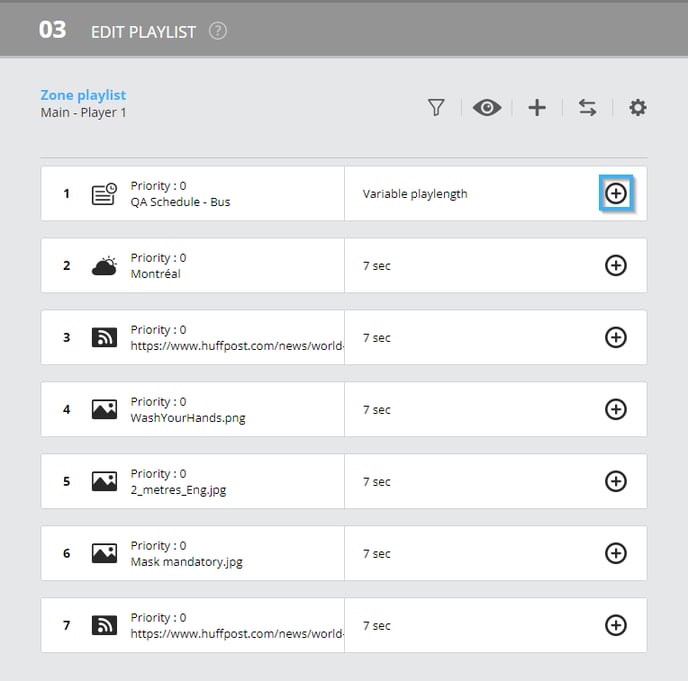
Once the clip's information is displayed, click on the icon that resembles an eye to the right of the clip.