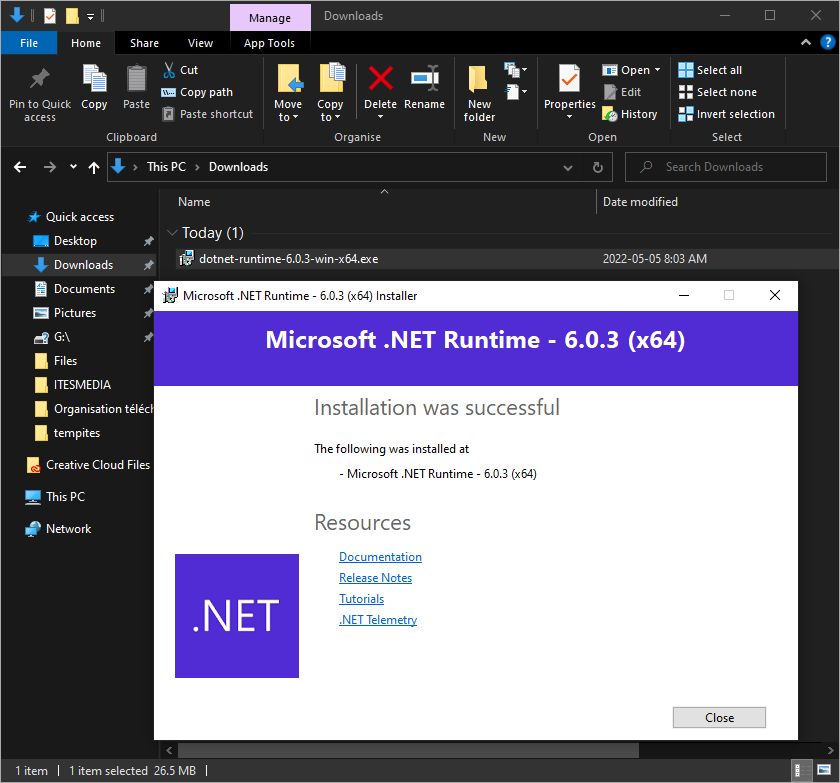This document explains how to install the Visual C++ Redistributable software and the Microsoft .NET 6.0 Framework, and how to keep .NET 6.0 up to date.
| Available with: |
| Windows player: Start, Pro, Premium |
Important: If you have a Screenconnect access, please use this procedure: Installation of Visual C++ Redistributable, Microsoft .NET 6.0 Framework and activation of additional updates for Microsoft products through Screenconnect
Important: 32-bit operating systems are no longer supported by the ITESLIVE software; thus, you must ensure that the computer you wish to use to broadcast your display has a 64-bit operating system as this is a mandatory requirement for the ITESLIVE software to operate.
1. Downloading the executable file for installing .NET 6.0 Framework and Visual C++ Redistributable
Before you start, you will need to download the installation files (available below) from the official Microsoft Web sites. You can use the links below to download the files.
https://aka.ms/vs/17/release/vc_redist.x64.exe
Once the files are downloaded, if you need to come on-site to complete the update, you will have to copy these files on a USB flash drive.
2. Changing the configuration to enable additional updates for Microsoft products.
Before installing .NET and Visual C++, you will need to adjust a Windows configuration to enable additional updates for Microsoft products. This will maintain the .NET 6.0 Framework version up to date once it is installed.
You can manually change the configuration in the Windows interface or send a command on an entire network.
2.1 Manual change in the Windows interface.
In order to access the desktop of a screen running a digital signage, you must press the F1 key.
Click on the “Start” button in the bottom left corner of your screen. Click on the gear icon on the left side.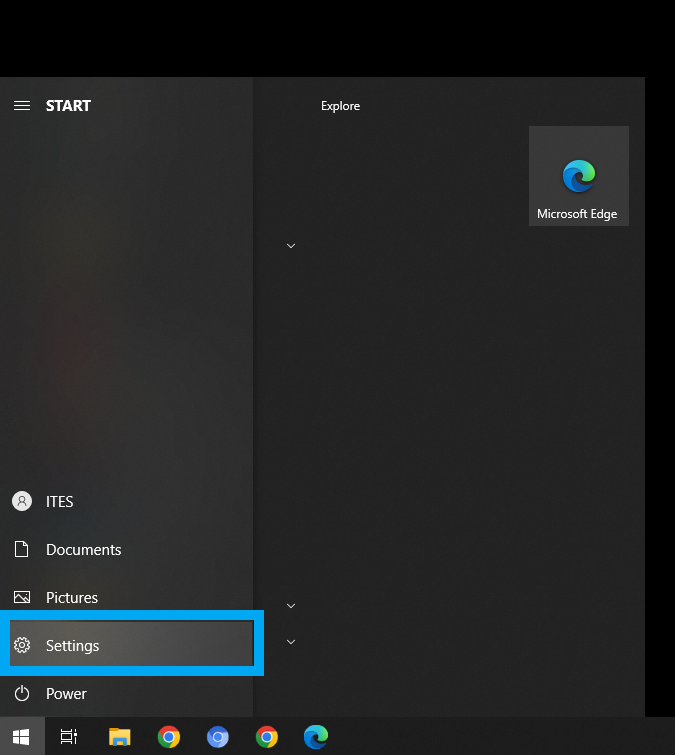
Then, in the “Settings” menu, select “Update and Security”
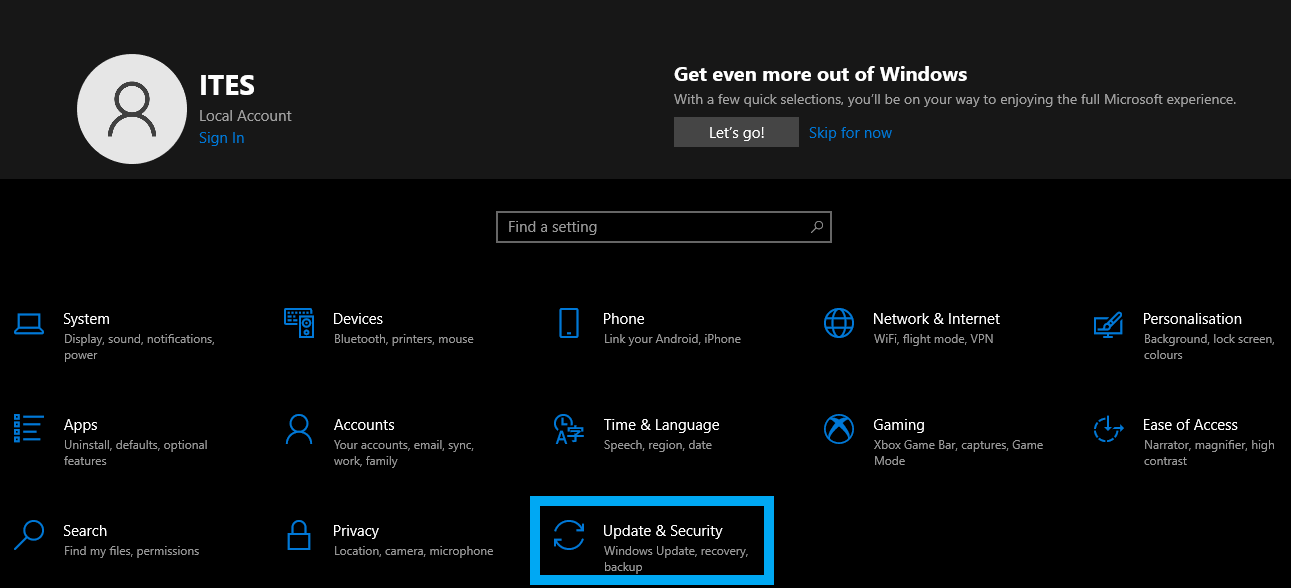
Under the Windows Update section, select “Advanced options”.
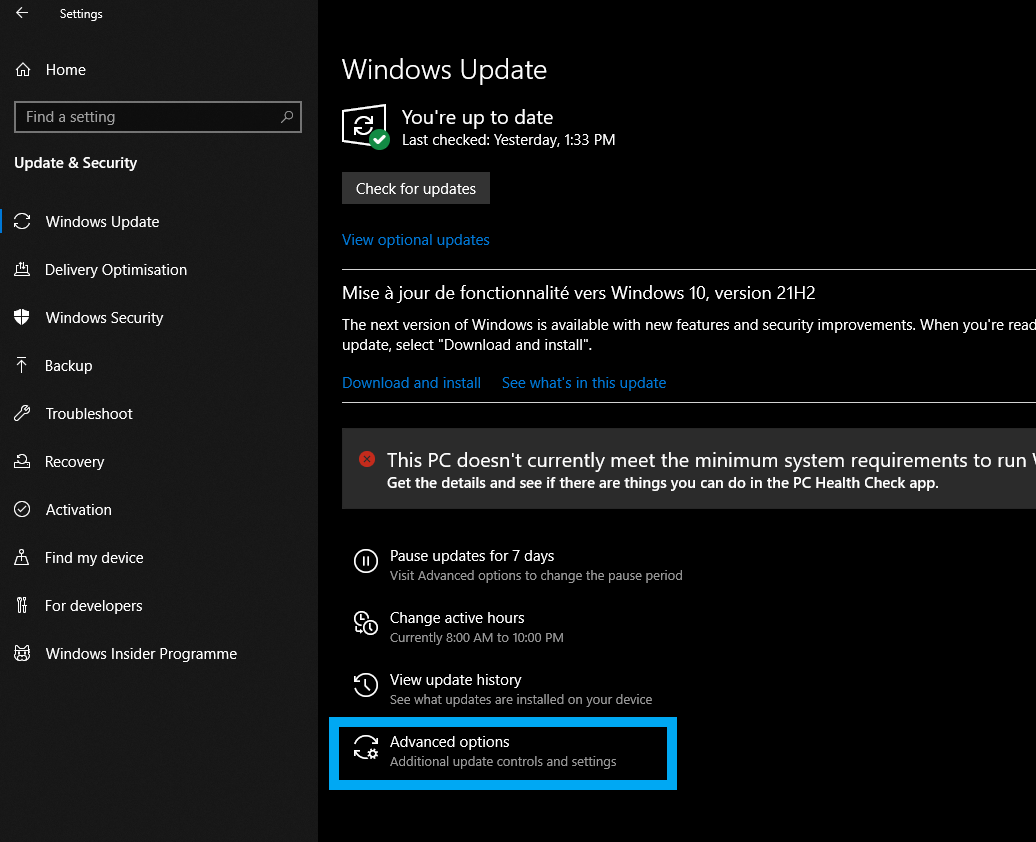
Under “Update options”, you will see “Receive updates for other Microsoft products when you update Windows”.
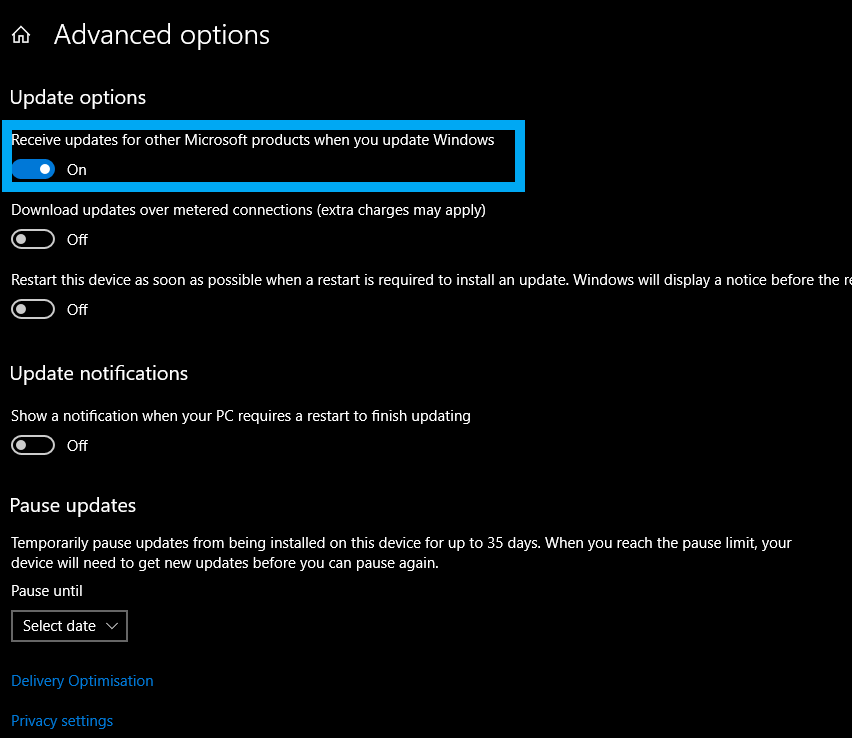
You will see the option is disabled by default. Click on the switch under the option to enable it.
2.2 Activating the option by sending a command through the Windows command prompt.
To access the command prompt, click on the “Start” button in the bottom left corner of your screen. Search “cmd”.
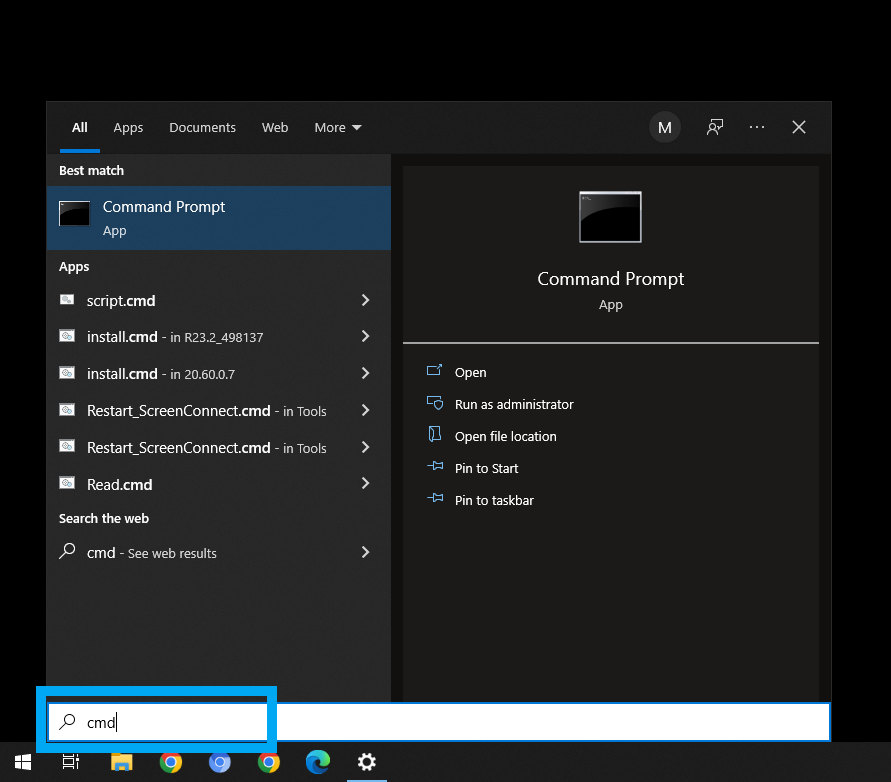
Right-click on the “Command prompt” option.
Click on the “Execute as an administrator” option.
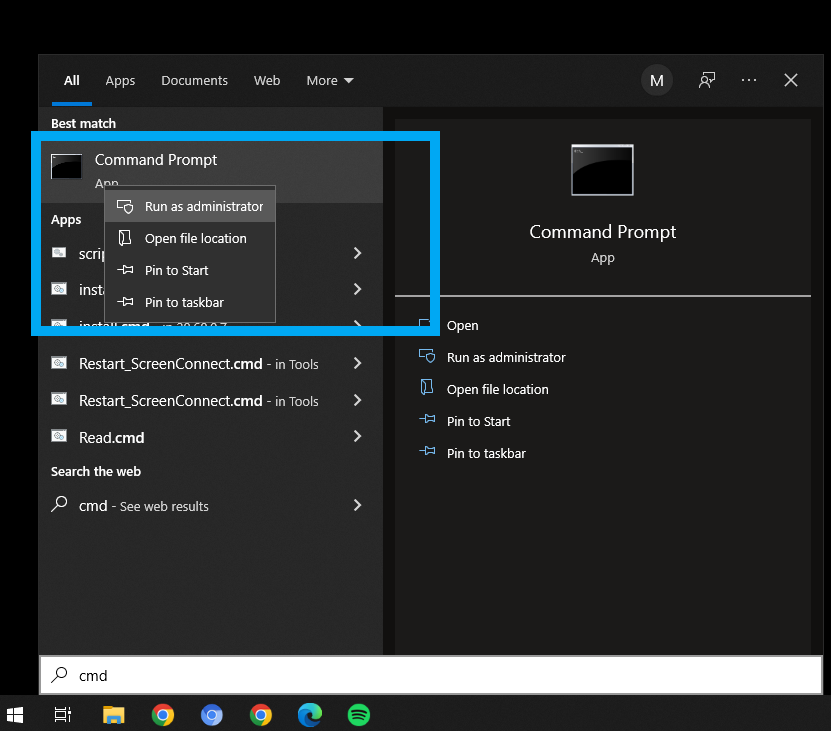
The command prompt should appear. 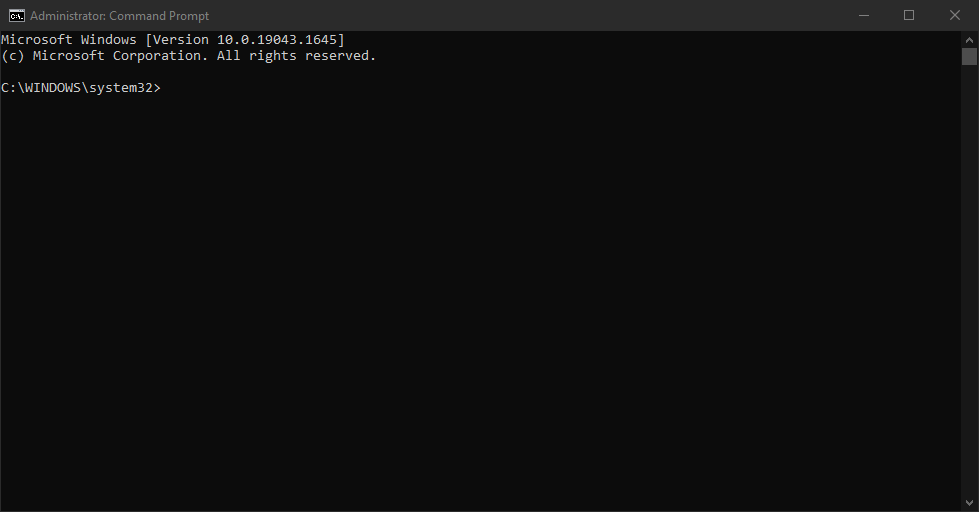
Once the command prompt appears, copy the below text and paste it in the command prompt. Once the text is pasted in the command prompt, press “Enter”.
echo $ServiceManager = New-Object -ComObject "Microsoft.Update.ServiceManager";$ServiceID = "7971f918-a847-4430-9279-4a52d1efe18d";$ServiceManager.ClientApplicationID = "My App";try{ $NewService = $ServiceManager.AddService2($ServiceID,7,"")}catch{Write-Warning "Failed to register service";Write-Warning $_.Exception.Message;Exit 1}if($NewService.IsPendingRegistrationWithAU){Write-Verbose "Needs to reboot"Exit 3010}else{Exit 0} > .\Configure-UpdateMSProducts.ps1 & powershell.exe -ExecutionPolicy Bypass -File .\Configure-UpdateMSProducts.ps1 -RunType InstallService & del .\Configure-UpdateMSProducts.ps1
This is what you should see once the command is sent. 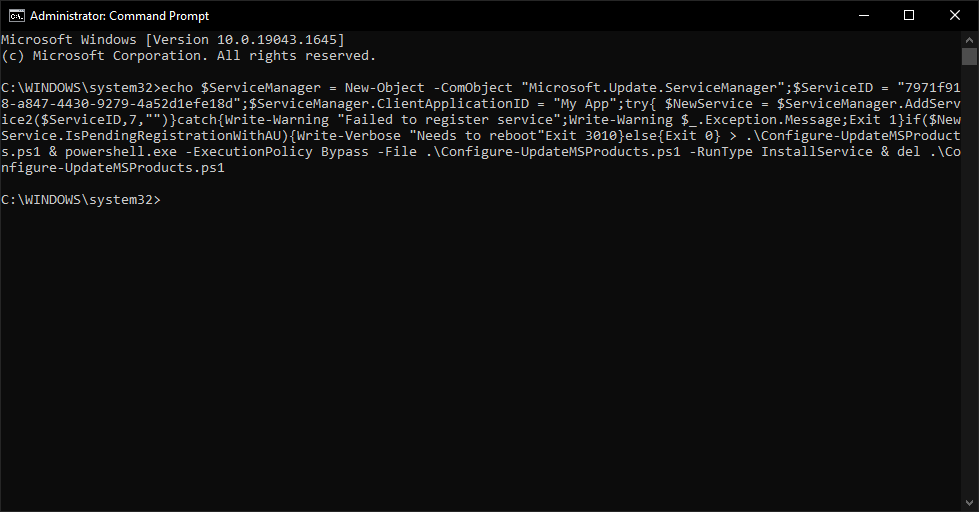
3. Installing Visual C++ Redistributable 2015-2022 software.
Execute the installation file named “VC_redist.x64.exe”.
Once the file is executed, you should see the below screen. 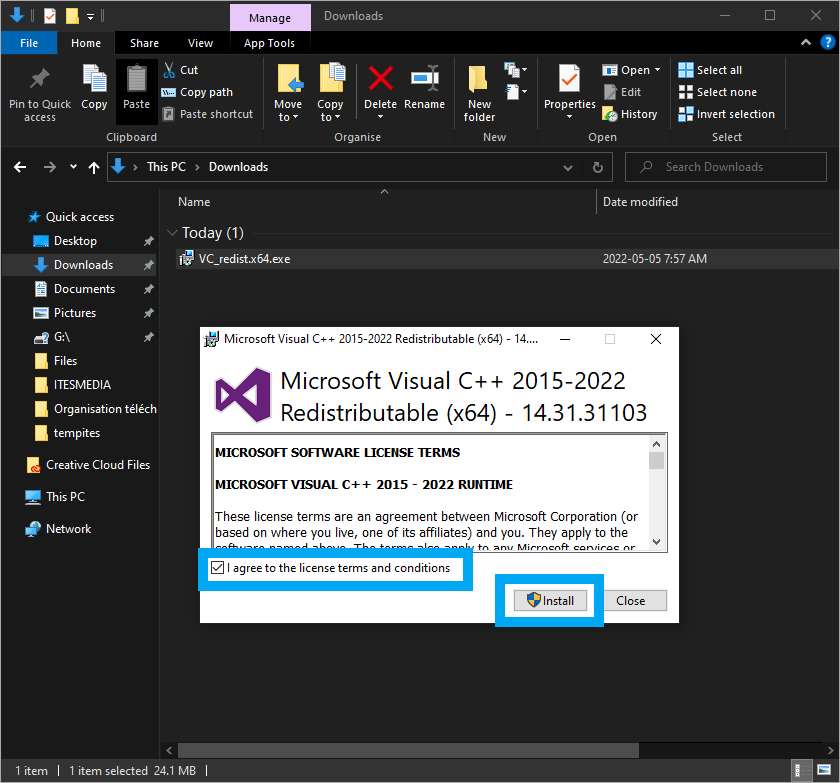
To launch the installation, you will need to check the box next to “I agree to the license terms and conditions”. Once this is done, the installation will start.
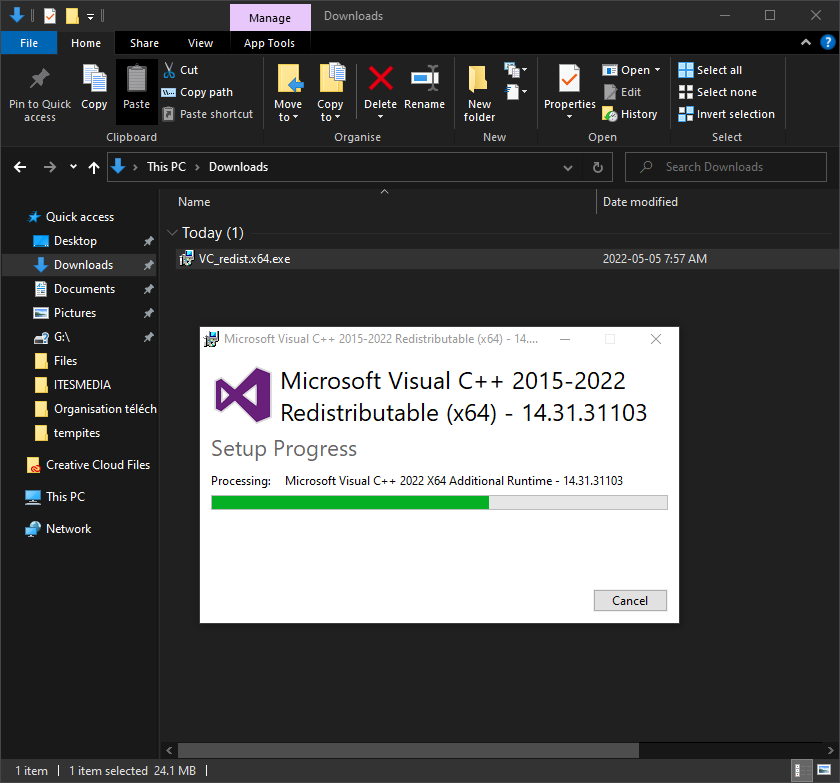
Once the operation is complete, you will see this screen. 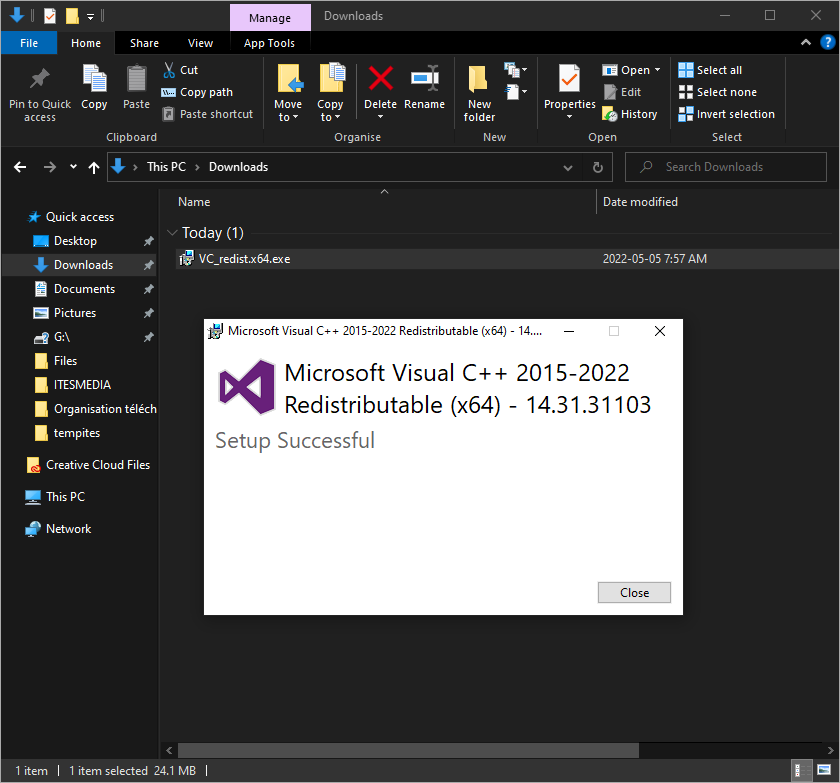
4. Installing .NET 6.0 Framework
Execute the installation file named “dotnet-runtime-6.0.x-win-x64.exe”.
Once the file is executed, you should see the window below.
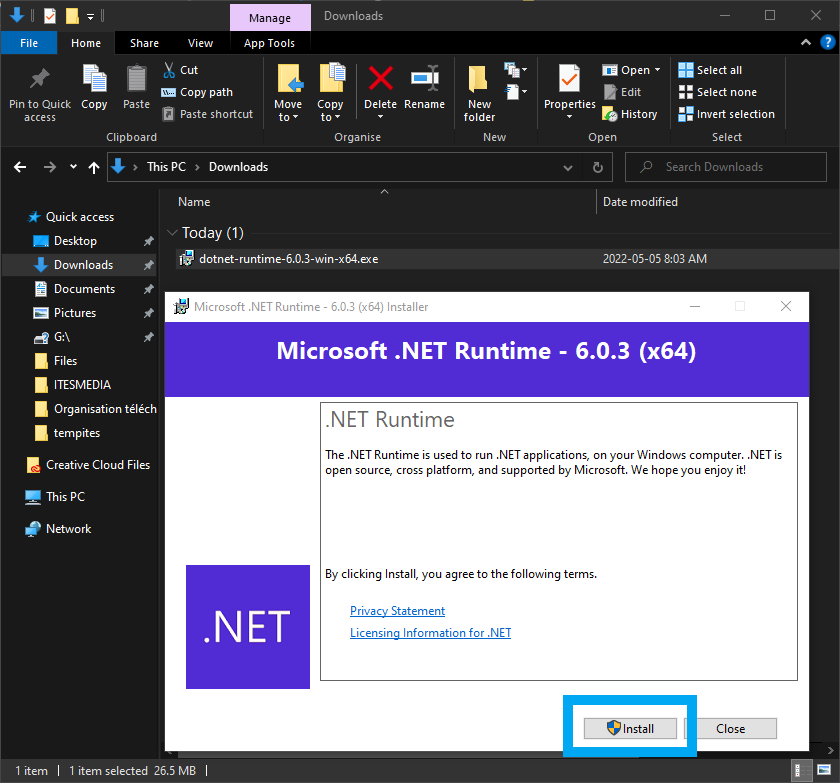 To launch the installation, click on “Install”. A download progress bar will appear briefly.
To launch the installation, click on “Install”. A download progress bar will appear briefly.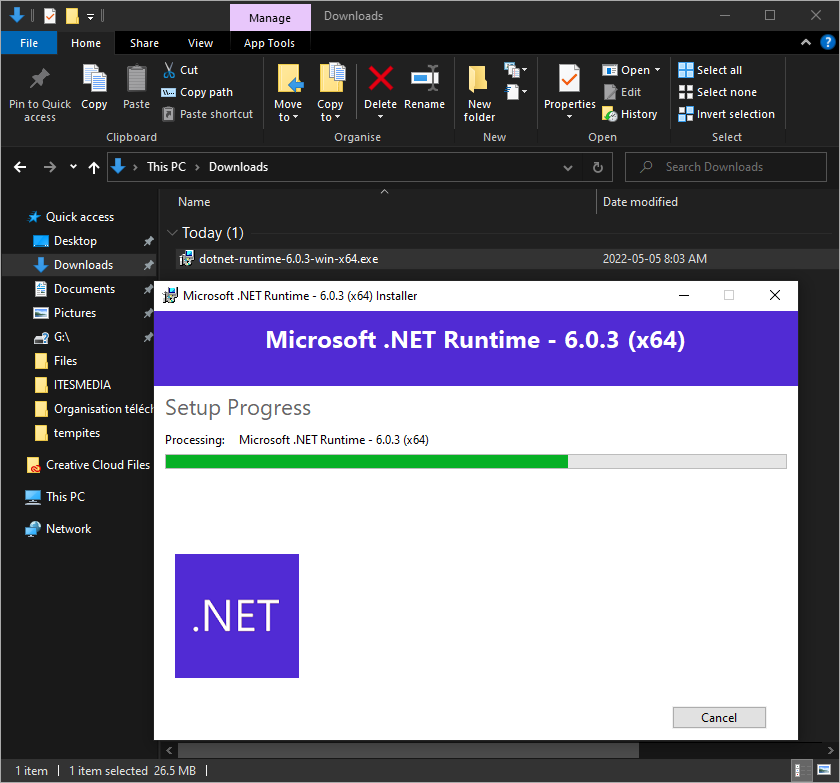
Once the operation is complete, you will see the screen below.