What conditions can I apply on data in a template
How to configure display conditions on an element in a template and which conditions are available
| available with: |
| Windows Player : Pro, Premium Web Player : Pro, Premium LG webOS Signage Player : Pro, Premium Samsung SMART Signage Platform (SSSP / Tizen) Player : Pro, Premium Brightsign Player: Pro, Premium Android Player: Pro, Premium Linux Player: Pro, Premium macOS Player: Pro, Premium |
Note: The information targeted by the condition, such as data or a configurable field, is also configured in the same way.
There are several types of displays in which it is helpful to filter the information that is broadcast according to conditions based on the data that is used. In ITESlive display projects, this type of manipulation is used when displaying external data (XML, JSON, parking data or public transit data), a directory's data or a calendar's data. There are some exceptions to this rule, for instance, it is possible to hide an element in a template if a user does not enter information in a specific field.
Access the conditions management
Condition - Data
Condition - Context data
Condition - Field
Condition - Static
Condition - Is even
Condition - Context
Condition - Now (Date and time)
Condition - Now (Date only)
Condition - Current language
Condition - Number of elements
There is not a specific moment at which you need to add a condition, this can be done during the template's creation or later while editing it. Once the template has been opened in the editor, you must select an element in your template to apply a condition on that element.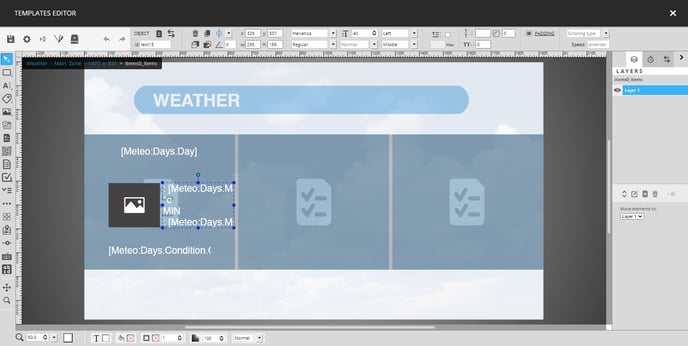
Once the element has been selected, click the button that leads to the display conditions management in the lost of controls at the top of the template editor.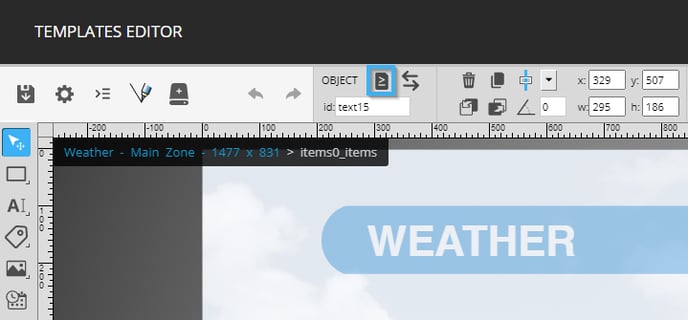
Here, you can create one or more display conditions for the selected element, there is however a logic to the use of the conditions that needs to be kept in mind. If tou created several seperate conditions, they will be displayed on the left-hand side of the window and will be analyzed as an "and".
- Condition 1 : Value of field X is equal to the static value Y
And
- Condition 2 : Value of field X is equal to the static value Y
Note : In this case, the element will only be broadcast if both conditions are true.

In the event that you create multiple conditions simultaneously, or two conditions in the same entry, these will be analyzed as an "Or".
- Condition 1 : Value of field X is equal to the static value Y
Or
- Condition 2 : Value of field X is equal to the static value Y
Note: In this case, only once of the two conditions needs to be true for the element to be displayed.
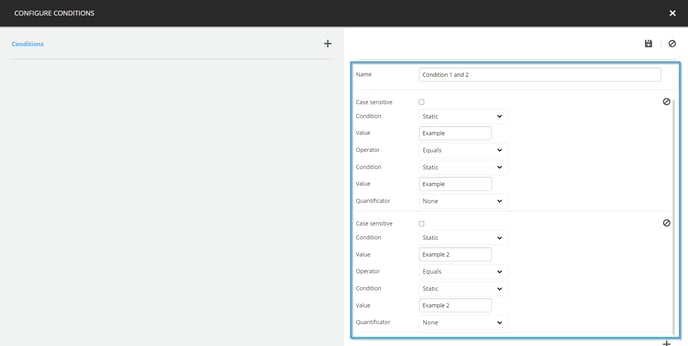
The following is the list of conditions that can be used on an element in the template editor.
- Condition - Data : A condition that will be based on the value of a field in the data source, with the configuration of a "Data" type condition the element will only be displayed if it respects an expected result.
- DataSource : You must specify the data source that will be used for the condition.
- Node : The node or the field in the data
- Operator : The operator that will be used to compare the value of the field to the expected result.
- Equals : The value of the selected element must be identical to the information specified after the operator.
- Not equals : The value of the selected element must not be the same as the information specified after the operator.
- Greater than : The numerical value of the selected element must be greater than the numerical value configured after the operator.
- Greater or equal to : The numerical value of the selected element must be greater than or equal to the numerical value configured after the operator.
-
-
- Lower than : The numerical value of the selected element must be lower than or equal to the numerical value configured after the operator.
- Lower or equal to : La valeur numérique du champ sélectionné doit être plus petite ou égale à la valeur numérique configurée après l'opérateur.
- Start with : The value of the selected element must begin with the value configured after the operator.
- End with : The value of the selected element must end with the value configured after the operator.
- Contains : The value of the selected element must contain the value configured after the operator.
- Does not contain: The value of the selected field must not contain the configured value after the operator.
- Date equals to : The value of the selected element must be a date and must be equal to the value (that must also be a date) configured after the operator.
- DateTime compare greater than : The value of the selected element must be a date format in which the time also needs to be specified. This value must also be greater than the value (also a date format that includes the time) configured after the operator.
-
-
-
- DateTime compare lower than : The value of the selected element must be a date format in which the time also needs to be specified. This value must also be lower than the value (also a date format that includes the time) configured after the operator.
- DateTime compare greater or equal : The value of the selected element must be a date format in which the time also needs to be specified. This value must also be greater than or equal to the value (also a date format that includes the time) configured after the operator.
- Condition : A second condition must be configured to determine the information to which the display will compare the value of the selected element. The list of conditions here is the same as the initial conditions.
-
Note: The information targeted by the condition such a data node or a configurable field is configured the same way.
-
- Quantificator : Used to indicate that the validation that must be done when the value is part of a list.
- None : No quantificator will be used.
- Quantificator : Used to indicate that the validation that must be done when the value is part of a list.
-
-
- Every : Every entry in the list being used for the validation must be equal to the value configured above.
- Exists : The value configured above must be among the entries of the list used for the validation.
-
- Condition - Context data : Used mostly in interactive displays to filter the data to obtain the information of a precise element that is selected by a user.
- DataSource : You must specify the data source that will be used for the condition.
-
- Node : The node or the field in the data
- Operator : The operator that will be used to compare the value of the field to the expected result.
- Equals : The value of the selected element must be identical to the information specified after the operator.
-
-
- Not equals : The value of the selected element must not be the same as the information specified after the operator.
-
-
-
- Greater than : The numerical value of the selected element must be greater than the numerical value configured after the operator.
-
-
-
- Greater or equal to : The numerical value of the selected element must be greater than or equal to the numerical value configured after the operator.
-
-
-
- Lower than : The numerical value of the selected element must be lower than or equal to the numerical value configured after the operator.
-
-
-
- Lower or equal to : La valeur numérique du champ sélectionné doit être plus petite ou égale à la valeur numérique configurée après l'opérateur.
-
-
-
- Start with : The value of the selected element must begin with the value configured after the operator.
-
-
-
- End with : The value of the selected element must end with the value configured after the operator.
-
-
-
- Contains : The value of the selected element must contain the value configured after the operator.
- Does not contain: The value of the selected field must not contain the configured value after the operator.
-
-
-
- Date equals to : The value of the selected element must be a date and must be equal to the value (that must also be a date) configured after the operator.
-
-
-
- DateTime compare greater than : The value of the selected element must be a date format in which the time also needs to be specified. This value must also be greater than the value (also a date format that includes the time) configured after the operator.
-
-
-
- DateTime compare lower than : The value of the selected element must be a date format in which the time also needs to be specified. This value must also be lower than the value (also a date format that includes the time) configured after the operator.
-
-
-
- DateTime compare greater or equal : The value of the selected element must be a date format in which the time also needs to be specified. This value must also be greater than or equal to the value (also a date format that includes the time) configured after the operator.
-
-
- Condition : A second condition must be configured to determine the information to which the display will compare the value of the selected element. The list of conditions here is the same as the initial conditions.
Note: The information targeted by the condition such a data node or a configurable field is configured the same way.
-
- Quantificator : Used to indicate that the validation that must be done when the value is part of a list.
- None : No quantificator will be used.
- Quantificator : Used to indicate that the validation that must be done when the value is part of a list.
-
-
- Every : Every entry in the list being used for the validation must be equal to the value configured above.
-
-
-
- Exists : The value configured above must be among the entries of the list used for the validation.
-
- Condition - Field : This type of condition is applied on a configurable field in the template; thus, it is frequently used with message templates.
- Field : Determines the fields that will be used for the display condition.
- Operator : The operator that will be used to compare the value of the field to the expected result.
- Equals : The value of the selected element must be identical to the information specified after the operator.
-
-
- Not equals : The value of the selected element must not be the same as the information specified after the operator.
-
-
-
- Greater than : The numerical value of the selected element must be greater than the numerical value configured after the operator.
-
-
-
- Greater or equal to : The numerical value of the selected element must be greater than or equal to the numerical value configured after the operator.
-
-
-
- Lower than : The numerical value of the selected element must be lower than or equal to the numerical value configured after the operator.
-
-
-
- Lower or equal to : La valeur numérique du champ sélectionné doit être plus petite ou égale à la valeur numérique configurée après l'opérateur.
-
-
-
- Start with : The value of the selected element must begin with the value configured after the operator.
-
-
-
- End with : The value of the selected element must end with the value configured after the operator.
-
-
-
- Contains : The value of the selected element must contain the value configured after the operator.
- Does not contain: The value of the selected field must not contain the configured value after the operator.
-
-
-
- Date equals to : The value of the selected element must be a date and must be equal to the value (that must also be a date) configured after the operator.
-
-
-
- DateTime compare greater than : The value of the selected element must be a date format in which the time also needs to be specified. This value must also be greater than the value (also a date format that includes the time) configured after the operator.
-
-
-
- DateTime compare lower than : The value of the selected element must be a date format in which the time also needs to be specified. This value must also be lower than the value (also a date format that includes the time) configured after the operator.
-
-
-
- DateTime compare greater or equal : The value of the selected element must be a date format in which the time also needs to be specified. This value must also be greater than or equal to the value (also a date format that includes the time) configured after the operator.
-
-
- Condition : A second condition must be configured to determine the information to which the display will compare the value of the selected element. The list of conditions here is the same as the initial conditions.
Note: The information targeted by the condition such a data node or a configurable field is configured the same way.
-
- Quantificator : Used to indicate that the validation that must be done when the value is part of a list.
- None : No quantificator will be used.
- Quantificator : Used to indicate that the validation that must be done when the value is part of a list.
-
-
- Every : Every entry in the list being used for the validation must be equal to the value configured above.
-
-
-
- Exists : The value configured above must be among the entries of the list used for the validation.
-
- Condition - Static : The static condition can be used to compare a static value to the information of a field in an external data or configurable field.
- Value : A value entered during the condition's creation, it will be compared to the value of an external data or configurable field.
-
- Operator : The operator that will be used to compare the value of the field to the expected result.
- Equals : The value of the selected element must be identical to the information specified after the operator.
- Operator : The operator that will be used to compare the value of the field to the expected result.
-
-
- Not equals : The value of the selected element must not be the same as the information specified after the operator.
-
-
-
- Greater than : The numerical value of the selected element must be greater than the numerical value configured after the operator.
-
-
-
- Greater or equal to : The numerical value of the selected element must be greater than or equal to the numerical value configured after the operator.
-
-
-
- Lower than : The numerical value of the selected element must be lower than or equal to the numerical value configured after the operator.
-
-
-
- Lower or equal to : La valeur numérique du champ sélectionné doit être plus petite ou égale à la valeur numérique configurée après l'opérateur.
-
-
-
- Start with : The value of the selected element must begin with the value configured after the operator.
-
-
-
- End with : The value of the selected element must end with the value configured after the operator.
-
-
-
- Contains : The value of the selected element must contain the value configured after the operator.
- Does not contain: The value of the selected field must not contain the configured value after the operator.
-
-
-
- Date equals to : The value of the selected element must be a date and must be equal to the value (that must also be a date) configured after the operator.
-
-
-
- DateTime compare greater than : The value of the selected element must be a date format in which the time also needs to be specified. This value must also be greater than the value (also a date format that includes the time) configured after the operator.
-
-
-
- DateTime compare lower than : The value of the selected element must be a date format in which the time also needs to be specified. This value must also be lower than the value (also a date format that includes the time) configured after the operator.
-
-
-
- DateTime compare greater or equal : The value of the selected element must be a date format in which the time also needs to be specified. This value must also be greater than or equal to the value (also a date format that includes the time) configured after the operator.
-
-
- Condition : A second condition must be configured to determine the information to which the display will compare the value of the selected element. The list of conditions here is the same as the initial conditions.
Note: The information targeted by the condition such a data node or a configurable field is configured the same way.
-
- Quantificator : Used to indicate that the validation that must be done when the value is part of a list.
- None : No quantificator will be used.
- Quantificator : Used to indicate that the validation that must be done when the value is part of a list.
-
-
- Every : Every entry in the list being used for the validation must be equal to the value configured above.
-
-
-
- Exists : The value configured above must be among the entries of the list used for the validation.
-
- Condition - Is even : The "Is even" condition is normally used with data lists, generally it is used to alternate background colour in the list.
- Operator : While the "Is even", there are two operators that can be used, "equals" and "not equals". This condition validates the position of every element in a list and determines if its position is even or not.
- Condition : In the case of the "Is even" condition, the only condition that can be used here is the "Static" condition.
- Valeur : In this case, you must work with two specific values, "true" or "false".
- Quantificator : The quantificators are not required for the "is even" condition.
- Operator : While the "Is even", there are two operators that can be used, "equals" and "not equals". This condition validates the position of every element in a list and determines if its position is even or not.
- Condition - Context : This is mostly used in the context of an interactive digital signage project to filter the data to obtain specifically the information of a precise element that is selected by a user.
- Field : With the "Context" condition the configuration of the "Field" is used to validate two specific values. The first is the "Page parameter", that uses information made available in a specific page in the template. The second value is the "Element value", that uses the infromation of an element selected by a user in the display.
- Operator : The operator that will be used to compare the value of the field to the expected result.
- Equals : The value of the selected element must be identical to the information specified after the operator.
-
-
- Not equals : The value of the selected element must not be the same as the information specified after the operator.
-
-
-
- Greater than : The numerical value of the selected element must be greater than the numerical value configured after the operator.
-
-
-
- Greater or equal to : The numerical value of the selected element must be greater than or equal to the numerical value configured after the operator.
-
-
-
- Lower than : The numerical value of the selected element must be lower than or equal to the numerical value configured after the operator.
-
-
-
- Lower or equal to : La valeur numérique du champ sélectionné doit être plus petite ou égale à la valeur numérique configurée après l'opérateur.
-
-
-
- Start with : The value of the selected element must begin with the value configured after the operator.
-
-
-
- End with : The value of the selected element must end with the value configured after the operator.
-
-
-
- Contains : The value of the selected element must contain the value configured after the operator.
- Does not contain: The value of the selected field must not contain the configured value after the operator.
-
-
-
- Date equals to : The value of the selected element must be a date and must be equal to the value (that must also be a date) configured after the operator.
-
-
-
- DateTime compare greater than : The value of the selected element must be a date format in which the time also needs to be specified. This value must also be greater than the value (also a date format that includes the time) configured after the operator.
-
-
-
- DateTime compare lower than : The value of the selected element must be a date format in which the time also needs to be specified. This value must also be lower than the value (also a date format that includes the time) configured after the operator.
-
-
-
- DateTime compare greater or equal : The value of the selected element must be a date format in which the time also needs to be specified. This value must also be greater than or equal to the value (also a date format that includes the time) configured after the operator.
-
-
- Condition : A second condition must be configured to determine the information to which the display will compare the value of the selected element. The list of conditions here is the same as the initial conditions.
Note: The information targeted by the condition such a data node or a configurable field is configured the same way.
-
- Quantificator : Used to indicate that the validation that must be done when the value is part of a list.
- None : No quantificator will be used.
- Quantificator : Used to indicate that the validation that must be done when the value is part of a list.
-
-
- Every : Every entry in the list being used for the validation must be equal to the value configured above.
-
-
-
- Exists : The value configured above must be among the entries of the list used for the validation.
-
- Condition - Now (Date and time) : This condition is used to broadcast, or not, the elements in a template according to the current date and time of the device broadcasting the display. Generally, this type of condition is used to display information outside a hall in a convetion centre. For instance, they desire to broadcast events in progress exclusively, thus, we can validate that the element's start dat is not in the past before broadcasting it.
- Operator : With the "Now (date and time)" condition, it is mandatory to use the operators that validate the date and the time.
- Date equals to : The value of the selected element must be a date and must be equal to the value (that must also be a date) configured after the operator.
- Operator : With the "Now (date and time)" condition, it is mandatory to use the operators that validate the date and the time.
-
-
- DateTime compare greater than : The value of the selected element must be a date format in which the time also needs to be specified. This value must also be greater than the value (also a date format that includes the time) configured after the operator.
-
-
-
- DateTime compare lower than : The value of the selected element must be a date format in which the time also needs to be specified. This value must also be lower than the value (also a date format that includes the time) configured after the operator.
-
-
-
- DateTime compare greater or equal : The value of the selected element must be a date format in which the time also needs to be specified. This value must also be greater than or equal to the value (also a date format that includes the time) configured after the operator.
-
-
- Condition : A second condition must be configured to determine the information to which the display will compare the value of the selected element. The list of conditions here is the same as the initial conditions.
Note: The information targeted by the condition such a data node or a configurable field is configured the same way.
-
- Quantificator : Used to indicate that the validation that must be done when the value is part of a list.
- None : No quantificator will be used.
- Quantificator : Used to indicate that the validation that must be done when the value is part of a list.
-
-
- Every : Every entry in the list being used for the validation must be equal to the value configured above.
-
-
-
- Exists : The value configured above must be among the entries of the list used for the validation.
-
- Condition - Now (Date only) : This condition is used to broadcast, or not, the elements in a template according to the date on the device that is broadcasting the display. The type of condition may be used to for communications such as a list of employee birthdays, seeing that in this case only the date is pertinent and there is no need to validate the current time.
- Operator : With the "Now (Date only) condition, it is mandatory to use the operator that validates the date exclusively.
- Date equals to : The value of the selected element must be a date and must be equal to the value (that must also be a date) configured after the operator.
- Operator : With the "Now (Date only) condition, it is mandatory to use the operator that validates the date exclusively.
-
- Condition : A second condition must be configured to determine the information to which the display will compare the value of the selected element. The list of conditions here is the same as the initial conditions.
Note: The information targeted by the condition such a data node or a configurable field is configured the same way.
-
- Quantificator : Used to indicate that the validation that must be done when the value is part of a list.
- None : No quantificator will be used.
- Quantificator : Used to indicate that the validation that must be done when the value is part of a list.
-
-
- Every : Every entry in the list being used for the validation must be equal to the value configured above.
-
-
-
- Exists : The value configured above must be among the entries of the list used for the validation.
-
- Condition -Current language : The "Current language" is generally used to edit certain aspects of the display according to the language currently in use. Generally, this is used in an interactive display project, because the user can choose the display language if this type of action is implemented in the template.
- Operator : With the "Current language" condition, the only operator that is used is the "Equals" operator, simply because we want to include elements in the context of a specific language.
- Equals : The value of the selected element must be identical to the information specified after the operator.
- Operator : With the "Current language" condition, the only operator that is used is the "Equals" operator, simply because we want to include elements in the context of a specific language.
-
- Condition : With the use of the "Current language" condition, the only condition that can be used is the "Language" condition. In this case, you must select the language that needs to be active for the selected element to be displayed.
- Quantificator : No quantificator is required for the use of the "Current language".
- Condition - Number of elements : This condition is used exclusively with a list of data, this condition can be used to determine if the list must be broadcast or not, according to the number of elements it contains.
- Target : This configuration is used to determine which list will be used for the validation.
-
- Operator : Seeing that this condition validates a number of elements inside a list, it is mandatory to use the operators that validate the numerical values.
- Equals : The value of the selected element must be identical to the information specified after the operator.
- Operator : Seeing that this condition validates a number of elements inside a list, it is mandatory to use the operators that validate the numerical values.
-
-
- Not equals : The value of the selected element must not be the same as the information specified after the operator.
-
-
-
- Greater than : The numerical value of the selected element must be greater than the numerical value configured after the operator.
-
-
-
- Greater or equal to : The numerical value of the selected element must be greater than or equal to the numerical value configured after the operator.
-
-
-
- Lower than : The numerical value of the selected element must be lower than or equal to the numerical value configured after the operator.
-
-
-
- Lower or equal to : La valeur numérique du champ sélectionné doit être plus petite ou égale à la valeur numérique configurée après l'opérateur.
-
-
-
- Condition : In the event that the "Number of elements" condition, it is mandatory to use the static condition. Seeing that the condition compares a number of elements to an expected numerical value, you must specify the expected value here.
-