How to add a directory clip in a playlist
Learn how to add a directory clip in a playlist
| available with: |
| Windows Player : Premium web Player : Premium LG webOS Signage Player : Premium Samsung SMART Signage Platform (SSSP / Tizen) Player : Premium BrighstSign Player: Premium Android Player: Premium Linux Player: Premium macOS Player: Premium |
1. Select the zone in which you wish to add the directory type clip
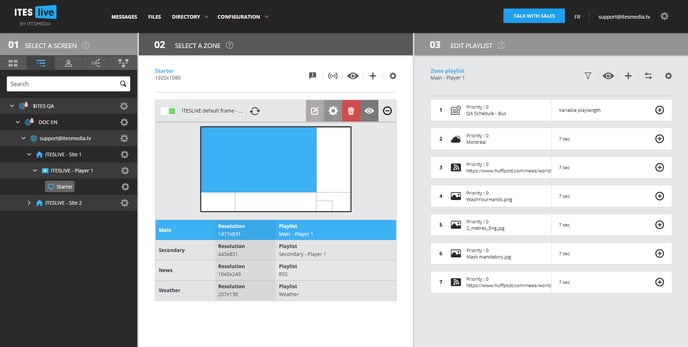
2. Click on the "+" icon above the selected playlist content
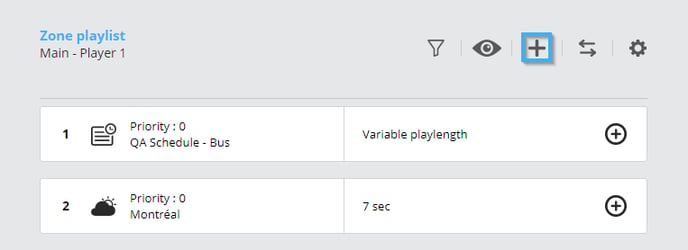
3. Select the "Directory" clip type
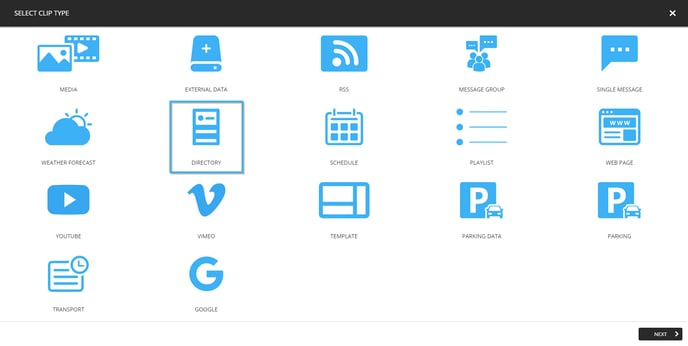
4. Select the template that you wish to use to broadcast the directory's information
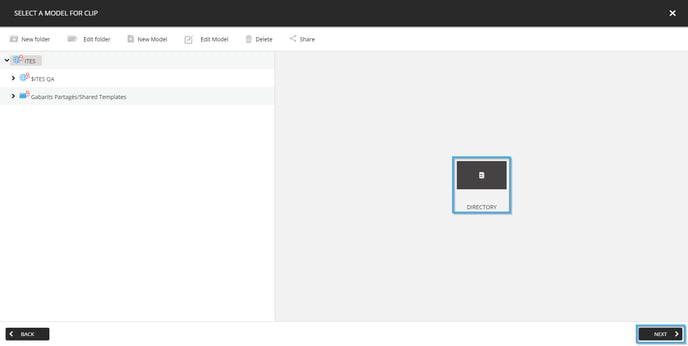
5. Navigate to the account group that contains the directory you wish to broadcast and select it
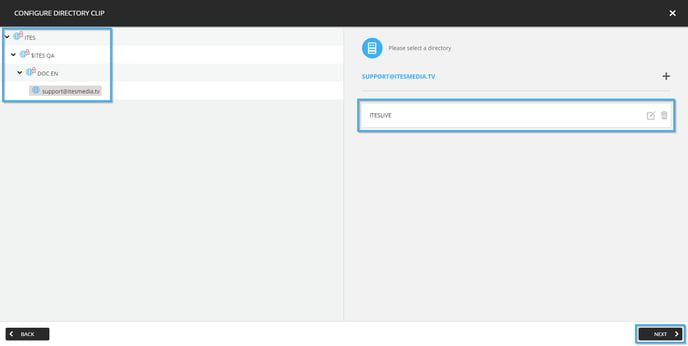
6. Once the ITESLIVE Studio opens the directory, click the "Next" button
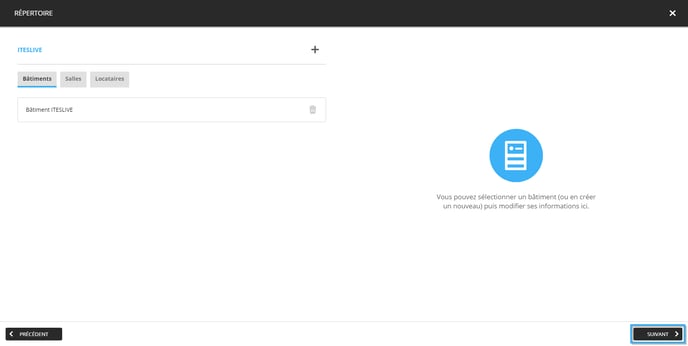
7. Adjust your settings
Click “Next” to adjust your clip settings.