How to attribute restrictions on a zone's playlist
How to add user based restrictions that limit the manipulations that can be completed on a playlist in a player
| available with: |
| Windows Player : Starter, Pro, Premium Web Player : Starter, Pro, Premium LG webOS Signage Player : Starter, Pro, Premium Samsung SMART Signage Platform (SSSP / Tizen) Player : Starter, Pro, Premium Brightsign Player: Starter, Pro, Premium Android Player: Starter, Pro, Premium Linux Player: Starter, Pro, Premium macOS Player: Starter, Pro, Premium |
Once connected to the ITESLIVE Studio, navigate to the desired player in the tree view on the left-hand side of the Studio.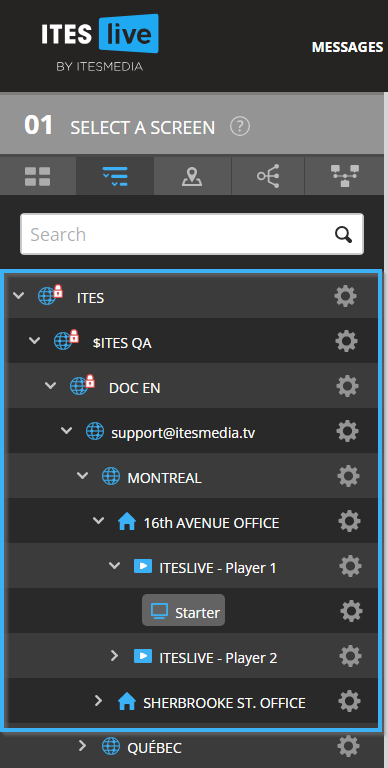
Click on the desired zone in the illustration that represents the screen frame under the "02 select a zone" section of the ITESLIVE Studio.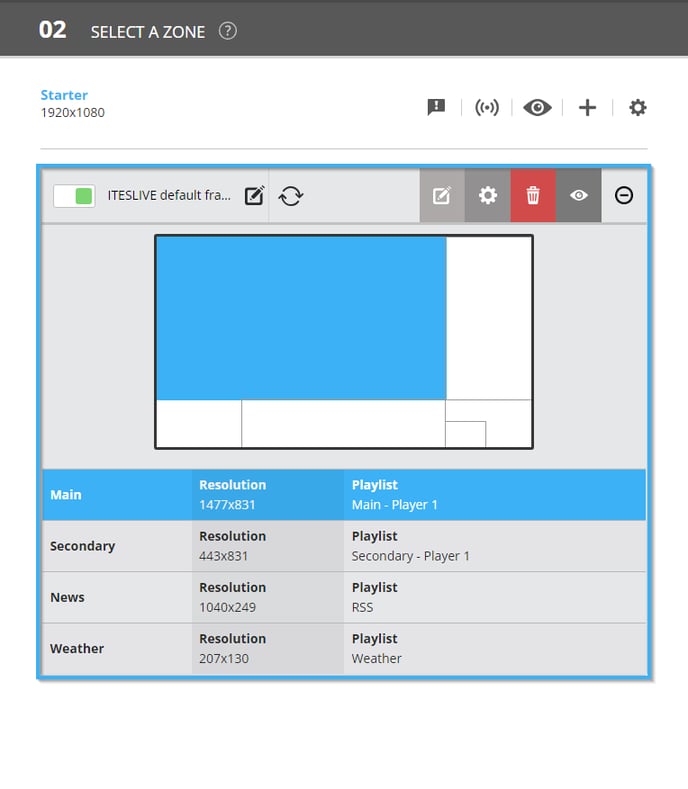
In the "03 Edit playlist" section of the Studio, click on the gear above the playlist's content.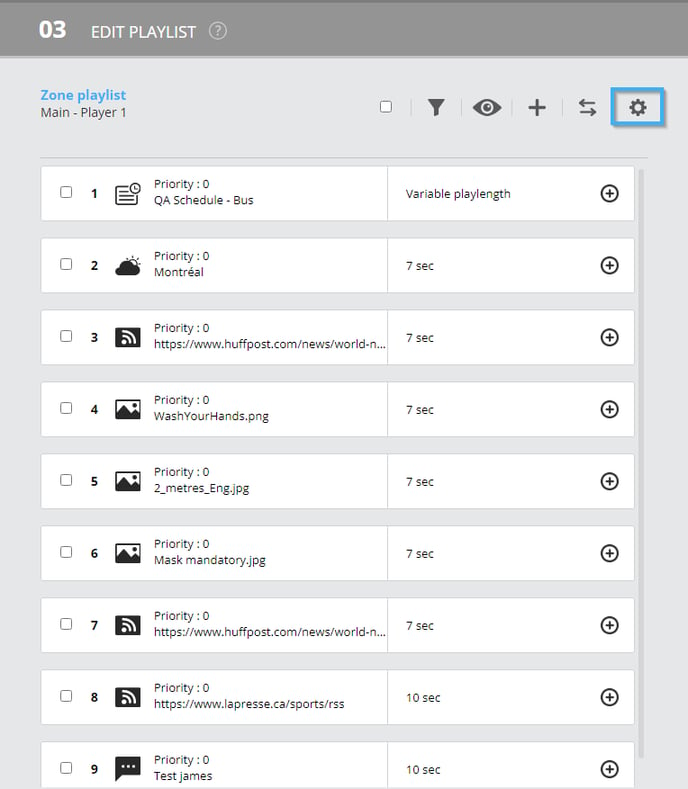
In the window that opens, click on the "Edit restrictions by user" button.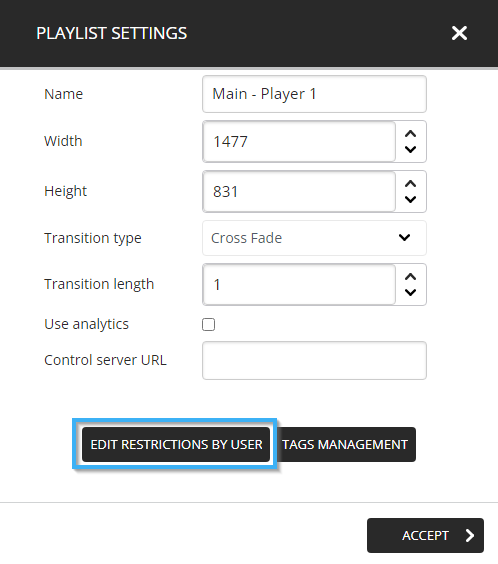
Note: The restrictions by user are used to create an exclusive list of permissions attached to users or account groups. All of the users and groups that are not included in the list will simply be unable to interact with the selected playlist (aside from using the preview to view its content).
Click on the "Add user or group" button at the bottom right-hand corner of the window.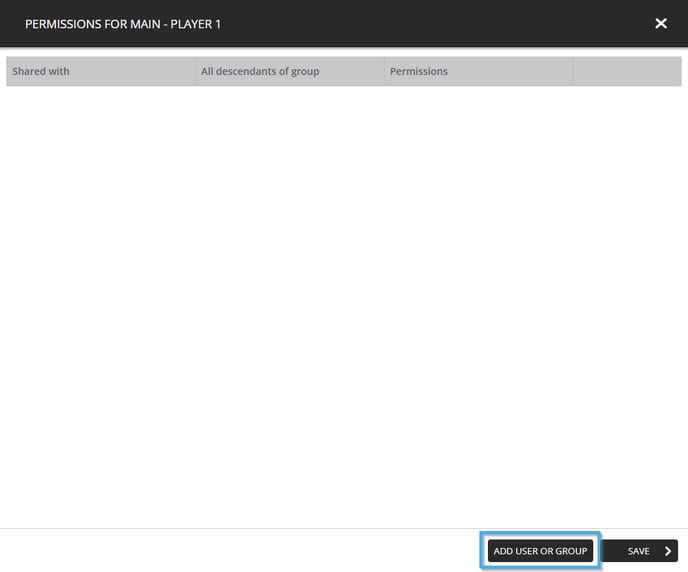
In the window that opens, navigate to the user or account group to whom you wish to give access to the playlist you selected. Click on the desired user or group and click on the "Select" button.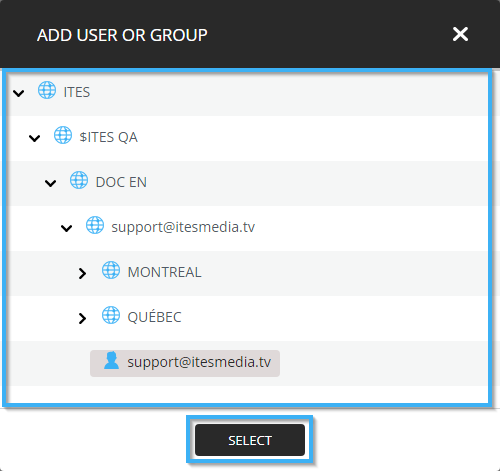
Once the user or the account group has been added, it will be visible in the list of entities that has access to the playlist. The following are the configurations you can use to set the level of access granted to the selected entities.
- All descendants of group: This configuration will give the same level of access to all the users created beneath the account group. This configuration does not have any effect if a user has been selected, thus, you can simply leave it disabled should you have selected a user.
- Permissions: There are 3 levels of access that can be granted to each user or account group.
- Read: Grants a read only access to the selected entity.
- Read, Write: Grants a read and and write, in other words an access to view and edit the content of the playlist to the selected entity.
- Read, Write, Delete: Grants the selected entity full control over the playlist's content.
- Delete: Removes access attributed to an entity from the list.
Click on the "Save" button at the bottom right-hand corner of the window to apply your configurations.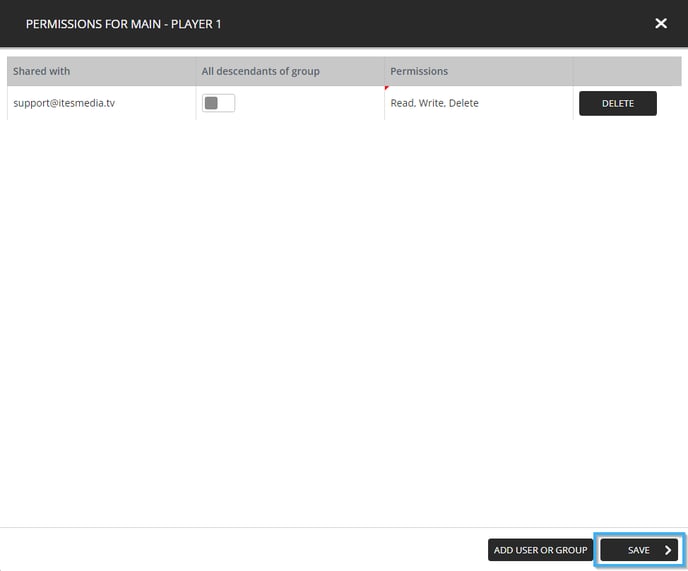
Important: As soon as you save the configurations that you have applied, it is important to note that all account groups or users that are not included in the list will no longer be able to interact with the playlist.