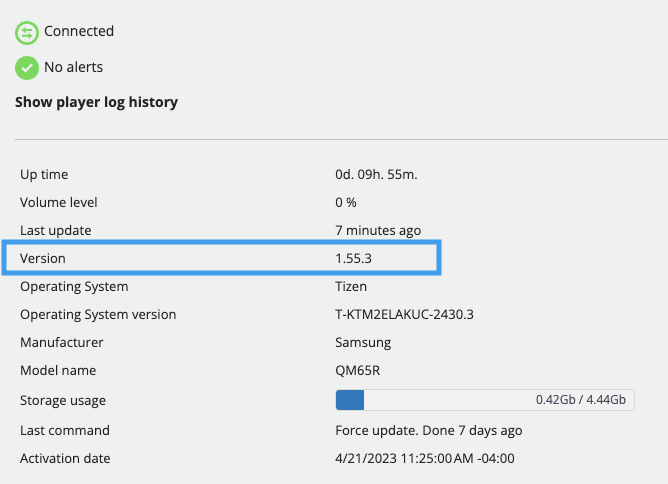How to verify the ITESlive software version on your players/screens
Learn how to verify the ITESlive software version on your players/screens.
| Available with: |
| Windows player: Starter, Pro, Premium Web player: Starter, Pro, Premium LG webOS Signage Player: Starter, Pro, Premium Samsung SMART Signage Platform (SSSP / Tizen) Player: Starter, Pro, Premium BrightSign Player: Starter, Pro, Premium Android Player: Starter, Pro, Premium Linux Player: Starter, Pro, Premium macOS Player: Starter, Pro, Premium |
Option 1 - Global view
1. Go to the tree view

2. Select your account group
Click on your account group

3. Click on the three small dots at the end of the column

4. Add the "Version" column
Click on the "Column" option.

5. Check the "Version" box

Here is the result:

In the "Version" column, you will see the version number for each player.
Option 2 - specific view
1. Follow the first steps of Option 1
2. Select you player

The information will be displayed on the right-hand side.