The required steps to broadcast the ITESLIVE display on an E Ink device
| available with: |
| Linux Player: Starter, Pro, Premium |
Important: The following steps must be completed on the device that will be connected to your E Ink screen. This device must use one of the Linux distributions that are supported by the ITESLIVE software, because it will also be installed on the device. The following is an article that contains the list of distributions supported by the ITESLIVE software.
https://support.itesmedia.tv/en/what-are-the-minimum-requirements
Installing the dependencies
You must open the terminal and execute the following command to install the dependencies of the features the ITESLIVE software will need for the E Ink screen.
sudo apt-get install lsscsi wget tar
Important: You must have the root user's password on hand to install the dependencies.
The terminal ask you to confirm that you wish to proceed in a message that ends with the following text.
Do you want to continue? [Y/n]
Enter the "Y" character and press "Enter" on your keyboard.
Installing the IT8951_USB.tar
Still in the terminal, use the command appropriate for your system in the following list.
- wget -O IT8951_USB.tar https://itesfrontendcaneast.blob.core.windows.net/install/IT8951_USB_arm64.tar
- wget -O IT8951_USB.tar https://itesfrontendcaneast.blob.core.windows.net/install/IT8951_USB_armv7l.tar
- wget -O IT8951_USB.tar https://itesfrontendcaneast.blob.core.windows.net/install/IT8951_USB_x86_64.tar
Once the tar file has downloaded, execute the following command to extract the executable file within.
tar xf IT8951_USB.tar
Once the command has been completed, you must execute the following command to move the executable file to a location that will allow the ITESLIVE software to use it.
sudo mv IT8951_USB /usr/sbin/IT8951_USB
Important: You must have the root user's password on hand to install the dependencies.
Finally, you must make it so that the ITESLIVE software can use the executable file to send the display's content to the E Ink screen. Seeing that no one will be nearby to provide the username and password for the root user while the display is being broadcast, you must allow the software to execute this file without having to enter a username and password. Use the following command to apply the required configurations.
sudo visudo
When you enter this command, the terminal will ask you for the root user's password. After you enter the password, a text editor will open in the terminal, enter the following texte under the %sudo ALL=(ALL:ALL) ALL line.
"Root username" ALL=(root) NOPASSWD: /usr/sbin/IT8951_USB
Important: The "Root username" in the above text refers to the username that will be used to broadcast the ITESLIVE display. You do not need to include the "" in the username.
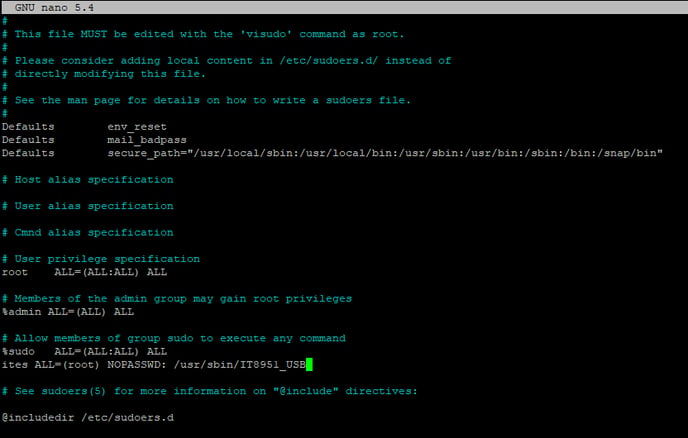
Press the "Ctrl" and "O" keys on your keyboard, followed by "Enter" once the editor asks you to confirm the file's name.
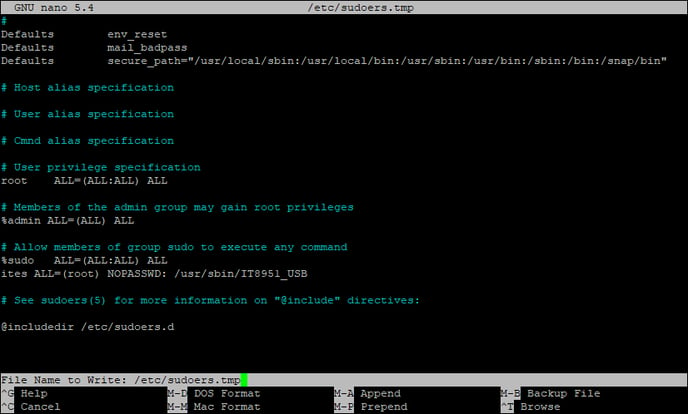
Once this has been completed, press on the "Ctrl" and "X" to exit the text editor.
ITESLIVE software installation
Follow the instructions in the following article to complete the ITESLIVE software installation that will use the configurations you just applied to your device to send the display's content to the E Ink screen.
https://support.itesmedia.tv/en/how-to-install-iteslive-on-a-linux-device
