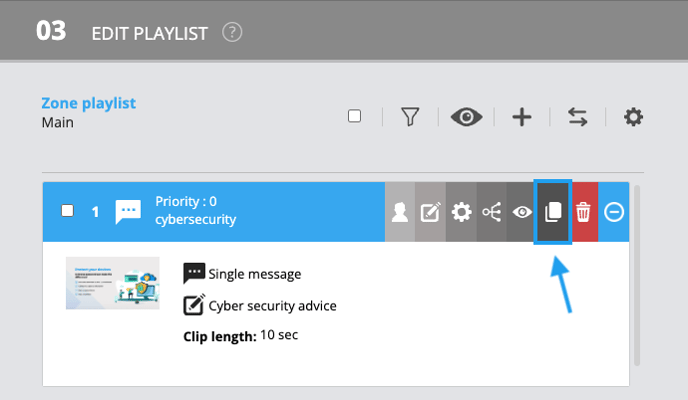How to copy a clip in the playlist?
Learn how to copy a clip is in a playlist.
| Available with: |
| Windows Player : Starter, Pro, Premium Web Player : Starter, Pro, Premium LG webOS Signage Player : Starter, Pro, Premium Samsung SMART Signage Platform (SSSP / Tizen) Player : Starter, Pro, Premium BrightSign Player: Starter, Pro, Premium Android Player: Starter, Pro, Premium Linux Player: Starter, Pro, Premium macOS Player: Starter, Pro, Premium |
1. Select the clip you want to copy
Click on the + icon on the clip you want to copy.
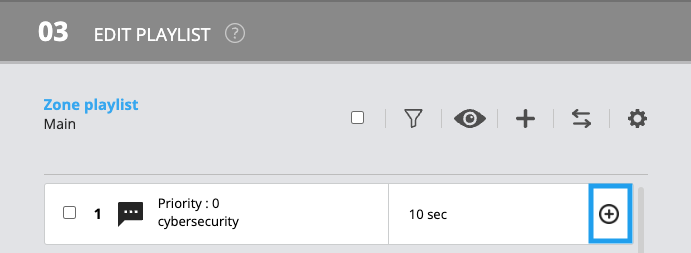
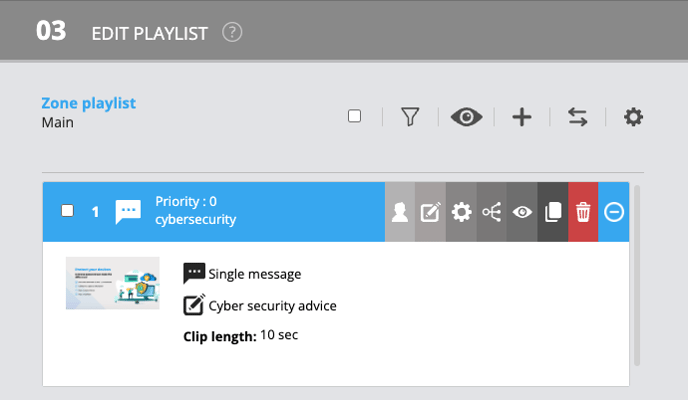
2. Click the icon to the left of the trash can icon
Once you have clicked on the copy icon, a message will appear asking if this is indeed what you want to do; click yes. The copied clip will be added to the end of the playlist.