How to copy a template on the ITESLIVE Studio
Discover how to create a copy of an existing template on the ITESLIVE Studio
| available with: |
| Windows Player : Starter, Pro, Premium Web Player : Starter, Pro, Premium LG webOS Signage Player : Starter, Pro, Premium Samsung SMART Signage Platform (SSSP / Tizen) Player : Starter, Pro, Premium Brightsign Player: Starter, Pro, Premium Android Player: Starter, Pro, Premium Linux Player: Starter, Pro, Premium macOS Player: Starter, Pro, Premium |
To create a copy of a template, you must first access the template management. Click the "Configuration" tab and select "Templates management".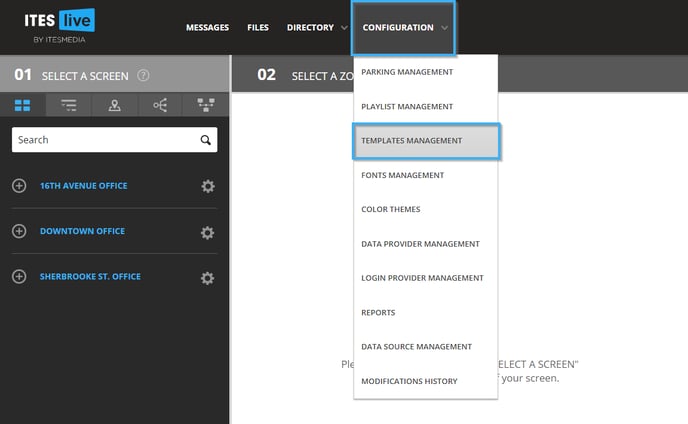
Navigate to the folder containing the desired template, then, click on the template in the list on the left-hand side of the window.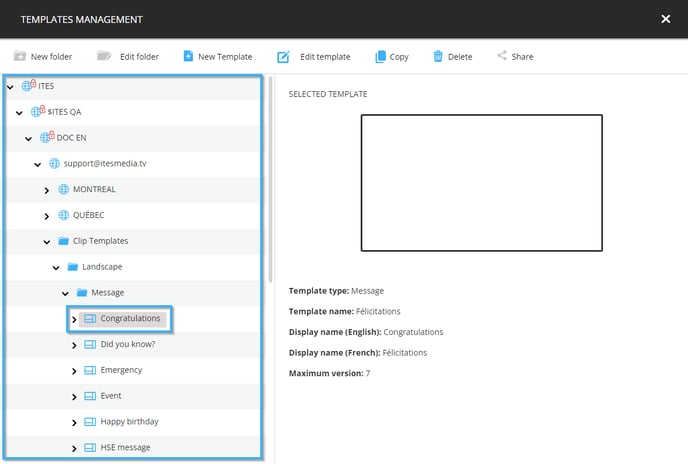
Once you have selected the template you wish to copy, the controls to manipulate the templates at the top of the window becomes available. Click on the "Copy" button.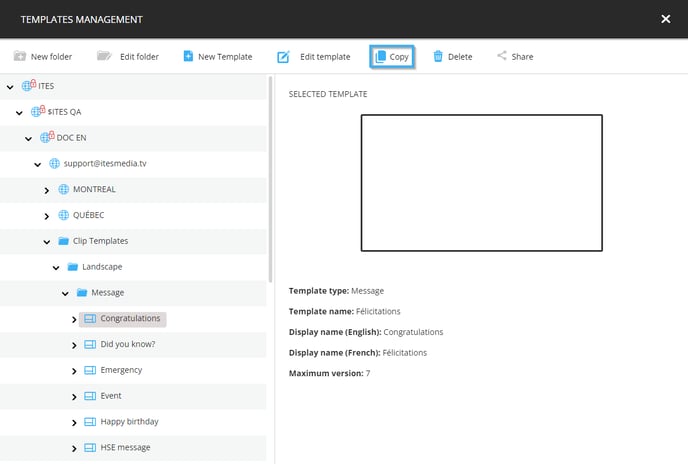
A warning asking you to confirm that you wish to copy the selected template will be displayed. Click on the "Yes" button.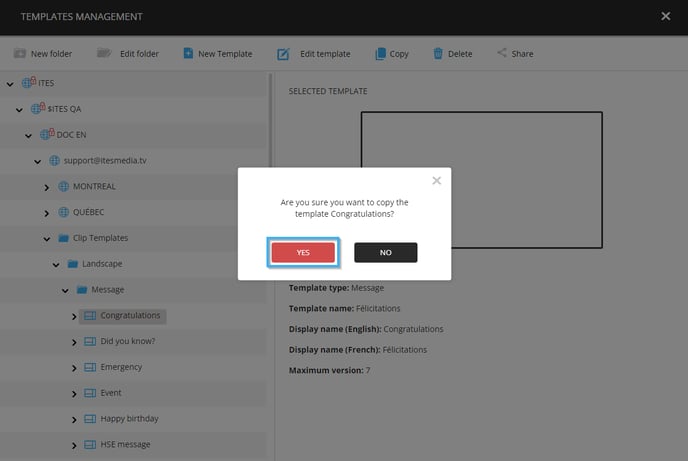
Once the copy is complete, the copy of the template will appear in the list on the left-hand side of the window, under the same folder as the original.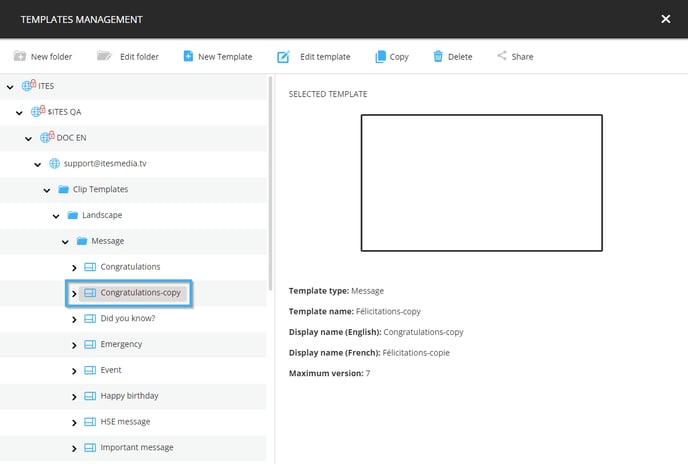
You can now edit the new copied template by clicking "Edit Template" at the top of the window. You can also add the message clip yo your playlist.