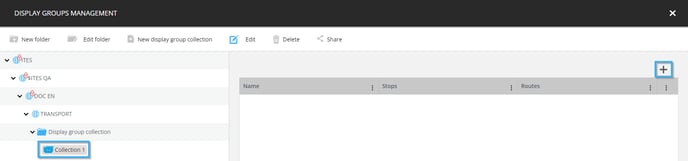How to create a display group collection
Learn how to create a display group collection
| available with: |
| Windows Player : Premium Web Player : Premium LG webOS Signage Player : Premium Samsung SMART Signage Platform (SSSP / Tizen) Player : Premium Brightsign Player: Premium Android Player: Premium Linux Player: Premium macOS Player: Premium |
Once logged into the ITESLIVE Studio, click on the "Messages" in the top-left corner and select the " Display groups management " entry.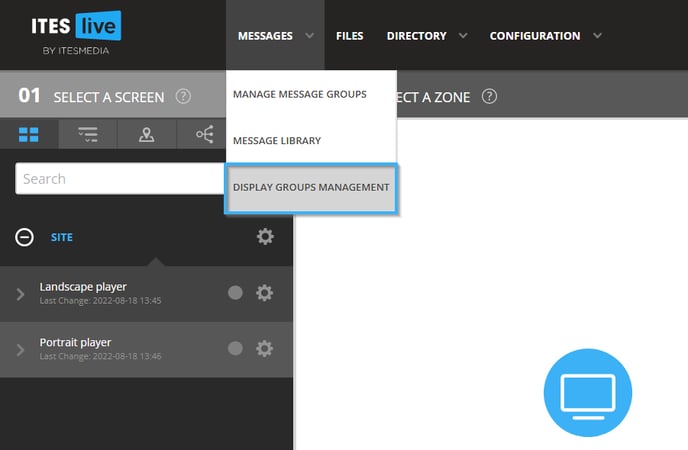
Select the account group in which you wish to create the collection in the tree view on the left-hand side and click the "New folder" button.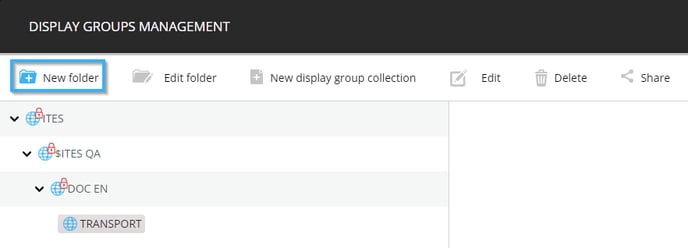
Give the folder a name and click the "Save" button.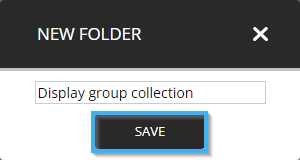
Once the folder has been created, click on the folder to select it and click on the "New display group collection" button.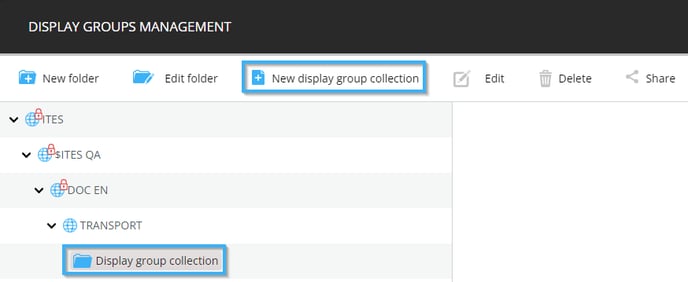
Enter a name for the collection and click on the "+" icon to select a data provider.
Important: The data provider determines the stops and lines that will be available while creating display groups and for this reason it is mandatory.
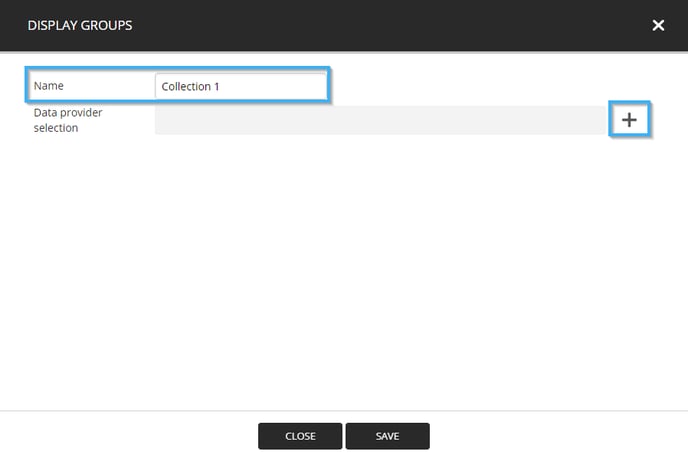
The list of data providers will be filled with all the data providers you have access to, click on the desired provider and click the "Select" button.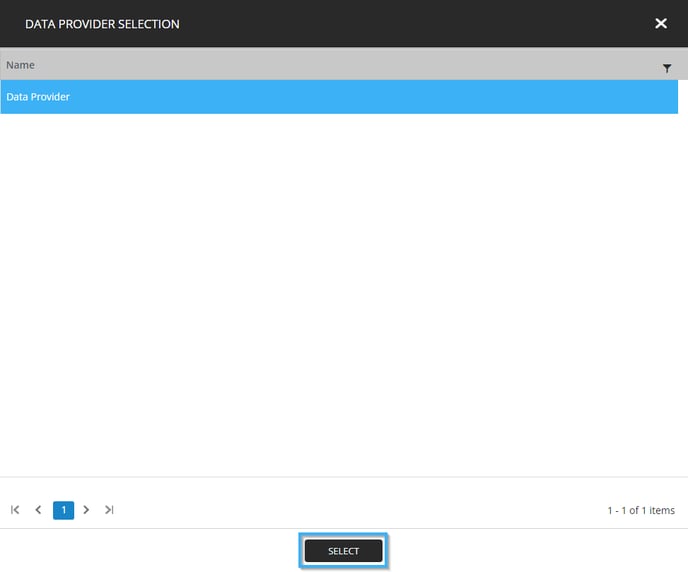
Once the selected data provider is visible to the right of the "Data provider selection" title, click the "Save" button.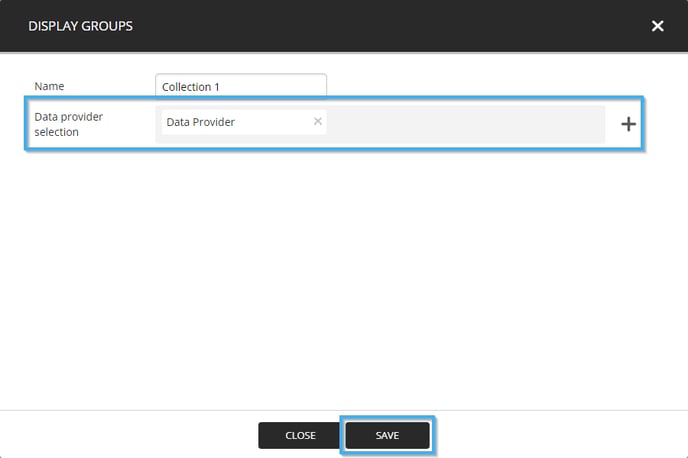
The display group collection will now be visible under the folder you created earlier, you can now click on the "+" icon in the collection to create a new display group.