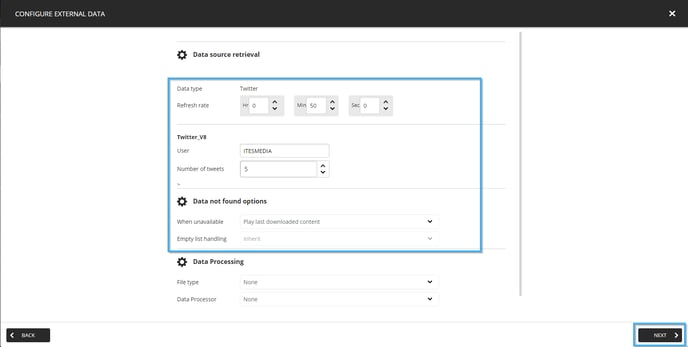Learn how to create a Twitter clip
| available with: |
| Windows Player : Premium Web Player : Premium LG webOS Signage Player : Premium Samsung SMART Signage Platform (SSSP / Tizen) Player : Premium Brightsign Player: Premium Android Player: Premium Linux Player: Premium macOS Player: Premium |
Navigate to the player in which you wish to add a Twitter clip.
Select the zone in which you wish to add the Twitter clip.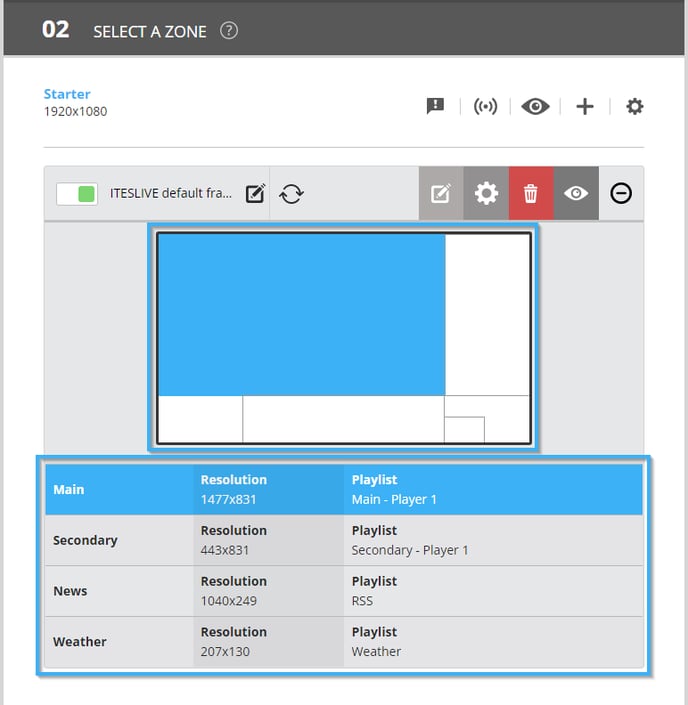
Click on the "+" icon above the playlist.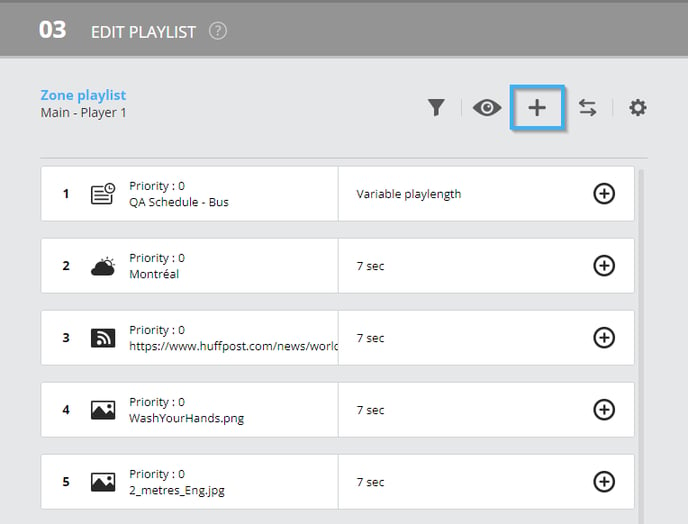
Select the "External data" clip type.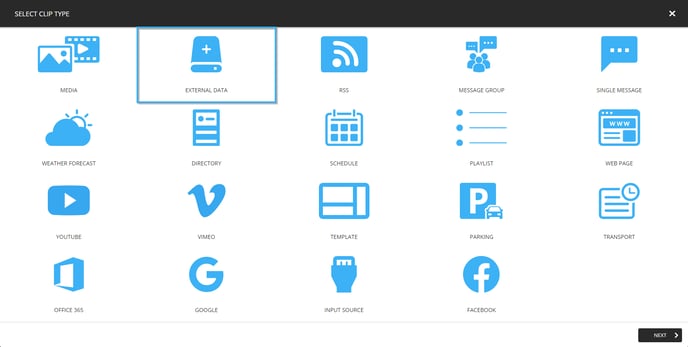
Select the template you wish to use for you Twitter clip and click on the "Next" button.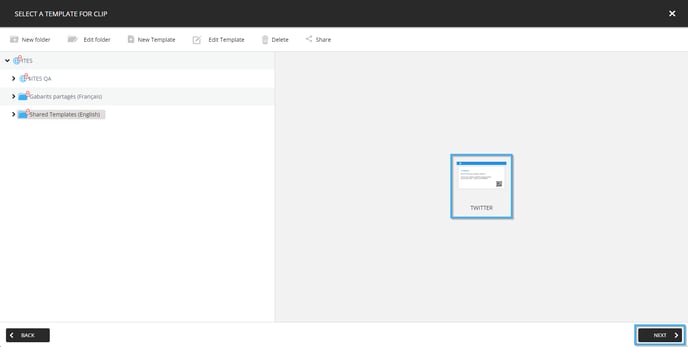
On the external data configuration page, you must enter the following information.
- Refresh rate: Is the interval at which the system checks for updates from the RSS feed. The default frequency is every 50 minutes.
- User: The Twitter account's name without the @.
- Number of Tweets: The Twitter clip broadcasts the latest "Tweets" for the account specified above, the exact number of "Tweets" corresponds to the number you enter here.
- When unavailable: Determines the software's behavious when it is not able to update the Twitter account's information.
- Play last downloaded content: Conserves the most recent information that the software was able to download and will continue to broadcast this information until the software is able to complete a new update.
- Skip clip: If the software is unable to obtain the Twitter account's data, it will stop broadcasting the data it currently possesses. The Twitter clip's broadcast will resume once the software is able to obtain the Twitter account's data once more.
- Replace content with image: It is possible to configure an image that will replace the Twitter clip's content when it is broadcast in the event that the software is unable to download its data. This could be an image indicating the Twitter information is temporarily unavailable, for instance.
- Emtpy list handling: An empty list occurs when a Twitter feed is available but does not contain any data. This is a rare occurrence for Twitter feeds. The system default is “Inherit,” but you may instead opt to keep data from an empty feed or skip updates that do not contain any data.
- Inherit: The system will automatically move forward to the next clip. You should avoid this option if this Twitter feed is the only item in your playlist, as you could end up with a blank screen.
- Keep data even when feed is empty: The screen will display the clip, but without any data in it. This is not ideal with an Twitter feed, since it is the same as showing an empty clip.
- Skip updates that do not contain data: Generally plays the last content retrieved. This is usually a good option for a Twitter feed. The only problem is that, if a data provider is down for an extended period of time, the information displayed will become stale quite quickly
Note: The behaviour for the "Empty list handling" is managed automatically by the ITESLIVE software for the Twitter clips.
Once you have completed the desired configurations, click the "Next" button to configure your clip settings.