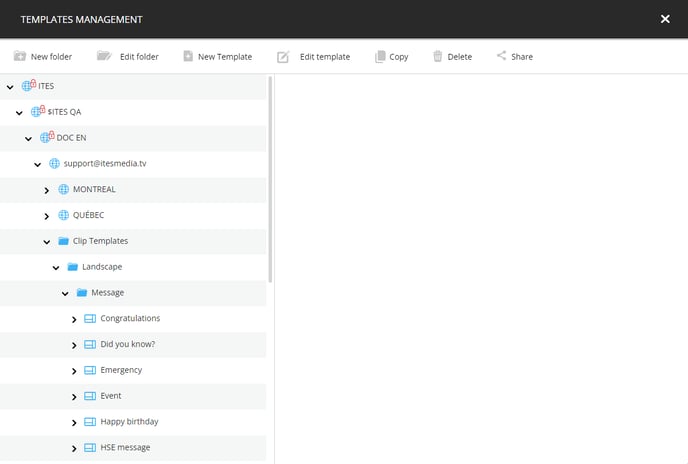How to delete a template on the ITESLIVE Studio
Learn how to delete a template on the ITESLIVE Studio
| available with: |
| Windows Player : Starter, Pro, Premium Web Player : Starter, Pro, Premium LG webOS Signage Player : Starter, Pro, Premium Samsung SMART Signage Platform (SSSP / Tizen) Player : Starter, Pro, Premium BrightSign Player: Starter, Pro, Premium Android Player: Starter, Pro, Premium Linux Player: Starter, Pro, Premium macOS Player: Starter, Pro, Premium |
To delete a template, you must first access the template management on the ITESLIVE Studio. Click the "Configuration" tab and select "Templates management".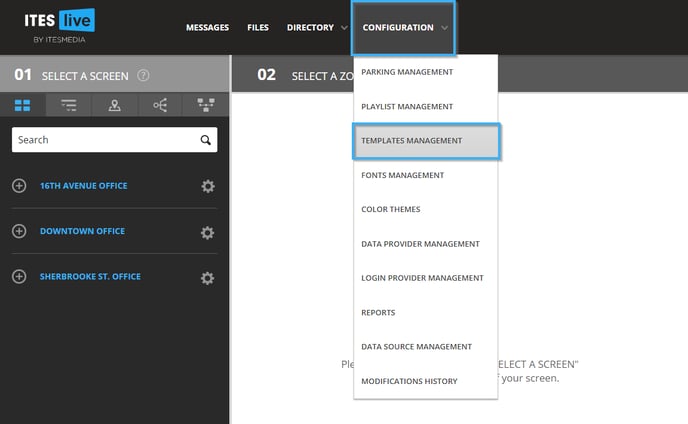
Navigate to the folder containing the desired template, then, click on the template in the list on the left-hand side of the window.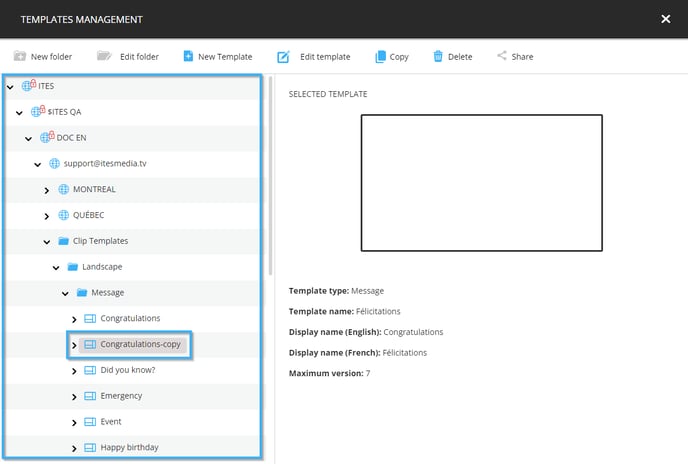
Once you have selected the template you wish to delete, the controls to manipulate the templates at the top of the window becomes available. Click on the "Delete" button.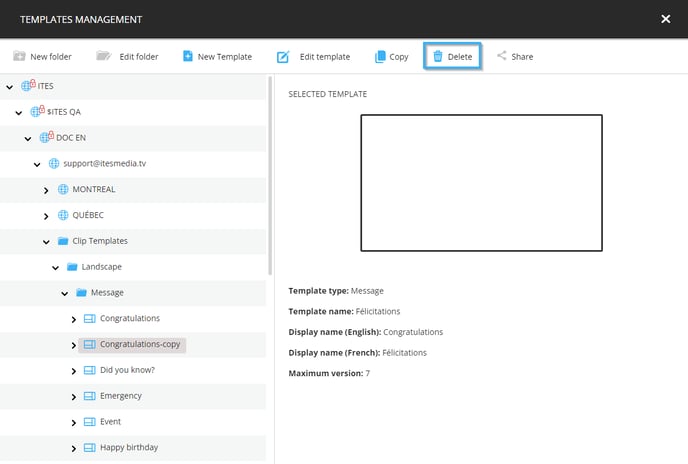
A warning asking you to confirm that you wish to delete the selected template will be displayed. Click on the "Yes" button.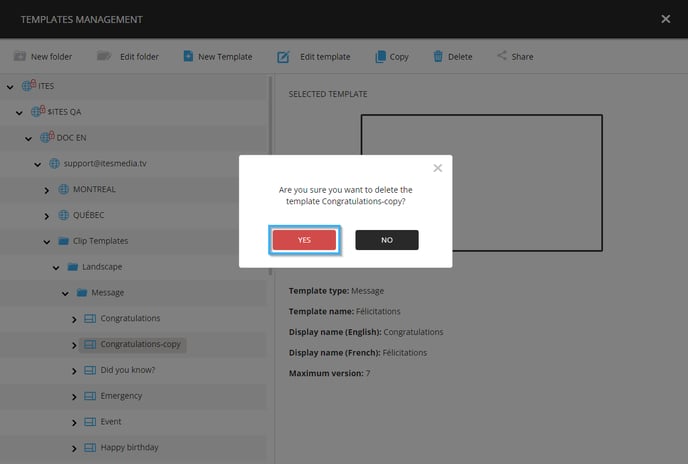
Once the template has been deleted, it will be removed from the list on the left-hand side of the window.