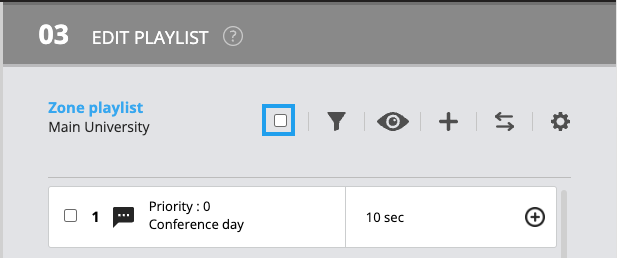How to delete multiple clips at once?
Learn how to delete several clips from your playlist in one go.
| Available with: |
| Windows Player : Starter, Pro, Premium Web Player : Starter, Pro, Premium LG webOS Signage Player : Starter, Pro, Premium Samsung SMART Signage Platform (SSSP / Tizen) Player : Starter, Pro, Premium BrightiSgn Player: Starter, Pro, Premium Android Player: Starter, Pro, Premium Linux Player: Starter, Pro, Premium macOS Player: Starter, Pro, Premium |
1. Select the zone of the screen
In the "02 Select a zone" section, choose the zone that contains the content you want to delete.
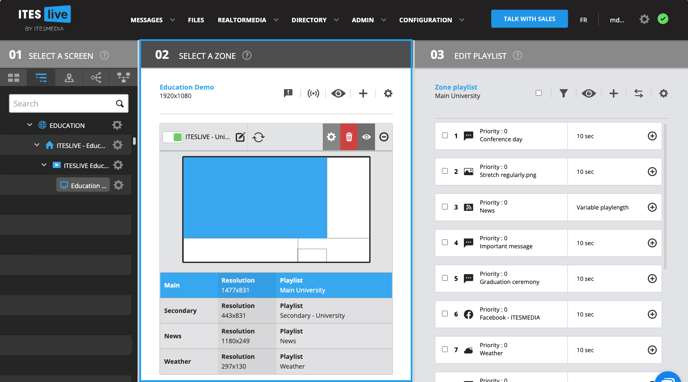
2. Check the clips to delete
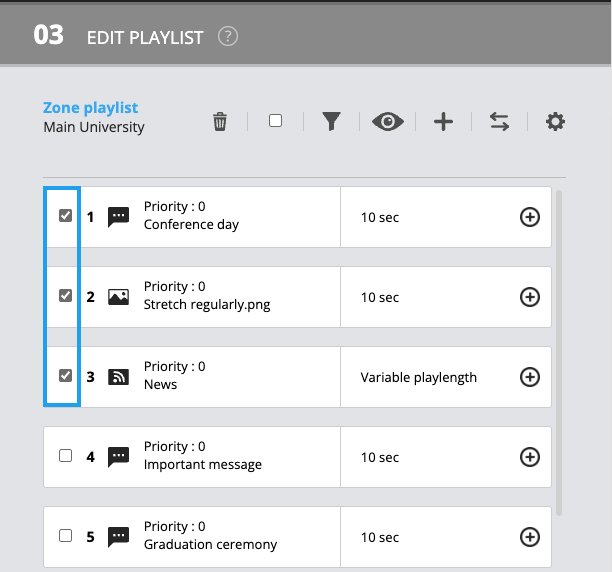
3. Click on the trash icon
Once you have checked all the clips you want to delete, press the trash icon.
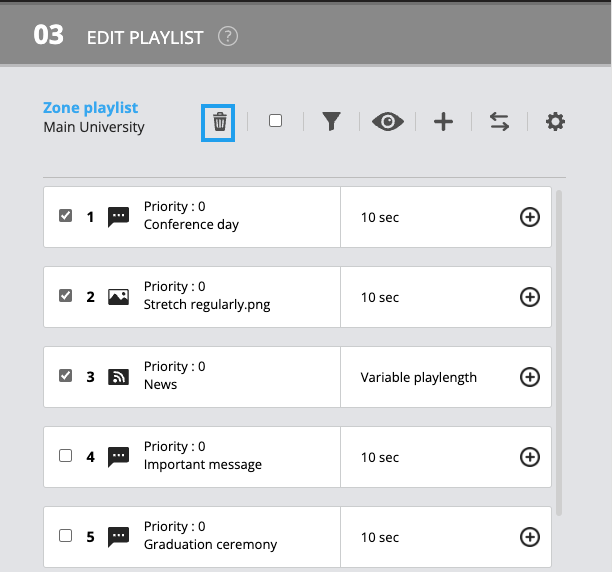
All selected clips will be deleted at once.
Note: If you want to delete all the clips in the playlist, you can check the box next to the trash bin. This will select all the clips in the playlist.