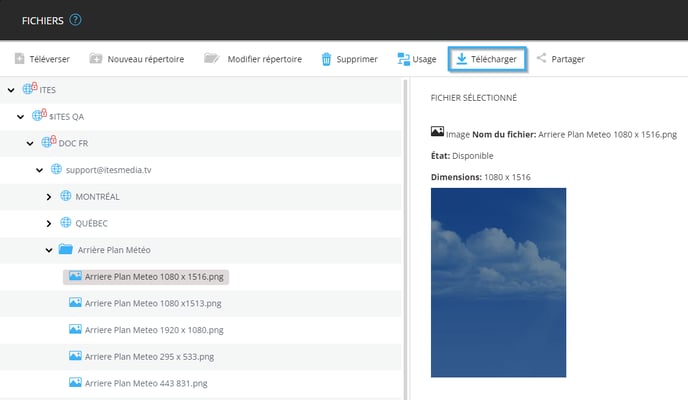How to download a file that I had previously uploaded to the ITESlive Studio
The steps to follow to download a file that is available in your media folders on the ITESlive Studio
| availble with: |
| Windows Player : Starter, Pro, Premium Web Player : Starter, Pro, Premium LG webOS Signage Player : Starter, Pro, Premium Samsung SMART Signage Platform (SSSP / Tizen) Player : Starter, Pro, Premium Brightsign Player: Starter, Pro, Premium Android Player: Starter, Pro, Premium Linux Player: Starter, Pro, Premium macOS Player: Starter, Pro, Premium |
Once connected to the Studio ITESlive, click on the "Files" tab.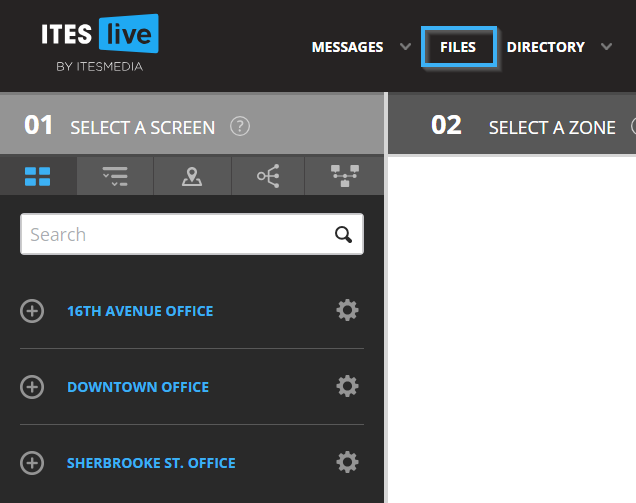
Now navigate to the desired file by clicking on the arrows to the left of each step to open the account group or folder and access the next level in the tree view on the left-hand side of the window.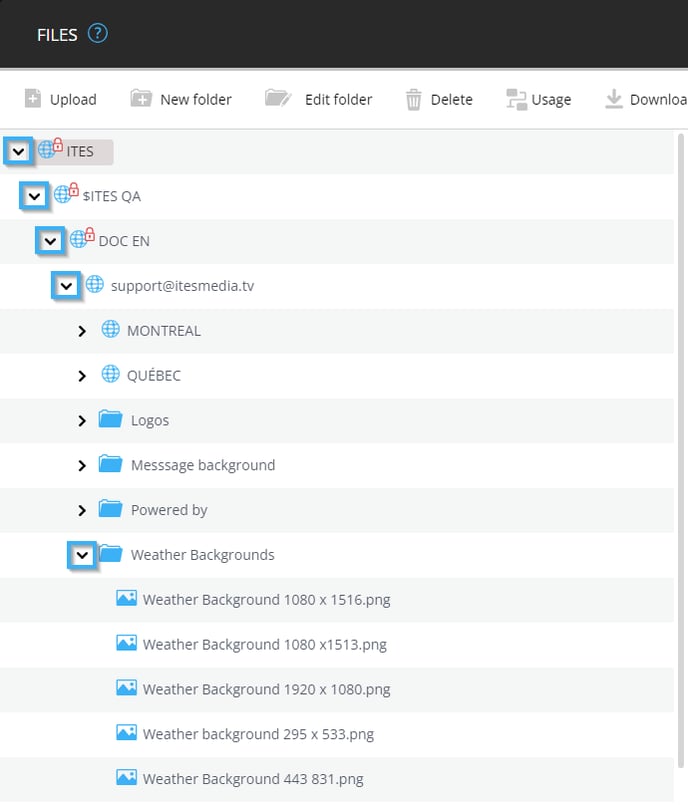
Once you have located the desired file, click on it in the tree view on the left-hand side of the window.
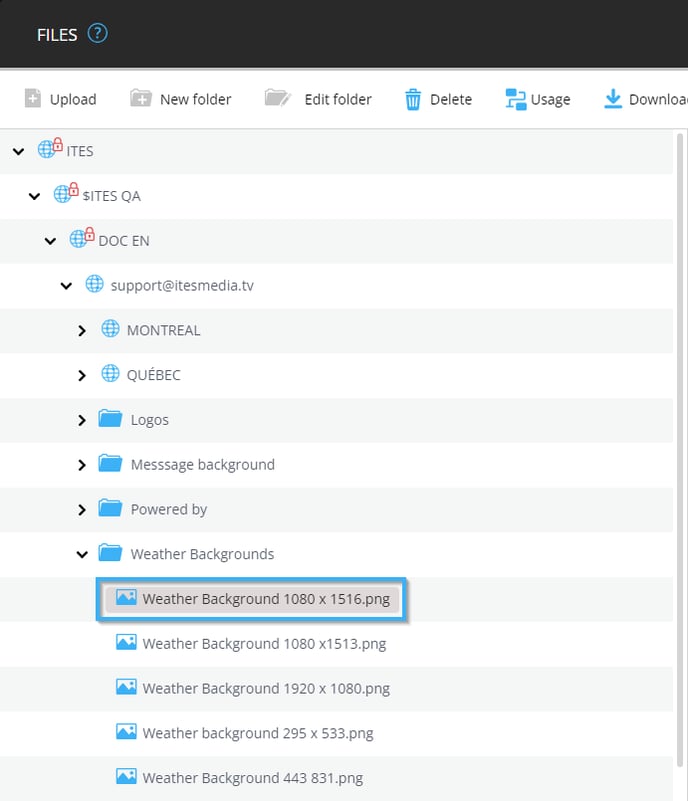
Once the image is highlighted in gray and its preview is displayed on the right-hand side of the window, you can click on the "download" button to download the selected file.