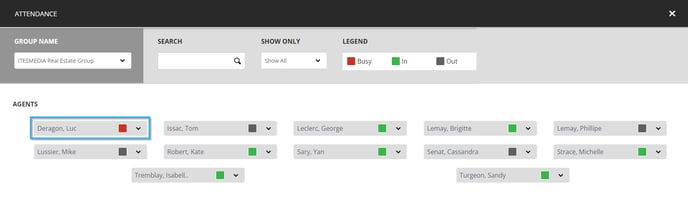How to edit a realtor's status in the attendance board
Learn how to edit a realtor's status in the attendance board
| available with: |
| Windows Player : Interactive Web Player : Interactive LG webOS Signage Player : Interactive Samsung SMART Signage Platform (SSSP / Tizen) Player : Interactive BrightSign Player: Interactive Android Player: Interactive Linux Player: Interactive macOS Player: Interactive |
Once connected to the ITESLIVE Studio, click on the "Realtormedia" tab and select the "Attendance" entry.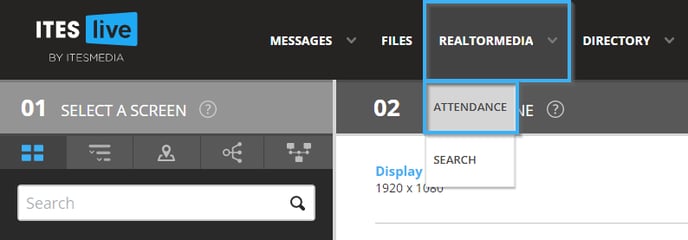
Click on the button that contains the name of the realtor whose status you wish to update and select the appropriate status.
- Busy : The realtor is in the office but is not available.
- In : The realtor is in the office and is available.
- Out : The realtor is out of the office.
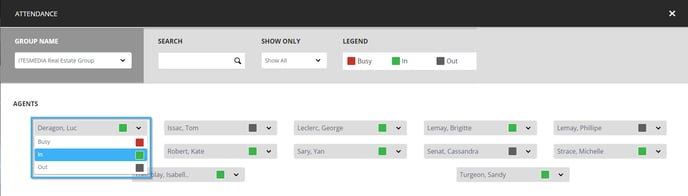
Once you can see the realtor's new status in the list, the information will be sent your attendance board automatically.