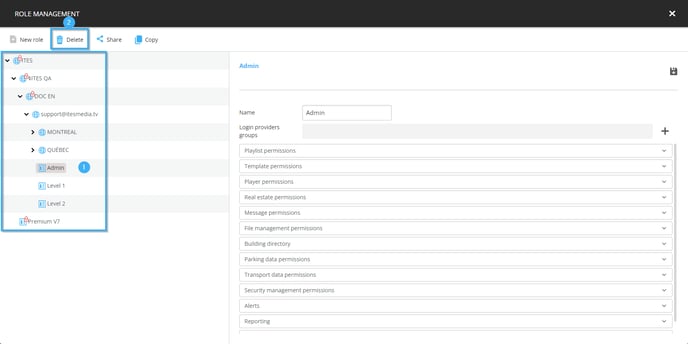How to edit a role
Navigate to the role mangement window to be able to edit roles
| available with: |
| Windows Player : Pro, Premium Web Player : Pro, Premium LG webOS Signage Player : Pro, Premium Samsung SMART Signage Platform (SSSP / Tizen) Player : Pro, Premium Brightsign Player: Pro, Premium Android Player: Pro, Premium Linux Player: Pro, Premium macOS Player: Pro, Premium |
After logging into the ITESLIVE Studio, click the "Admin" and select the "Role management" entry.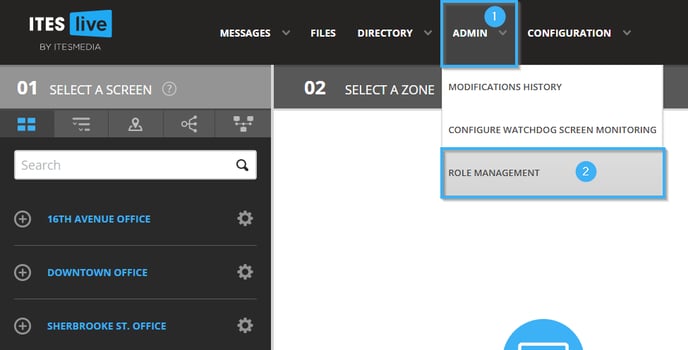
Navigate to the account group that contains the role that you wish to edit and select it in the list of roles on the left-hand side of the window.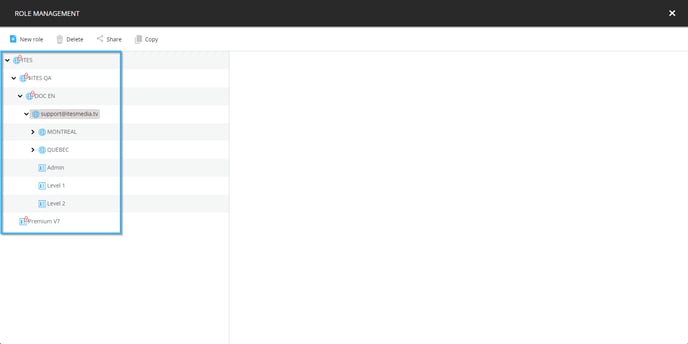
Navigate the list of permissions on the right-hand side of the window and enable or disable the desired permissions. To disable a permission currently attributed to the role, you must disable the checkbox to its left. To attribute a new permission to the role, you must activate the checkbox to its left.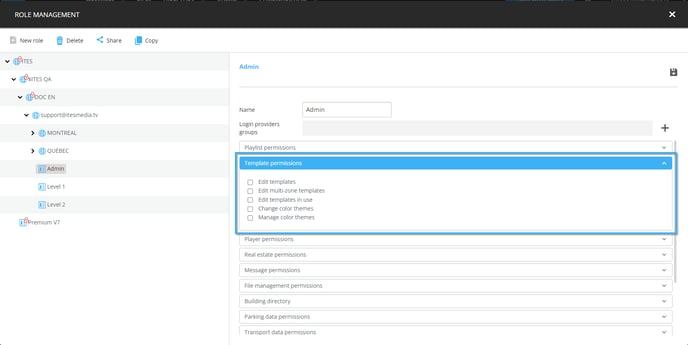
Once you have completed your modifications, click the icon that resembles a floppy disk in the top right-hand corner of the windows.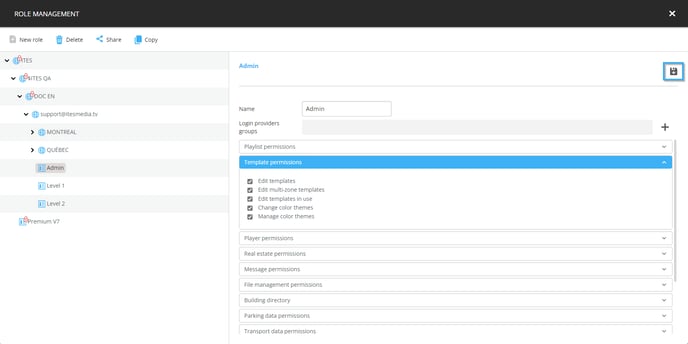
In the event that you desire to remove a role that is no longer in use, you can also delete a role by selecting it in the list on the left-hand side and using the icon that resembles a trash bin above the list.