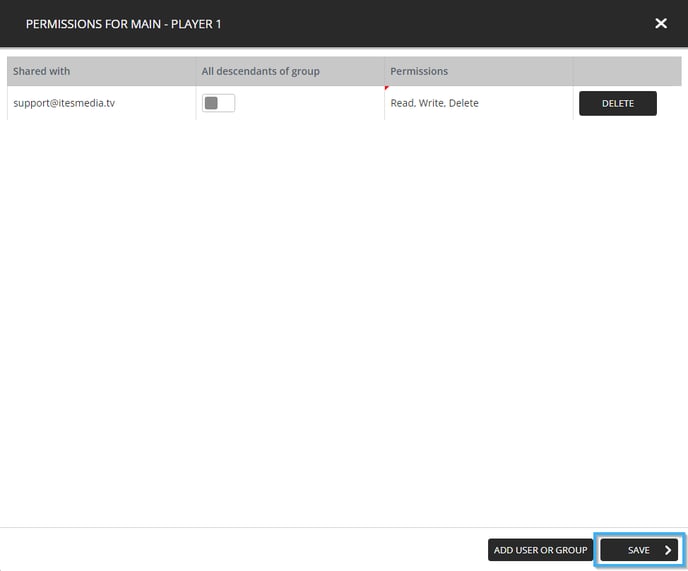How to Share a Data Source?
How to share a data source with another group of users.
| Available with: |
| Windows Player: Premium Web Player: Starter, Pro, Premium LG webOS Signage Player: Starter, Pro, Premium Samsung SMART Signage Platform (SSSP / Tizen) Player: Starter, Pro, Premium BrightSign Player: Starter, Pro, Premium Android Player: Starter, Pro, Premium Linux Player: Starter, Pro, Premium macOS Player: Starter, Pro, Premium |
01. Access the data source management window.
Click on the "Settings" tab, then on "Data Source Management".

02. Select the data source to share.
Select your data source, then click on "Share".

03. Select the group or users to share the data source with.
Click on the "Add user or group" button at the bottom right-hand corner of the window.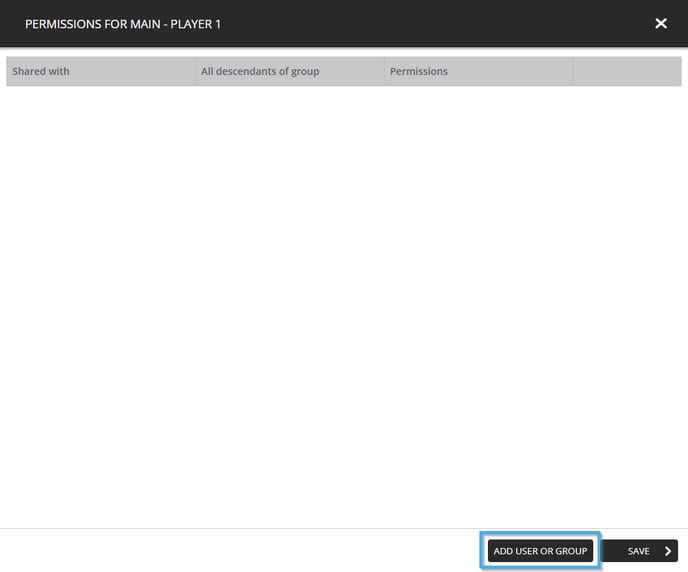
In the window that opens, navigate to the user or account group to whom you wish to give access to the playlist you selected. Click on the desired user or group and click on the "Select" button.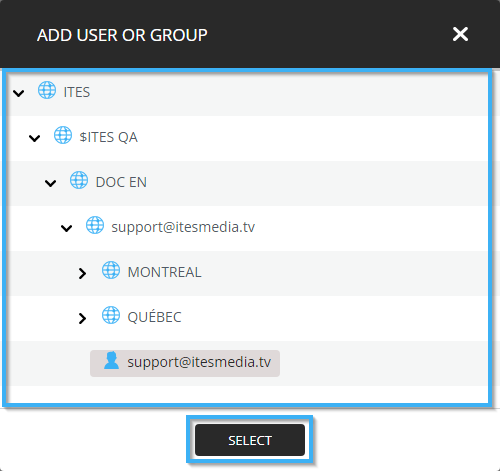
Once the user or the account group has been added, it will be visible in the list of entities that has access to the playlist. The following are the configurations you can use to set the level of access granted to the selected entities.
- All descendants of group: This configuration will give the same level of access to all the users created beneath the account group. This configuration does not have any effect if a user has been selected, thus, you can simply leave it disabled should you have selected a user.
- Permissions: There are 3 levels of access that can be granted to each user or account group.
- Read: Grants a read only access to the selected entity.
- Read, Write: Grants a read and and write, in other words an access to view and edit the content of the playlist to the selected entity.
- Read, Write, Delete: Grants the selected entity full control over the playlist's content.
- Delete: Removes access attributed to an entity from the list.
Click on the "Save" button at the bottom right-hand corner of the window to apply your configurations.