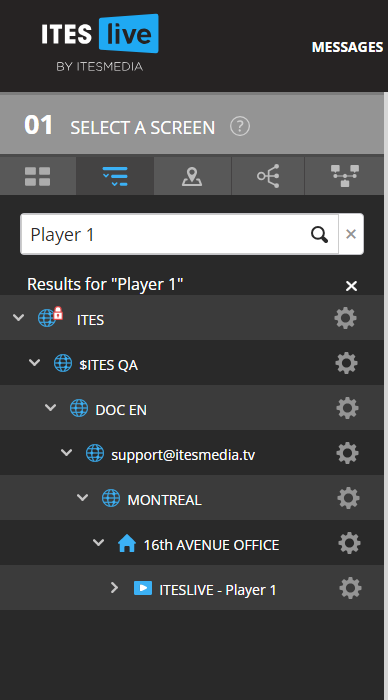How to target a specific player in the ITESLIVE Studio using the search bar
How to use the search function in the tree view to locate a specific player in your network
| available with: |
| Windows Player : Starter, Pro, Premium Web Player : Starter, Pro, Premium LG webOS Signage Player : Starter, Pro, Premium Samsung SMART Signage Platform (SSSP / Tizen) Player : Starter, Pro, Premium Brightsign Player: Starter, Pro, Premium Android Player: Starter, Pro, Premium Linux Player: Starter, Pro, Premium macOS Player: Starter, Pro, Premium |
Once connected to the ITESLIVE Studio, click on the tree view icon to change the vue under the "01 Select a screen" section.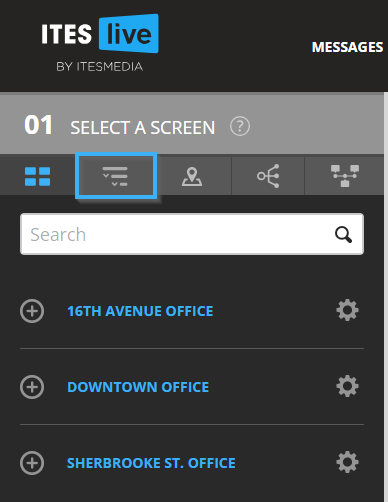
Click in the search bar and enter the desired player's name, or a part of the desired player's name. The Studio will propose available results under the search bar, you can either click on the proposed results or simply click the "Enter" key on your keyboard to launch the search.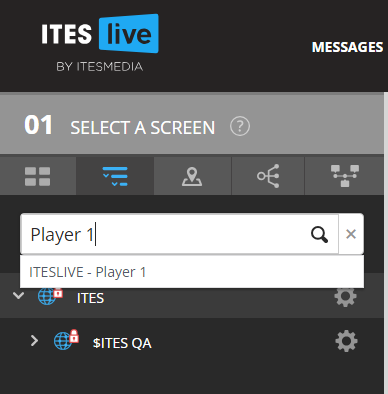
The tree view will then be filtered so that results containing the text you entered in the search bar will be displayed.