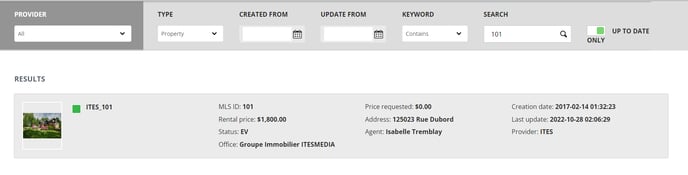How to view a listing's information in the real estate search
Learn how to view a listing's information in the real estate search
| availble with: |
| Windows Player : Pro, Premium, Interactive Web Player : Pro, Premium, Interactive LG webOS Signage Player : Pro, Premium, Interactive Samsung SMART Signage Platform (SSSP / Tizen) Player : Pro, Premium, Interactive BrightSign Player: Pro, Premium, Interactive Android Player: Pro, Premium, Interactive Linux Player: Pro, Premium, Interactive macOS Player: Pro, Premium, Interactive |
Once connected to the ITESLIVE Studio, click on the "Realtormedia" tab and select the "Search" entry.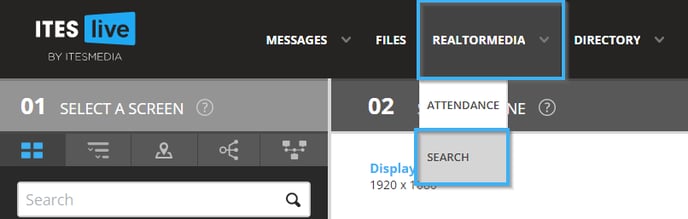
In the window that opens, click on the "Type" button and select the "Property" entry.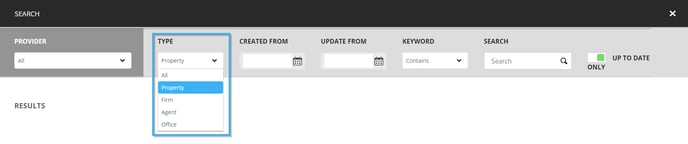
The simple way of finding a listing in the search is to use its MLS number with the "Contains" keyword.
Important: Please note that the example in this article is based on fictional data.

Click on the icon that represents a magnifying glass once you are ready to launch the search.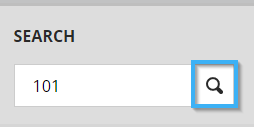
You can see the results of the search below the search configuration bar.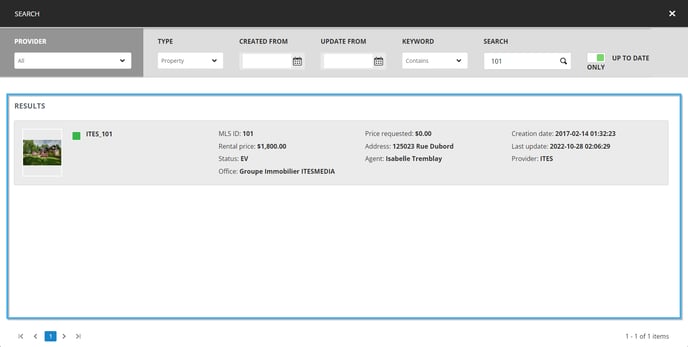
The following information is available for the listings in the search.
- Listing's first photo: The first photo in the list of photos attached to the listing.
- Prefix with MLS number: This is simply a unique identifier for the listing used exclusively for the ITESLIVE software. This represents the data provider for your office followed by the listing's MLS number in the following format.
DataProvider_MLS - MLS ID: The listing's MLS number
- Rental price: The listing's rental price (if there is one)
- Status: The following are the two possible statuses for a listing in the ITESLIVE software.
- EV: This status indicates that the listing is still for sale or for rent, it has not yet been sold or rented
- EV: This status indicates that the listing is still for sale or for rent, it has not yet been sold or rented
-
- VE: This status indicates that the listing has been sold or rented, but it still appears in the data providers data feed.
- Office: The listing realtor's office
- Price requested: The requested sale price for the listing.
- Agent: The listing realtor
- Creation date: The date that marks the first time the listing was present in the data provider's data feed.
Important: It is important to note that the creation date does not represent the listing's inscription date. It is the date marking the first time the listings was included in the data provider's feed.
- Last update: The date for the last time the listing was included in the data provider's feed.