How to assign a playlist to a zone in your screen
Learn how to assign a playlist to a zone in your screen
| AVAILABLE WITH: |
| Windows player: Starter, Pro, Premium |
| Web player: Starter, Pro, Premium LG webOS Signage Player: Starter, Pro, Premium Samsung SMART Signage Platform (SSSP / Tizen) Player: Starter, Pro, Premium Brightsign Player: Starter, Pro, Premium Android Player: Starter, Pro, Premium Linux Player: Starter, Pro, Premium macOS Player: Starter, Pro, Premium |
When you create a new screen template, you need to assign playlists to each of your zones.
1. Identify the zone where you wish to add a playlist and click “+.”
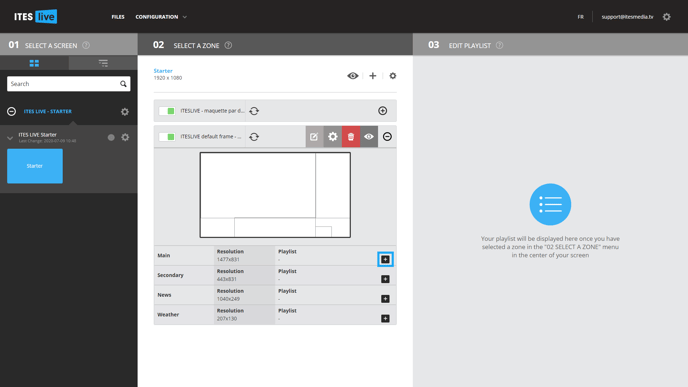
2. Select the desired playlist.
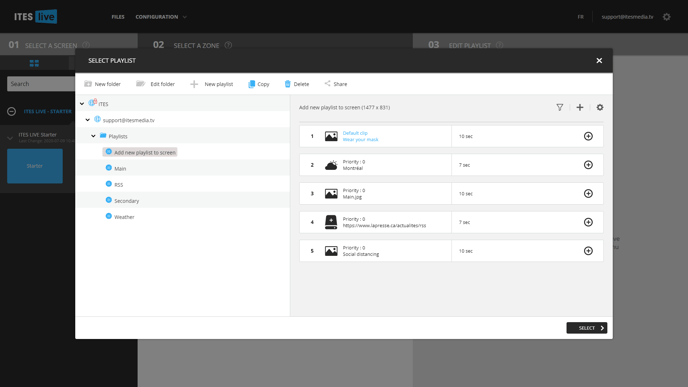
Go to the desired playlist and click it. After it has been selected, your playlist will show in the right-hand pane. Here you can: