Generating a PIN
Learn how to generate a PIN or re-generate a new one
| Available with: |
| Windows Player: Starter, Pro, Premium Web Player: Starter, Pro, Premium LG webOS Signage Player: Starter, Pro, Premium Samsung SMART Signage Platform (SSSP / Tizen) Player: Starter, Pro, Premium BrightSign Player: Starter, Pro, Premium Android Player: Starter, Pro, Premium Linux Player: Starter, Pro, Premium macOS Player: Starter, Pro, Premium |
Important: This procedure must be carried out from your workstation, not directly on the display player. Log in to the ITESlive Studio from your computer, then follow the steps to generate a PIN code. This code will be used to activate the player, but under no circumstances should it be generated from the player itself.
Note: If you change the type of your player (e.g.: you had a Windows player and you changed it for a Samsung one), please refer to this article:
Generating and/or re-generating a PIN
1. From your workstation, open https://studio.iteslive.tv in your browser and log in using your ITESlive credentials.
2. Select the desired screen
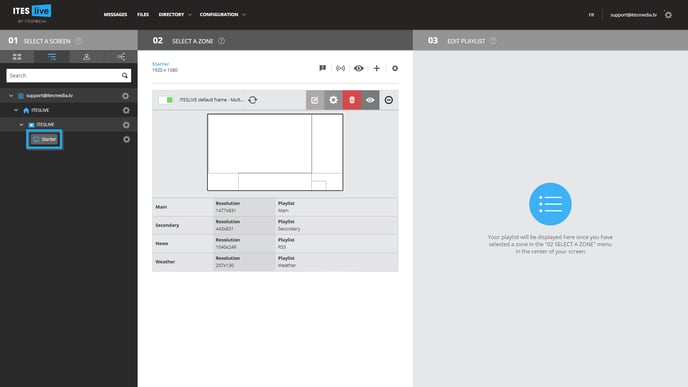
3. Select the brodcast icon
Select the Share icon at the top of the mock-up screen image in the “02 Zone Selection” section.
![]()
4. Click on "Generate player activation PIN"

Note: The window you will see might differ slightly from the illustration above, depending on the type of your player/monitor.
5. Click on the "Accept button to generate a PIN
Important: Content sharing will be interrupted if the new PIN is generated while a former PIN already exists; in this case, the older PIN will be deleted.
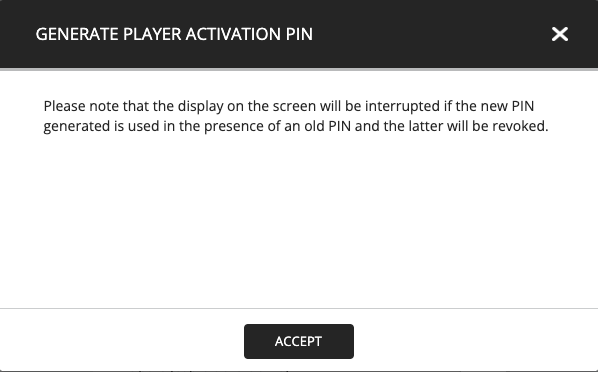
6. Copie the PIN
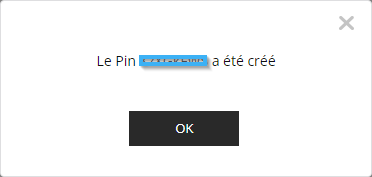
Complete installation procedure for the ITESlive software
For the complete installation procedure, please review the following articles in the section: ITESlive Installation.