How to change the player type for my ITESlive display
How to change the operating system associated with your player on the ITESlive Studio
| available with: |
| Windows Player : Starter, Pro, Premium web Player : Starter, Pro, Premium LG webOS Signage Player : Starter, Pro, Premium Samsung SMART Signage Platform (SSSP / Tizen) Player : Starter, Pro, Premium Brightsign Player: Starter, Pro, Premium Android Player: Starter, Pro, Premium Linux Player: Starter, Pro, Premium macOS Player: Starter, Pro, Premium |
In the even that the player type displayed in the broadcasting window in the ITESlive Studio does not represent the type of device you wish to use for your display. It is possible to change this configuration in the ITESlive Studio.
To modify this configuration, navigate to the desired player in the ITESlive Studio.
Click on the gear to the right of the player and select « Edit ».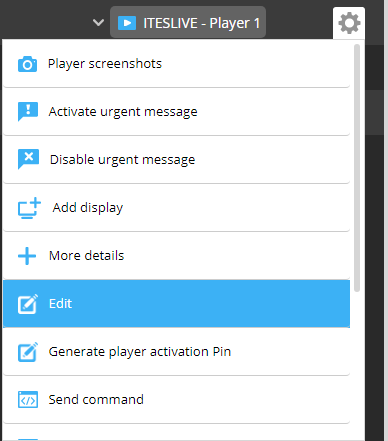
The third field in the window is a drop-down list and indicates the type of player that will be used for the display. 
Click the drop-down list and select the type of player you wish to use in the list.
- Android : To broadcast the ITESlive display with an Android device
- Brightsign : To broadcast the ITESlive display with a BrightSign device
- Écran de veille : To broadcast the ITESlive display as the screensaver on a Windows computer
- LG webOS Signage : To broadcast the ITESlive display with an LG webOS monitor for digital signage
- Microsoft Teams : To broadcast the ITESlive display in Microsoft Teams
- Microsoft Windows : To broadcast the ITESlive display on a Windows computer
- Samsung SMART Signage Platform (Tizen) : To broadcast the ITESlive display on a Samsung monitor for digital signage
- Web : To broadcast the ITESlive display directly in Google Chrome
- Linux : To broadcast the ITESlive display on a Linux computer
Once you have selected the correct type of player, click on the « Save » button.
The next time you access the broadcasting window for this player in the ITESlive Studio, the player type you have selected will be displayed.