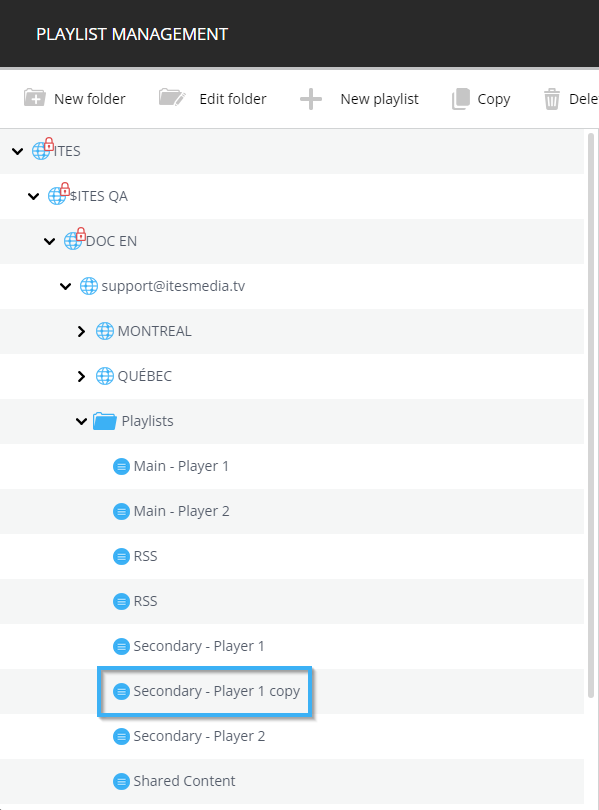How can I create a copy of a playlist
Learn how to copy a playlist
| available with: |
| Windows Player : Starter, Pro, Premium Web Player : Starter, Pro, Premium LG webOS Signage Player : Starter, Pro, Premium Samsung SMART Signage Platform (SSSP / Tizen) Player : Starter, Pro, Premium Brightsign Player: Starter, Pro, Premium Android Player: Starter, Pro, Premium Linux Player: Starter, Pro, Premium macOS Player: Starter, Pro, Premium |
Once connected to the ITESLIVE Studio, click on the "Configuration" tab and select the "Playlist management" entry.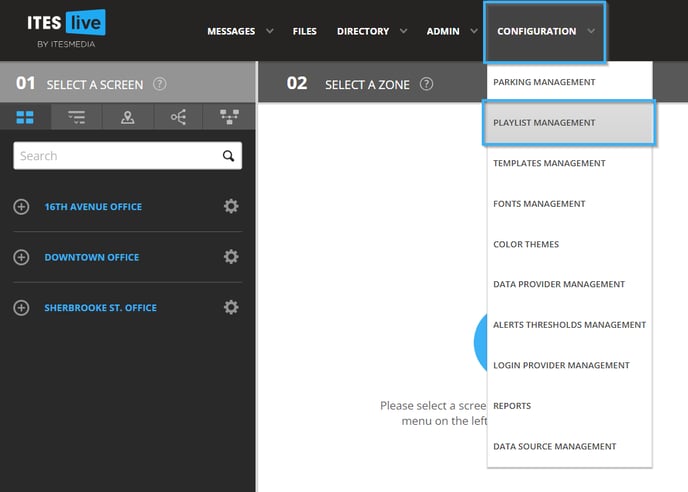
Navigate the tree on the left side of the window playlist management window and click on the playlist you wish to copy.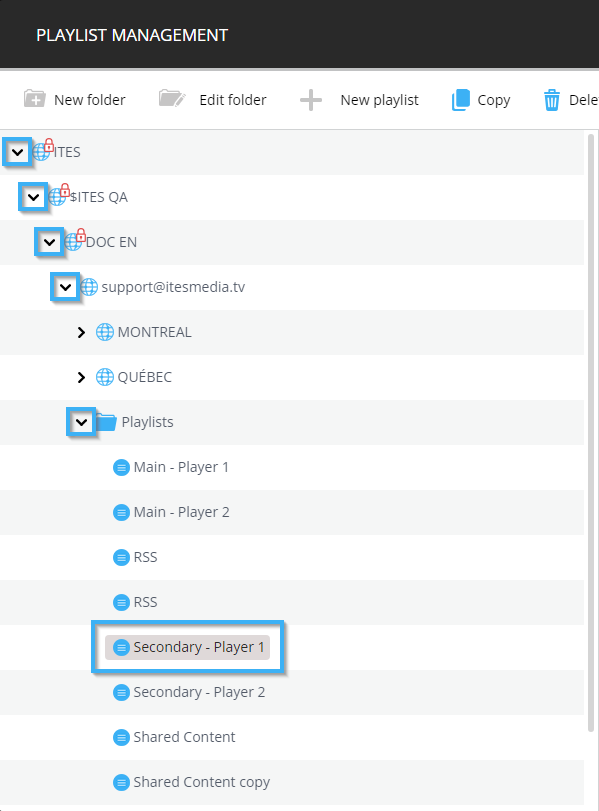
Once you have selected the desired playlist and that its content is displayed on the right side of the window, click on the "Copy" button at the top of the window.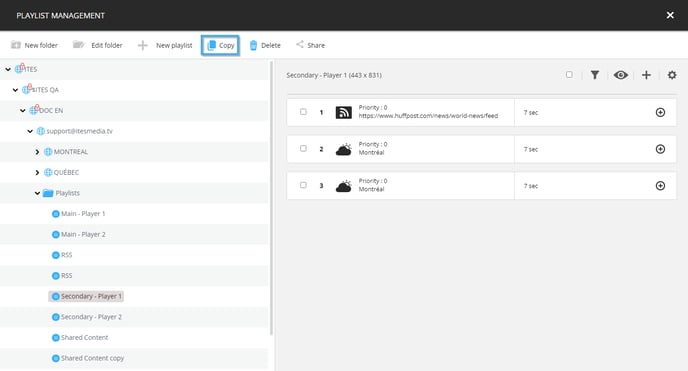
A confirmation window will be displayed, click on the "Yes" button.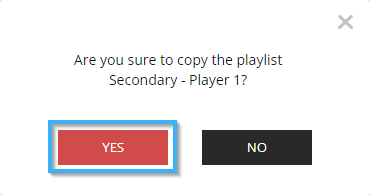
The copy of the playlist will now be under the same folder that the original playlist is located in.