How do I update a template for all of the displays on my signage network
A short procedure that indicates how you must proceed to apply changes to a template across your signage network
| available with: |
| Windows Player : Starter, Pro, Premium Web Player : Starter, Pro, Premium LG webOS Signage Player : Starter, Pro, Premium Samsung SMART Signage Platform (SSSP / Tizen) Player : Starter, Pro, Premium Brightsign Player: Starter, Pro, Premium Android Player: Starter, Pro, Premium Linux Player: Starter, Pro, Premium macOS Player: Starter, Pro, Premium |
When a user creates a clip that requires a template, the selected template is associated to that clip and as such is associated to all clips that use the template. If you edit a template that is in use on the ITESLIVE Studio, the Studio will display a warning before it allows you to save your modifications.
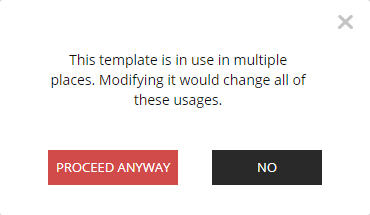
This message indicates that the template is in use by clips that are configured in one or multiple displays. If you click the "Proceed anyway" button, the modifications will be applied to all clips that are using this template.
How to edit a template for a specific group of players?
Seeing that editing a template affects all of the displays that are using it, updating a template for a specific group of displays becomes a matter of organization. You must organize your network's infrastructure to divide your players in network subdivisions that represent the groups of displays for whom you wish to use the same templates. You can create templates in the desired network subdivisions to make it available to a specific group of displays exclusively.