How to activate a player using a QR code
Learn how to activate a player using a QR code
| Available with: |
|
BrightSign Player: Starter, Pro, Premium |
Enabling QR Code Activation in your account group
Note: The Edit group window is only available to users with the "Manage account groups" permission.
In the zone 01, select the tree view and navigate to the highest-level account group.
Click on the settings icone, then click on Edit group.

In the Edit group window, check QR Code Activation box then click save.

QR Code Activation
If your player supports QR code activation, it will display the code on screen once the ITESlive installation is complete.
Note: The presentation of the QR code may vary depending on the platform. The following image is provided as an example and does not represent a valid QR code.

Using a smart device, scan the displayed code and open the obtained link.
Important: the QR code is displayed for only 15 minutes.
In the new window, select the text field and enter the PIN generated for your device.
For more information, see How to generate a PIN?
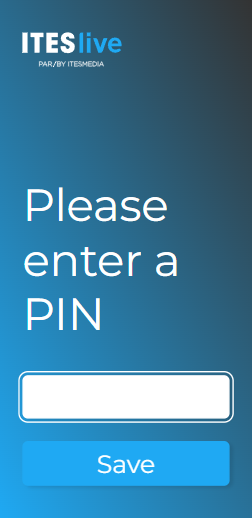
Once the PIN is entered, press save.
If you encounter any issues during activation, we invite you to open a ticket from the ITESlive knowledge base.