How to add a YouTube video to a playlist
Procedure for adding a YouTube-hosted video to your playlist and enabling subtitles.
| AVAILABLE WITH: |
| Windows Player: Starter, Pro, Premium Web Player: Starter, Pro, Premium Linux Player: Starter, Pro, Premium |
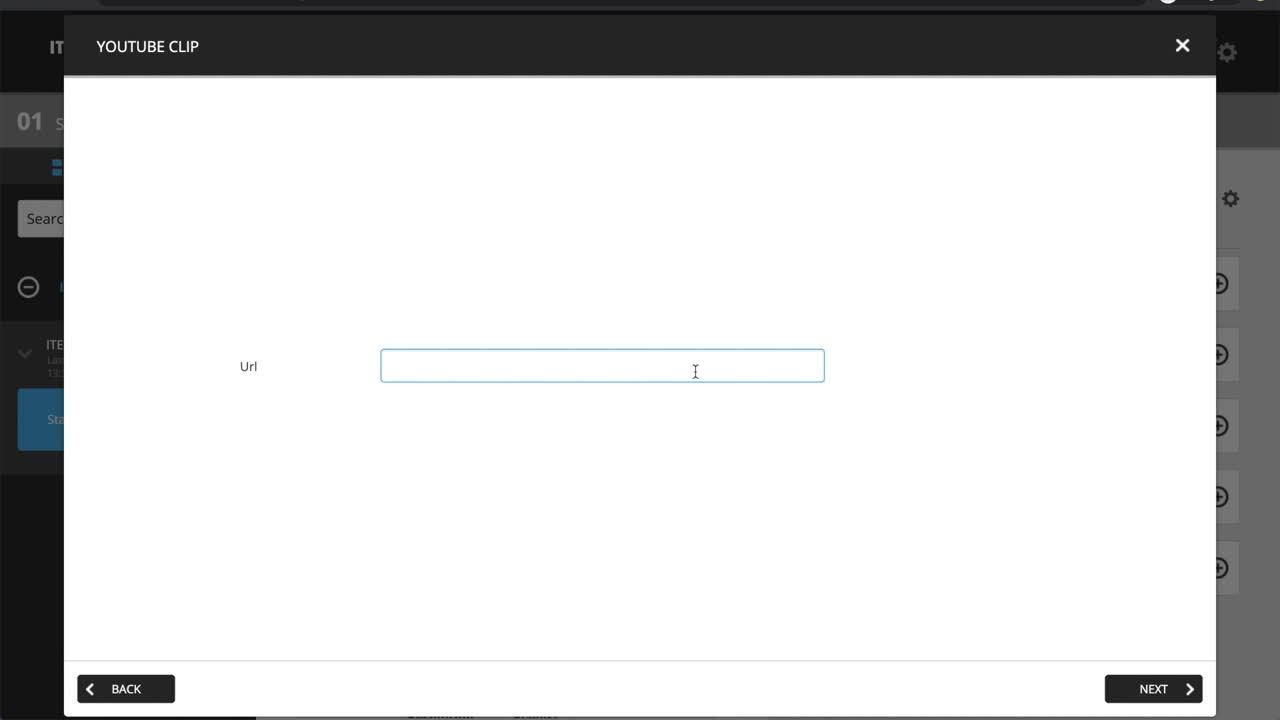
1. Select the zone where you wish to add the YouTube video

2. Click the “+” above the content of your playlist

3. Select the YouTube clip

4. Paste the URL of the desired video and subtitle activation (optinal)
Paste the URL in the designated field, then check the box “I confirm that I have permission to share this content and that the source is reliable and secure.”
In the same window, you can enable subtitles. Simply check the “Show subtitles” box and select the language in which you want the subtitles to appear.
Note: ITESlive will automatically remove all YouTube commands (share, like, recommendations, etc.). It will also generate the embedded URL that makes it possible to use the video in your playlist.


Note: Auto-play is enabled by default, so the video starts automatically on the physical screen. However, during preview in the software, the video does not start automatically.
5. Adjust your clip settings
Click “Next” to adjust your clip settings.
Note: The ITESlive Studio automatically determines the play length your YouTube video according to the information provided by YouTube.