How to change the PIN on a webOS screen
Learn how to change the PIN of a webOS (LG) digital signage monitor
| AVAILABLE WITH: |
| LG webOS Signage Player: Starter, Pro, Premium |
This article explains the procedure to follow when the ITESlive Studio player has been configured to the wrong screen. For example, in the software, you have a screen named Cafeteria, but you accidentally entered the Cafeteria PIN on the physical Reception screen.
1. Press the blue button on the remote control
Stand in front of the screen and press the blue button on the remote control.
Note: The remote control may differ slightly from the one shown in the image below.
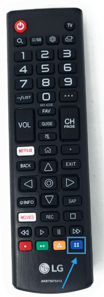
2. Generate the PIN
You need to generate the PIN for the ITESlive player you want to associate.
For example, if the physical screen is located at Reception, please generate the PIN in ITESlive for the screen named Reception.
3. Enter the PIN on the physical screen
Enter the PIN, then click Save.
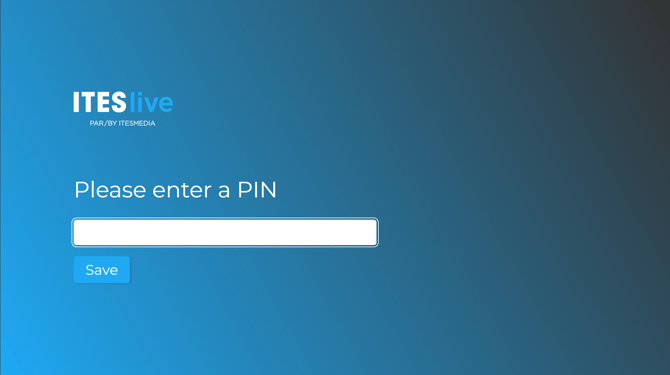
The display will start automatically afterward.