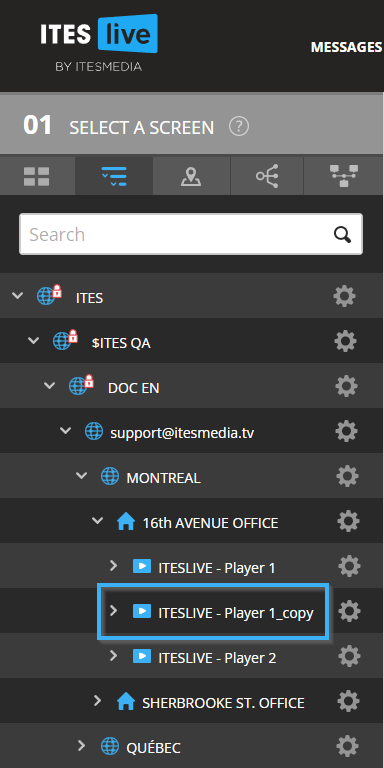How to create a copy of a player on the ITESlive Studio
The steps to follow to create a copy of an existing player on the ITESlive Studio
| available with: |
| Windows Player : Starter, Pro, Premium Web Player : Starter, Pro, Premium LG webOS Signage Player : Starter, Pro, Premium Samsung SMART Signage Platform (SSSP / Tizen) Player : Starter, Pro, Premium Brightsign Player: Starter, Pro, Premium Android Player: Starter, Pro, Premium Linux Player: Starter, Pro, Premium macOS Player: Starter, Pro, Premium |
Important: Although it is possible to copy players on the ITESlive Studio, please note that you must have the correct number of licences for the new players to broadcast their content properly. If a new player is activated and you do not have a sufficient amount of ITESlive licences, the display will become black with a *00 code in the bottom right corner.
If you wish to confirm how many licences are available in your account, please contact our sales team using the following email address.
sales@itesmedia.tv
Once you are logged into the ITESlive Studio, navigate to the desired player and click on the gear to its right.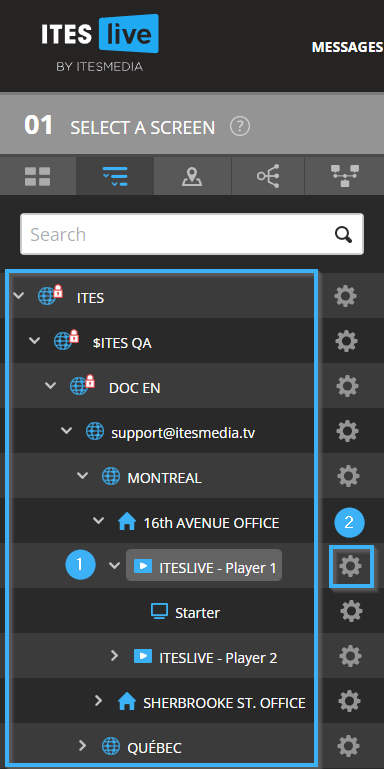
In the list that appears afterwards, select the "Copy" entry.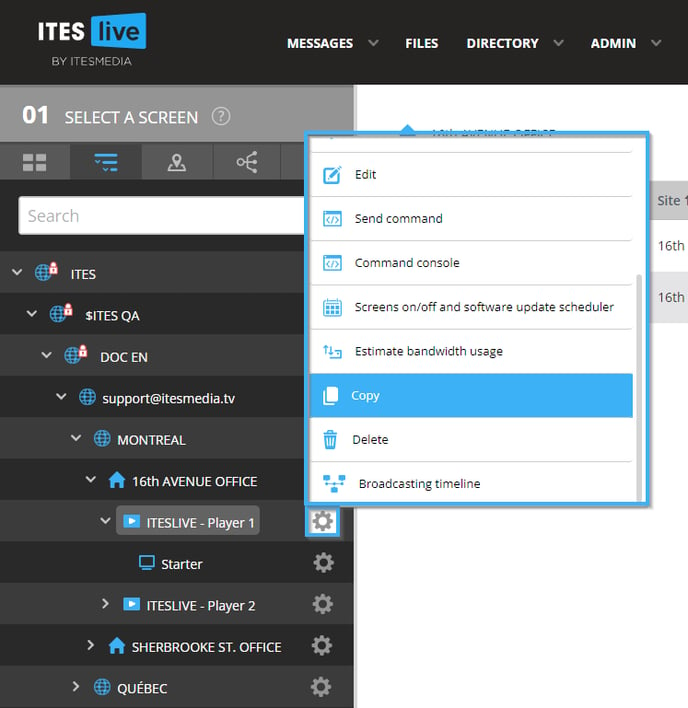
Before the copy can be completed, you must enter the following information.
- Reference number: Indicates the unique identification number that will be attributed to the player.
Note: A generic reference number will be created automatically and you can simply leave it as is if you do not wish to use a specific value.
- Description: The name that will be used to identify the player on the ITESlive Studio.
Note: We recommend that you use a name that represents the location of the monitor or player to help you to identify the player on the ITESlive Studio. This is helpful for instance if you are looking to add content to a specific monitor.
- Playlist copy mode:
- Full: This mode will copy the player and make a copy of all the playlists it is currently using, this will mean that the player will have an individual set of content.
- Reference: This will copy the player, but rather than copying the playlists, it will use the same playlists as the original in the new player. This means that updating one of the players will update both of them at the same time.
- None: This will copy the player without any playlists, thus the new player will be completely empty.
- Quantity to copy: Here you must indicate how many copies you wish to create, the descriptions will be numbered should you create more than one player at a time.
-
Active: Immediately declare the player as active, which affects the activation date and the triggering of alerts. If the box is not checked, the player will be activated manually.
- Monitoring: Immediately declare whether the player should trigger broadcast alerts. Monitoring can be activated later.
Click the "Accept" button once you have completed the required configurations.

Once the copy has been created, the new player will be visible under the same site as the original player.