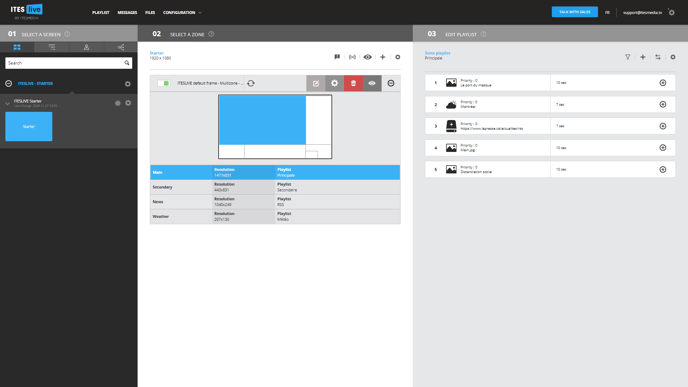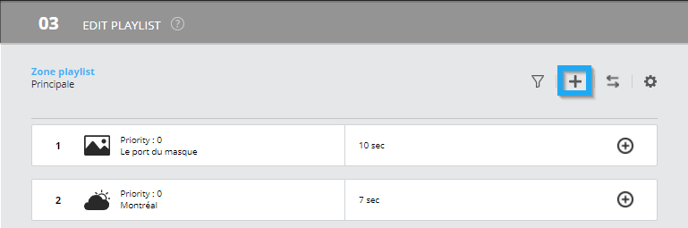How to add a message clip to your playlist
Learn how to add a message clip to your playlist
| Availble with: |
| Windows Player : Pro, Premium web Player : Pro, Premium LG webOS Signage Player : Pro, Premium Samsung SMART Signage Platform (SSSP / Tizen) Player : Pro, Premium Brightsign Player: Pro, Premium Android Player: Pro, Premium Linux Player: Pro, Premium macOS Player: Pro, Premium |
1. Select the zone where you wish to add a web page
2. Click the “+” above the content of your playlist
3. Select the Message clip type
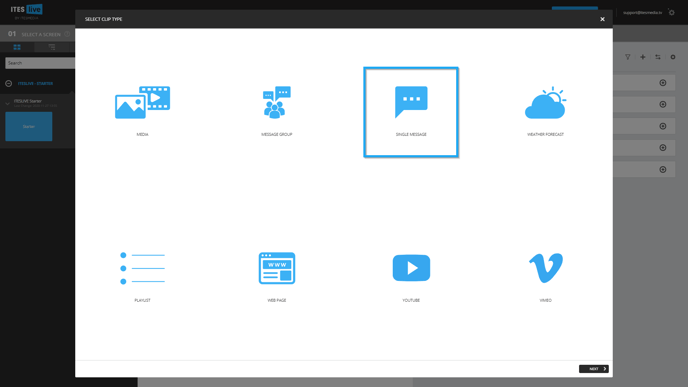
4. Select the message template that you wish to use
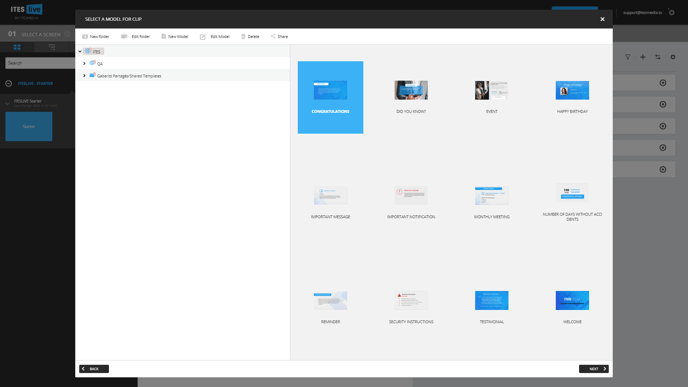
5. Message creation window
The message creation window is divided into two parts, the left-hand side there is a list of the template's fields within which you must enter your communication. 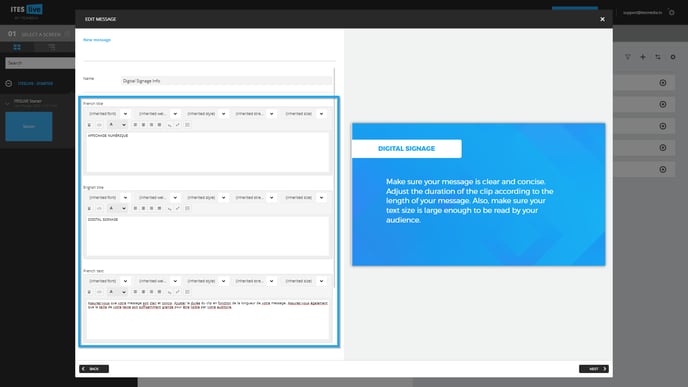
6. Live preview
The right-hand side of the message creation window consists of a live preview, this preview will display your text and images as you enter them. Once you have finished writing your communication, click on the « Next » button.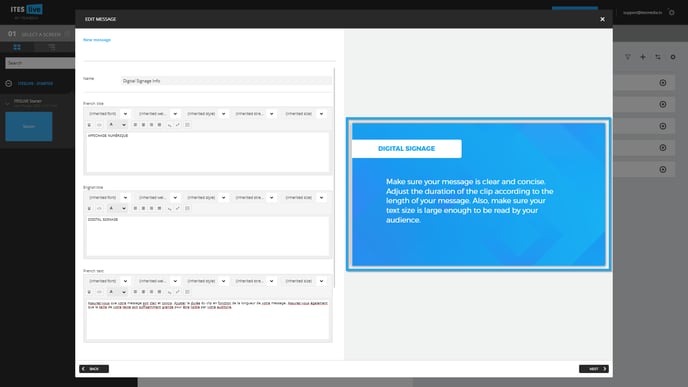
7. Adjust your clip settings
Click “Next” to adjust your clip settings.