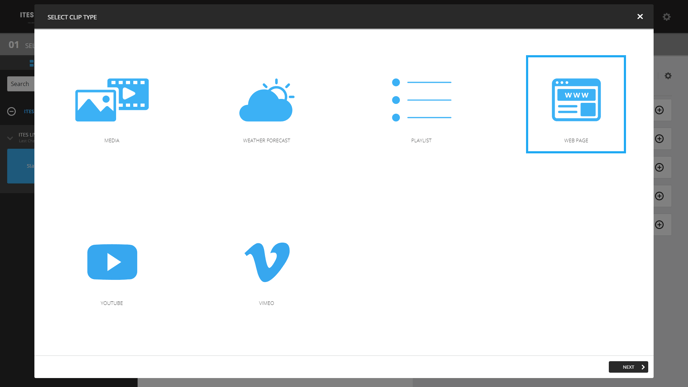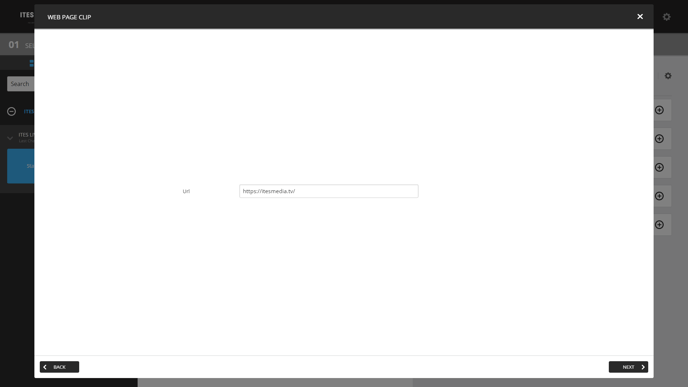How to display a website in a playlist
Learn how to display a website in a playlist
| AVAILABLE WITH: |
| Windows Player: Pro, Premium |
| Web Player: Pro, Premium LG webOS Signage Player: Pro, Premium Samsung SMART Signage Platform (SSSP / Tizen) Player: Pro, Premium BrightSign Player: Pro, Premium Android Player: Pro, Premium Linux Player: Pro, Premium macOS Player: Pro, Premium |
1. Select the zone where you wish to add a web page
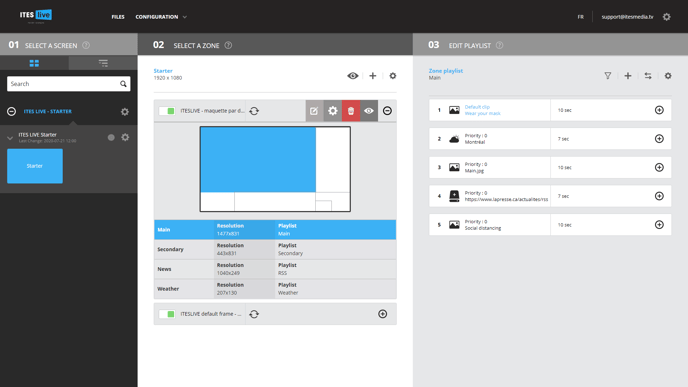
2. Click the “+” above the content of your playlist
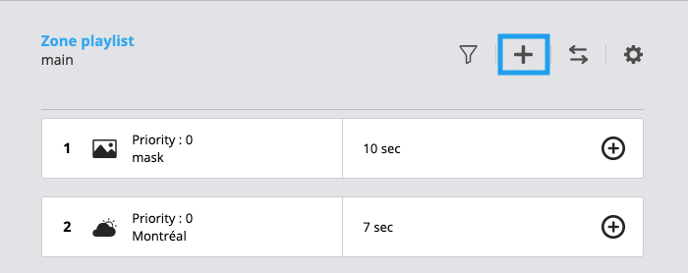
3. Select the Web Page clip
4. Paste the URL of the desired page
5. Adjust your clip settings
Click “Next” to adjust your clip settings.
Important: If you use an HTTP URL (i.e., one without an SSL certificate), you won’t be able to see a preview of the web page in Studio. Since ITESLIVE Studio is a secured site (HTTPS), web browsers will not allow you to have access to an unsecured site. As a result, an HTTP URL will be blocked by your browser when using the preview function in Studio.