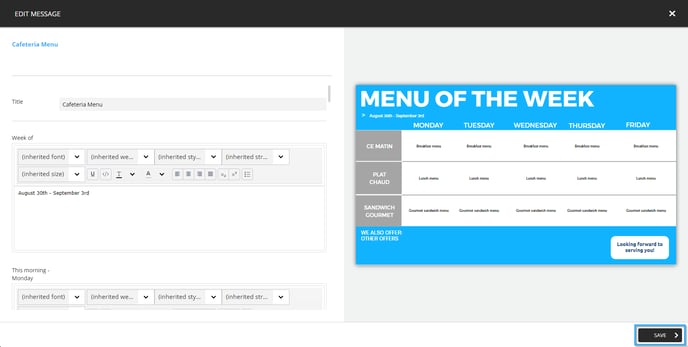How to edit a message clip's content
Learn how to edit a message clip's content
| Windows Player : Pro, Premium Web Player : Pro, Premium LG webOS Signage Player : Pro, Premium Samsung SMART Signage Platform (SSSP / Tizen) Player : Pro, Premium BrightSign Player: Pro, Premium Android Player: Pro, Premium Linux Player: Pro, Premium macOS Player: Pro, Premium |
Once you have logged into the ITESLIVE Studio, navigate to the player that contains the message clip that you wish to edit.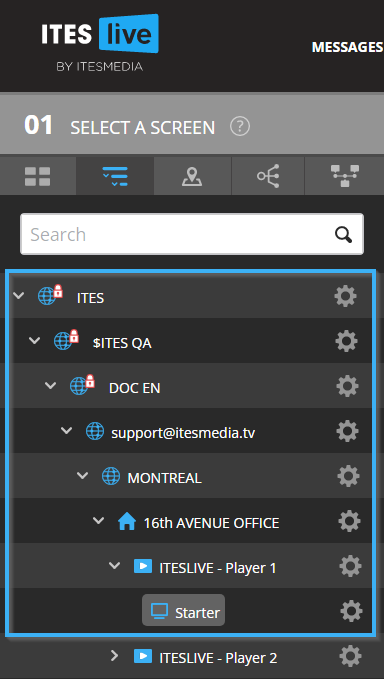
Select the zone that contains the message clip that you wish to update.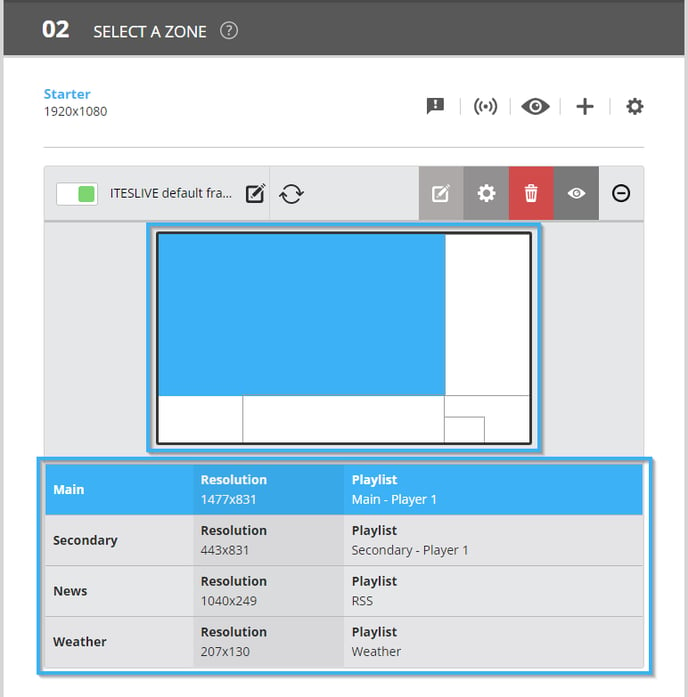
Click on the "+" icon to the right of the message clip you wish to edit.
Click the icon that represents a pencil to edit the message's content.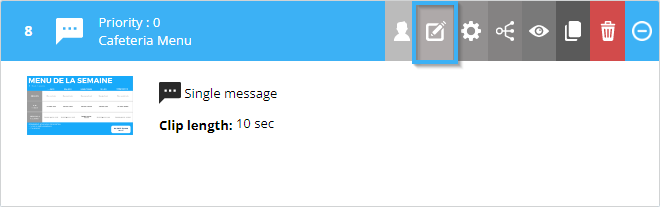
Apply the desired changes to the message fields on the left-hand side of the window.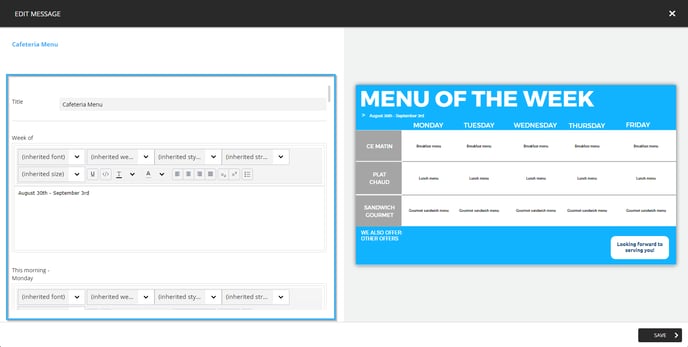
While you are applying your changes, you can see them being applied in real time in the live preview on the right-hand side of the window.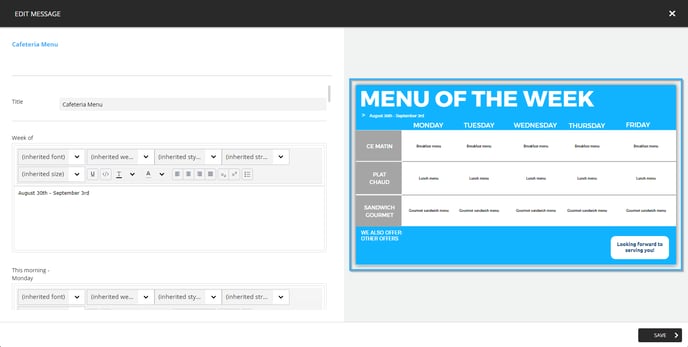
Once you have completed your changes, click on the "Save" button in the bottom right-hand corner of the window.