What should I do to re-establish my BrightSign display if it is stuck on the loading screen
Discover how to re-establish your BrightSign display if it is stuck on the loading screen
| available with: |
| BrightSign Player: Starter, Pro, Premium |
Is your monitor showing a spinning wheel with an error message or a message similar to "Retrieving data" since it started? If this behavior is maintained over a longer period of time, the following steps will help you re-establish your display.
Note: For reasons out of your control, it is possible that an event has caused an anomaly in the local information kept by your monitor. Here a few examples of these events;
- Power outage
- Network outage while the device is downloading content (retrieving data)
- Accidental power cable disconnection
- Problem with the micro SD card used in the device
- etc.
The anomaly caused by this type of event car have various impacts according to what is happening on the monitor when the event occurs. The worst case scenario is that it is possible that the local information on your monitor has become corrupted, in this case the following steps are required.
Important: If you believe there may be an issue with the player's micro SD card, it is important to replace it before completing the following steps.
First you must disconnect the power from the device. Once the power cable has been removed, remove the micro SD card from the device as well.
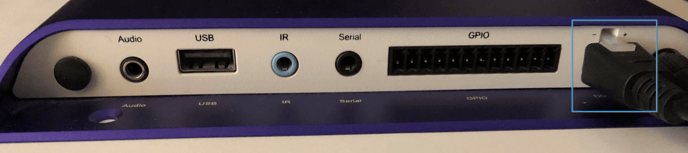

Once the micro SD card has been removed, press and hold the "SVC" and "Reset" buttons.
While still pressing on the "SVC" and "Reset" buttons, reconnect the power cable.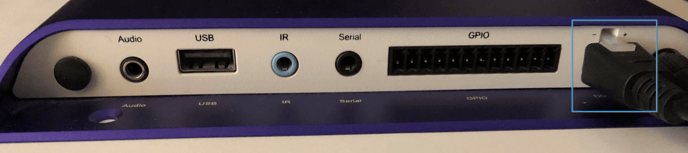
Wait for the "Err" light to start blinking rapidly, once it is blinking rapidly, release the "SVC" and "Reset" buttons. The light will stop blinking when you do so.
The player will player will complete a factory reset and at the end a page with the following information will be displayed.
- Serial number
- MAC address
- BrightSign operating system version
Once the player information window is displayed, click on the following article to complete the player's reconfiguration.
How to install ITESLIVE on my BrightSign player?