How to access/edit a screen frame
How to access a screen frame's configurations in the template editor
| AVAILABLE WITH: |
| Windows player: Starter, Pro, Premium |
| Web player: Starter, Pro, Premium LG webOS Signage Player: Starter, Pro, Premium Samsung SMART Signage Platform (SSSP / Tizen) Player: Starter, Pro, Premium Brightsign Player: Starter, Pro, Premium Android Player: Starter, Pro, Premium Linux Player: Starter, Pro, Premium macOS Player: Starter, Pro, Premium |
There are two ways to access or edit a zone template.
Option #1
1. Select the player and the screen that contain the screen frame that you wish to edit
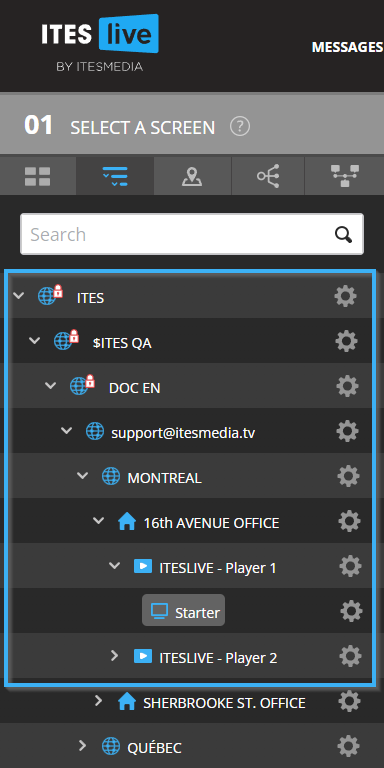
2. Click the pen and paper icon to the right of the screen frame's name under the "02 select a screen" header
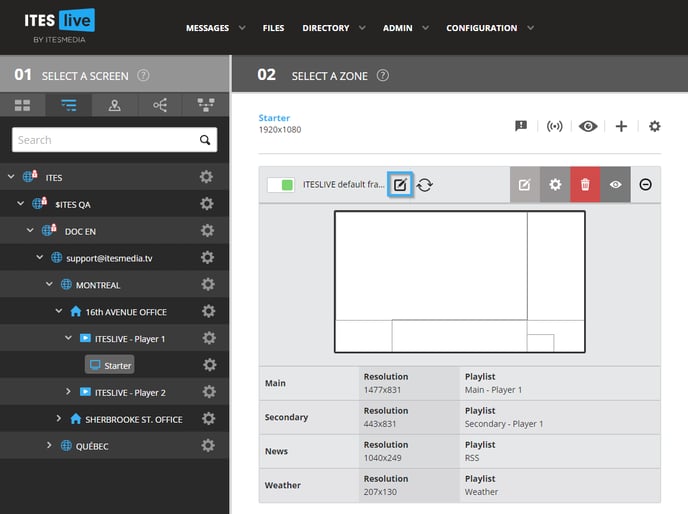
Option #2
1. Click “Configuration”
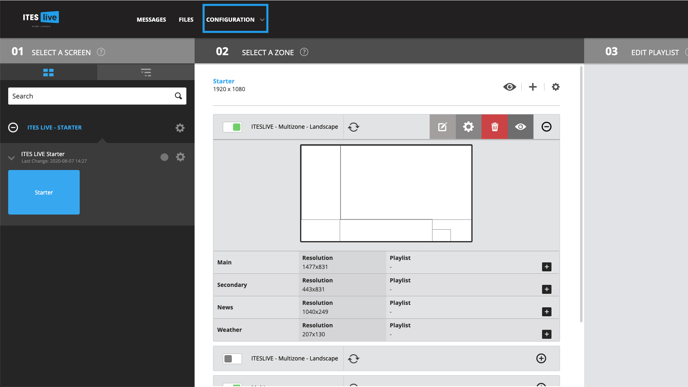
2. Click “Template management”
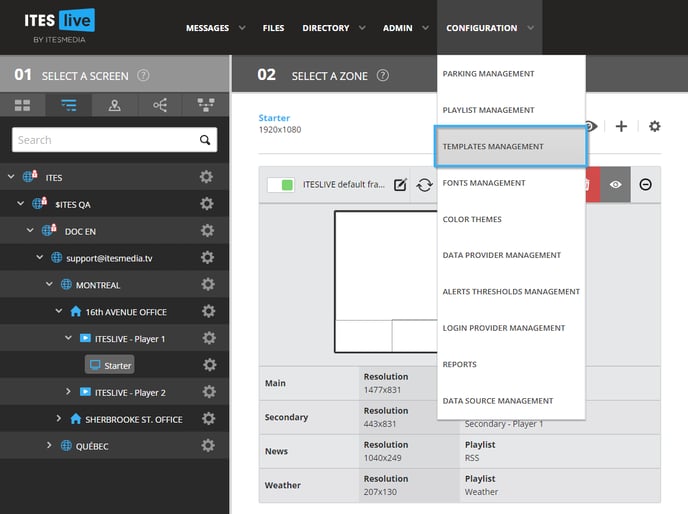
3. Select the screen frame you wish to edit
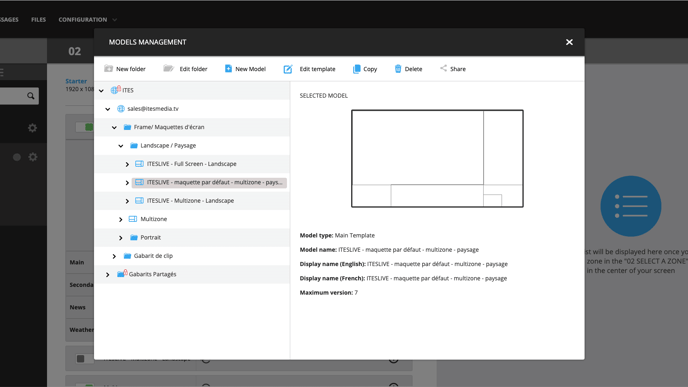
4.Click “Edit Template”
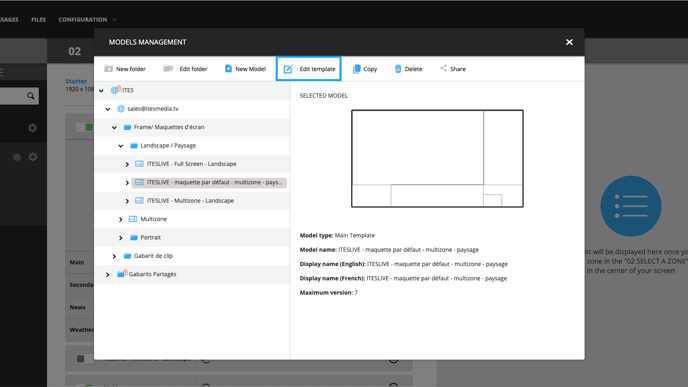
To learn more about what you can edit, see the articles below: